Apple's iTunes provides a convenient way to organize and sync all types of iOS data. It enables you to easily sync music among all your Apple devices. But transferring songs from iOS service to Android isn't that straightforward.
If you've been staying in the iTunes world for a long time, you must have collected plenty of songs in your iTunes playlist. How to quickly transfer all these music files from iTunes to your Android?

Transfer Music from iTunes to Android
Switch from iPhone to Android and want to transfer your iTunes files to Android device? Taking your iTunes library out with you on an Android device is no longer the impossible mission it used to be. Syncing iTunes library to Android is easier than you may think. Here in this post, we will introduce you with best iTunes to Android transfer to help you copy various data from iTunes to Android.
If you've been a long time user of an iPhone and want to transfer the majority of your digital music collection from iTunes to Android, you need to rely on the iTunes data transfer to do that job. Here we sincerely recommend the professional iTunes to Android Transfer to help you sync iTunes to Android.

Downloads
Best iTunes to Android Transfer
100% Secure. No Ads.
Step 1. Launch iTunes to Android Transfer
Free download, install and run this powerful iTunes to Android Transfer on your computer. Choose the "Recover from iTunes Backup File" mode. If you ever synced iPhone with iTunes on this computer, you can see the iTunes backups are listed in the interface.

Step 2. Scan iTunes backup
On the right window, you can see all iTunes backups you ever created are listed there. Select the suitable iTunes backup which carries the music you want to transfer to Android and then click on "Start Scan" button to scan this iTunes backup.

Step 3. Choose iTunes backup file
After scanning, you can see all types of data are listed in categories on the left control. You are allowed to check the detailed information of each data. Choose the files you want to sync with Android.
Step 4. Sync iTunes to Android
Click "Recover" button to transfer all selected iTunes data to your PC or Mac. Then you can transfer them to your Android with ease. As a professional iOS data recovery, it can help you recover deleted/lost iOS files from iPhone/iPad/iPod. You can use it to back up your iPhone data to computer.
Don't Miss: How to recover deleted/lost iPhone data from iTunes backup files
This iTunes to Android Transfer can help you easily sync iTunes to Android. Moreover, you can check the detailed information of each file before syncing. In this way, you can handily move all necessary data to your new Android device. In addition, it enables you to sync iCloud to Android and transfer various files directly from iPhone to computer.
With the first method, you can easily transfer music and other files from iTunes to Android device. But if you just want to copy iTunes music to Android, there is also a straightforward way. You can locate the iTunes music on your computer, and then transfer them from iTunes to Android with a USB cable.
Windows PC:
Windows 10/8/7/Vista: C:\Users\username\Music\iTunes\Automatically Add to iTunes\
Windows XP: C:\Documents and Settings\username\My Documents\Music\iTunes\Automatically Add to iTunes\
Mac:
Go to "Finder > "Go" > "Home" > "Music" > "iTunes" > "Automatically Add to iTunes".
Google Play Music also offers a simple way to move all iTunes music to your Android device. This part will show detailed steps to transfer iTunes music to Android with Google Play Music.
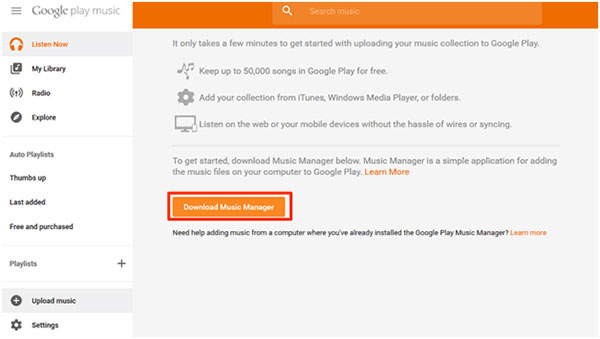

Downloads
FoneTrans - Best iOS Data Manager for Mac
100% Secure. No Ads.
100% Secure. No Ads.
We mainly talk about how to sync iTunes to Android in this article. We introduce you with the best iTunes to Android Transfer to help you sync iTunes with Android. What's more, we show you a simple way to directly transfer iPhone data to Android. You can choose the suitable tool to sync iTunes to Android according to your need.

The professional iPhone/Android data manager and transfer to transfer various files between iOS/Android phone and computer and between two mobile phones in 1 click.
100% Secure. No Ads.