After successfully completing your driving education and road test, consider capturing a professional and appealing driver's license photo that accurately reflects your personality. While many states require professional photo sessions for driver's license renewals, some allow individuals to take their own pictures. This post shares valuable instructions on how to capture a high-quality driver's license photo from the comfort of your home.
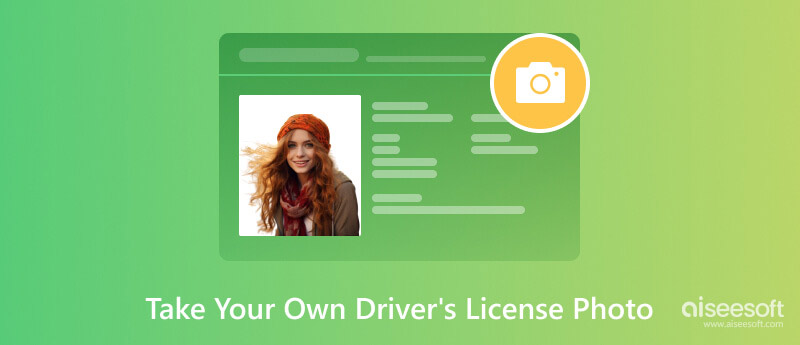
Taking a good driver's license photo is important because it is an official identification document that you will use for many years. When you take your own driver’s license photo, you’d better use a digital camera with high-resolution capabilities. Also, you should figure out what to wear and what color to wear for the driver's license photo. Here are some useful tips on how to take an excellent driver's license photo.
Dress professionally. You want to look your best in your driver's license photo, so dress in solid colors that are appropriate for a professional setting. Avoid wearing busy patterns or logos that might distract from your face.
Groom your hair and makeup. Make sure your hair is neat and your face is clean and free of blemishes. You can wear a little makeup to enhance your features, but avoid wearing too much makeup, especially around your eyes.
Find a plain, solid-colored background. It will help your face stand out in the photo. You can use a white or light blue background, or you can take your photo outdoors against a clear blue sky.
Use natural light. Natural light will help to flatter your features and make your photo look more natural. If you can't take your photo outdoors, try to position yourself near a window so that you can take advantage of the natural light.
Position yourself squarely in the frame. Ensure your face is centered in the photo, your head is fully visible, and there is no hair covering your face. Maintain a neutral expression.
Take multiple photos. Set your camera to a high resolution and adjust the focus and exposure to ensure your face is clearly illuminated. Then, capture several images from different angles and expressions to increase your chances of finding the perfect shot.
Transfer the captured pictures to your computer for review and editing. Check these photos and select the best one that meets all of the requirements for your state's driver's license photo. You should also check for any imperfections, such as red eyes or blurriness.
Once you have captured the perfect shot from these photos, you may want to refine it further with some editing. Evaluate the sharpness, focus, and lighting of the selected image. Discard any blurry, poorly lit, or out-of-focus shots. Crop the photo to fit the standard driver's license format, ensuring your head and shoulders are centered, and your full face is visible. Make subtle adjustments to brightness and contrast to enhance the overall quality of the photo.
You can use the all-featured Aiseesoft AI Photo Editor to edit and enhance your driver's license photo. It enables you to easily resize your photo with no quality loss. Just download and open it, add your driver's license photo, select your preferred upscale level, and then export it with enhanced quality.
100% Secure. No Ads.
100% Secure. No Ads.

If you prefer to take your own driver’s license photo online, you can rely on the easy-to-use Aiseesoft Free Background Remover. It lets you easily change the background color of your photo. Moreover, it offers basic editing options to crop and rotate your photo, resize it, and then export it to a suitable format based on the driver's license requirements.
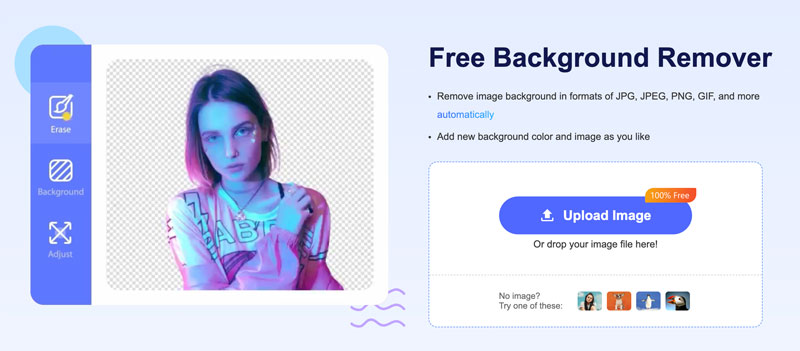
Open Free Background Remover Online and upload your driver's license photo. It uses advanced Al portrait recognition technology to automatically remove the background. If you want to refine the edges of your hair and face to ensure a seamless transition, click Edit to access more options.
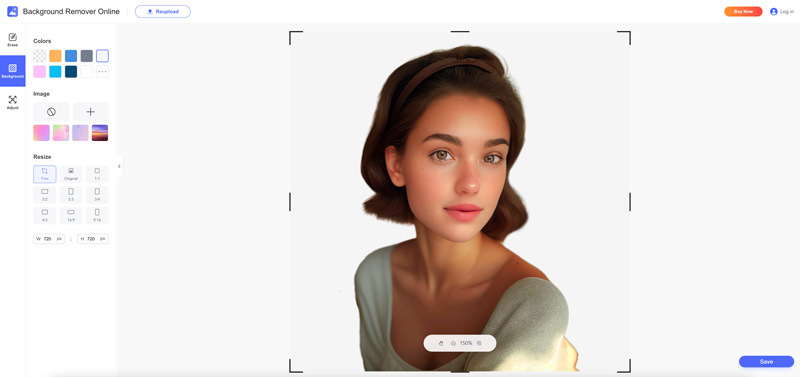
Review your state's driver's license photo requirements to ensure your image meets all specifications. Use its resize function to set your edited photo as the standard driver's license photo dimensions. Then, you can upload it to the online driver's license application portal and submit your driver's license application.
When you take a driver’s license photo, avoid making any facial expressions, as these can distract from your identity and make the photo less acceptable for official purposes. Ensure your eyes are completely open and visible in the photo. Avoid squinting or having your eyes partially closed.
If you typically dye your hair, consider using your natural hair color for the photo to maintain consistency with your official records. Also, you should avoid heavy makeup or excessive contouring.
Avoid using busy patterns or logos that might distract from your face. If you don't have a plain background, you can use Aiseesoft Free Background Remover to easily remove the background from your photo.
Each state has specific requirements for driver's license photos. Review the guidelines for your state carefully before submitting your photo. Check the dimensions, file format, and any specific requirements related to background, facial expressions, and attire. If your photo doesn't meet the requirements, you may need to retake it.
Can you retake your driver’s license picture in Texas?
Yes, you can retake your driver’s license picture in Texas if you are not satisfied with the original photo. You can either retake your photo at a driver’s license office or submit a new photo online.
At what age do seniors have to take a driving test in California?
In California, drivers 70 years of age or older must renew their driver's licenses in person and take both vision and written tests. This requirement is in place to ensure that seniors are still able to drive safely. The vision test is used to assess a driver's ability to see clearly enough to drive safely.
Can you wear lipstick in an ID photo?
Yes, you can wear lipstick in an ID photo. In fact, a small amount of makeup is generally acceptable for an ID photo. Avoid wearing too much makeup or bright colors, as this can make it difficult to identify you in the photo.
Conclusion
A driver's license is more than just a permit to operate a vehicle. It also serves as an essential form of identification. By following these guidelines about how to take your own driver's license photo above and taking the time to prepare for your photo session, you can capture a professional-looking driver's license photo that accurately represents you for years to come.

Enlarge and upscale images up to 4K in batches quickly with wide support for various image formats.
100% Secure. No Ads.
100% Secure. No Ads.