"I used OneDrive a lot for college, since I'm working at home, I have turned to another cloud service, but I cannot find the uninstaller for OneDrive, how to uninstall the app on Mac?" Microsoft OneDrive is a file hosting and synchronization service operated as part of the Office 365 suite. It gives 5GB of storage space free of charge to each account with 50GB, 1TB, and 5TB storage options. If you do not know how to uninstall OneDrive on Mac, read our tutorial below.
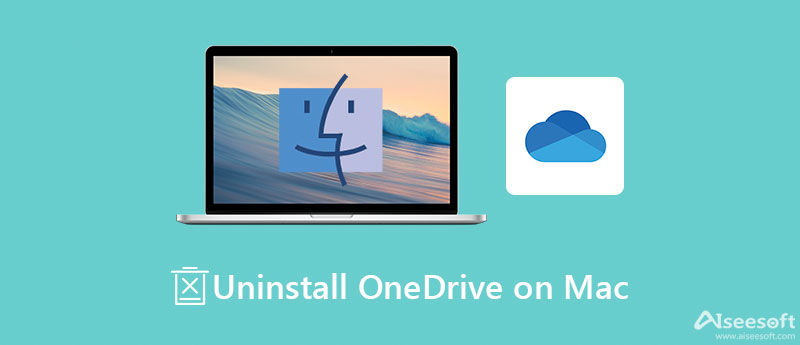
Uninstalling OneDrive on Mac is far more than moving the app to the Trash folder. Instead, it is a good idea to do the job with a powerful Mac app manager, such as Aiseesoft Mac Cleaner. It allows you to get rid of any apps along with associated files on Mac easily.

161,522 Downloads
Aiseesoft Mac Cleaner – Best OneDrive Uninstaller
100% Secure. No Ads.
Install the best OneDrive uninstaller for Mac on your computer or laptop. When you need to uninstall OneDrive on Mac, launch the utility, choose the Toolkit in the home interface, and pick the Uninstall option. Click the ScanScan button to look for apps on your disk.

After app scanning, click the View button to display them. Locate the middle panel, find and select the OneDrive app on the middle panel, and tick the checkboxes next to OneDrive and relative files on the right side. Finally, click on the Clean button to uninstall OneDrive on Mac immediately.
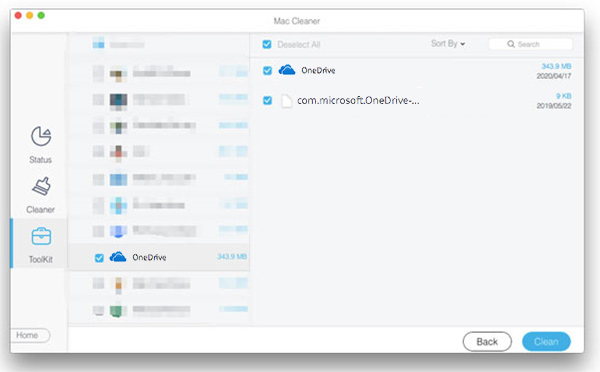
Extended Reading:
As mentioned previously, you can uninstall OneDrive on Mac without a third-party uninstaller but the workflow is a bit complicated. If you are no longer willing to use OneDrive, follow the steps below to complete it.
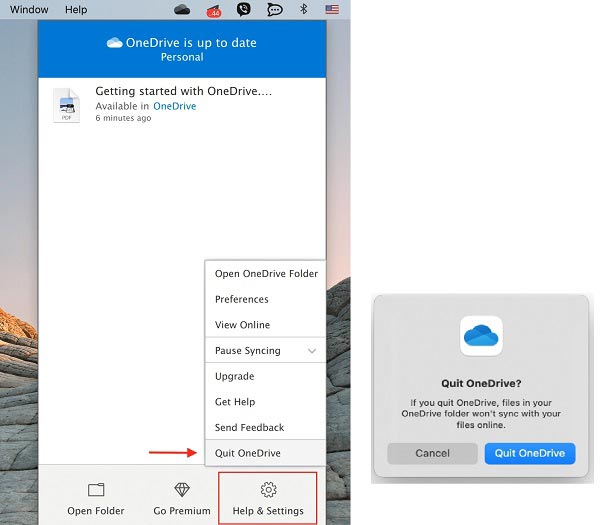
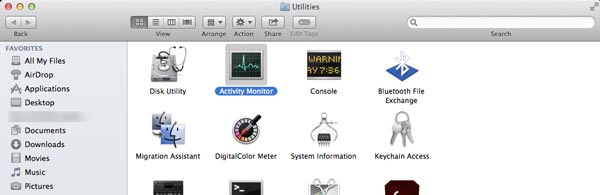
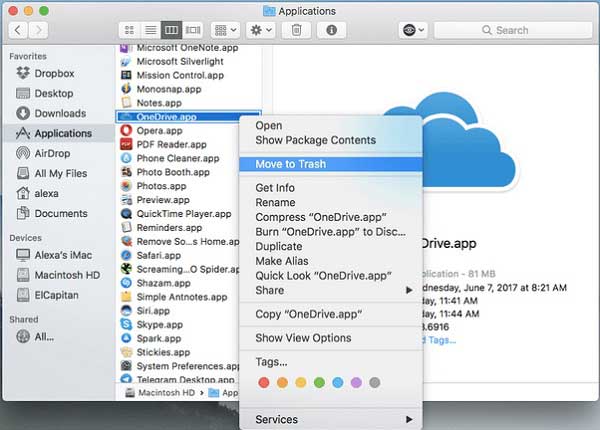
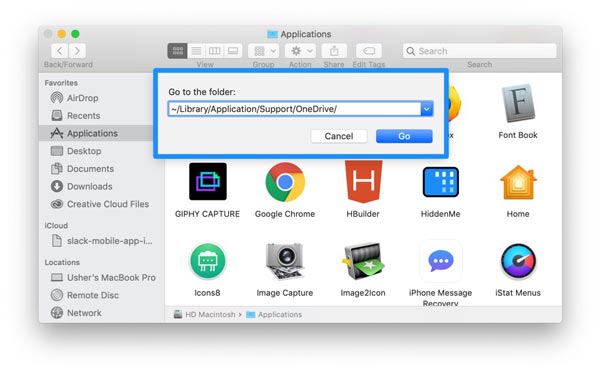
You should be cautious when uninstalling OneDrive on Mac manually. If you delete any system files, your Mac might crash.
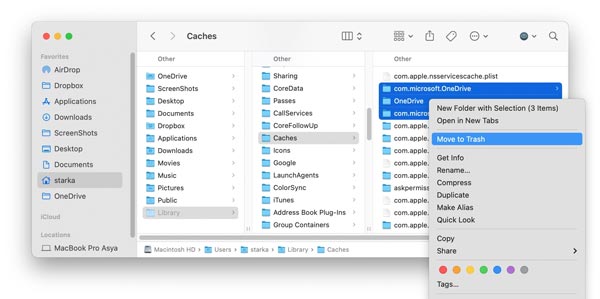
Why I cannot uninstall OneDrive on Mac?
Before uninstalling OneDrive on Mac, you need to stop the relative processes in the Activity Monitor app. If still cannot uninstall OneDrive on Mac manually, you can try a third-party app uninstaller utility.
What happens if you uninstall OneDrive?
If you just move the OneDrive app to the Trash folder, you won't lose any files or data. As long as you sign in to onedrive.com, you can always access your files. It means that you have to access your files through a web browser instead.
Do I really need OneDrive?
The answer depends on your need. OneDrive is able to save your files and data for accessing cross-device, but it is not the necessary app on either Windows 10 or Mac. If you do not need it, just unlink your account and uninstall the OneDrive directly.
Conclusion
Now, you should understand how to uninstall OneDrive on Mac computers and laptops. As a file hosting service, Microsoft OneDrive is widely used among students and employees. However, it is difficult to get rid of the app from your disk. Luckily, Aiseesoft Mac Cleaner can help you to clean up any apps including OneDrive. If you have other questions, please feel free to leave your message below this post and we will reply with it as soon as possible.

Blu-ray Player is a powerful player that can play Blu-ray disc, Blu-ray folder, DVD disc/folder/ISO file, acting as common media player for any HD/SD video files.
100% Secure. No Ads.
100% Secure. No Ads.