Losing access to your iPad due to a forgotten Apple ID password? While an Apple ID is the key to unlocking the full potential of your iPad, there are ways to bypass it. This article shares several methods to unlock your iPad without the Apple ID and password, whether you forgot the passcode, bought a second-hand device, or encountered other situations.
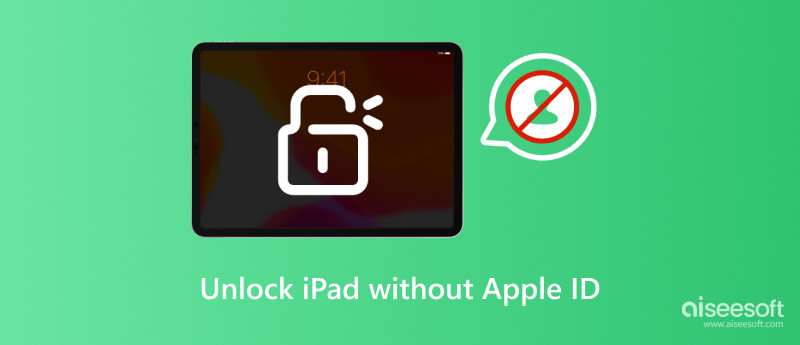
The most straightforward solution is to recover your forgotten Apple ID password. You can visit Apple's official Apple ID website and click Forgot Apple ID or password. Then, follow the prompts to recover the Apple account password with your associated email address or phone number. After changing or resetting the Apple ID passcode, you can unlock your iPad and regain access.
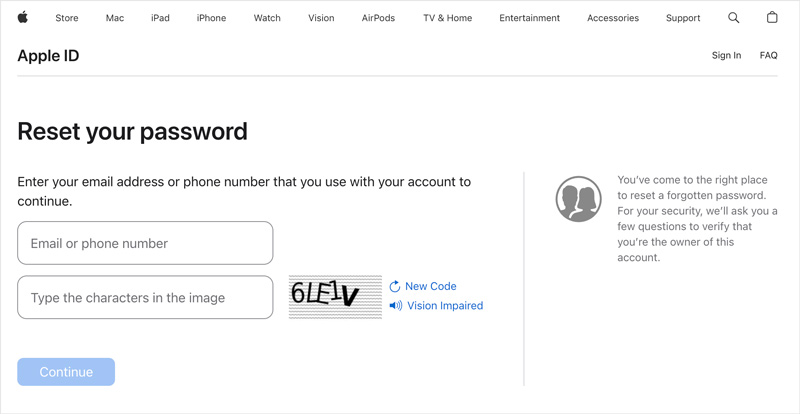
If you purchased a second-hand iPad locked with an unknown Apple ID, contact and request the previous owner to delete the device from their Apple ID account.
This method is ideal if you still remember your iPad's screen passcode and Find My iPad is disabled. It involves erasing all content and settings, effectively wiping it clean, and allowing you to set up a new Apple ID.
On your iPad, navigate to Settings, tap General, choose Transfer or Reset iPad, and then select Erase All Content and Settings. In the Erase This iPad interface, tap the Continue button and then tap Erase iPad. Enter your screen passcode when prompted.
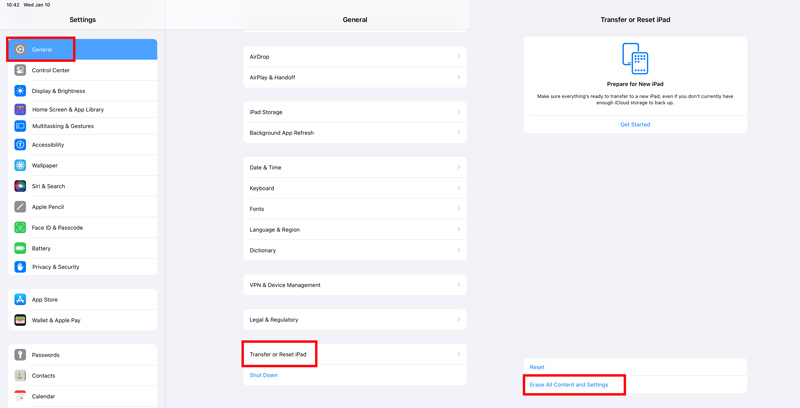
Your iPad will erase all data and be reset to factory settings. During the setup process, you can choose to set it up as a new device or restore it from a backup.
DFU (Device Firmware Update) mode is a low-level recovery mode that allows you to erase and restore your iPad, even if it's disabled or unresponsive. This solution essentially wipes everything clean, bypassing the Apple ID but also erasing all your iPad data. Remember to back up your iPad if possible.
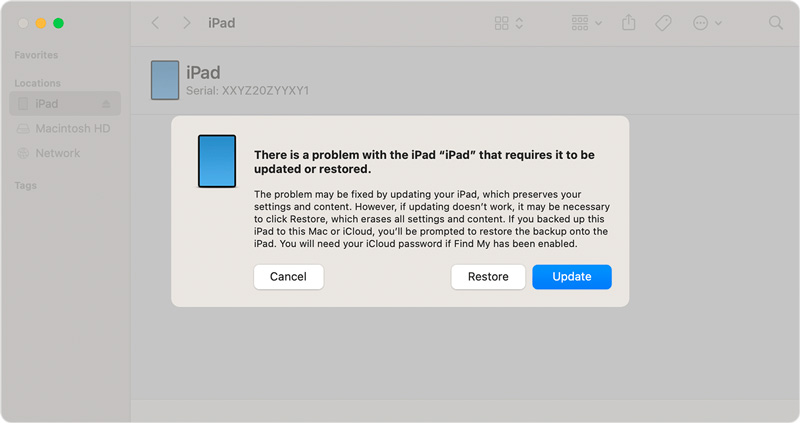
Many third-party software tools claim to unlock iPads without an Apple ID. However, be extremely cautious when using these tools. Here, we sincerely recommend the reputable Aiseesoft iPad Unlocker for you to safely unlock your iPad without an Apple ID and password.

Downloads
iPad Unlocker - Unlock iPad Without Apple ID
100% Secure. No Ads.
100% Secure. No Ads.

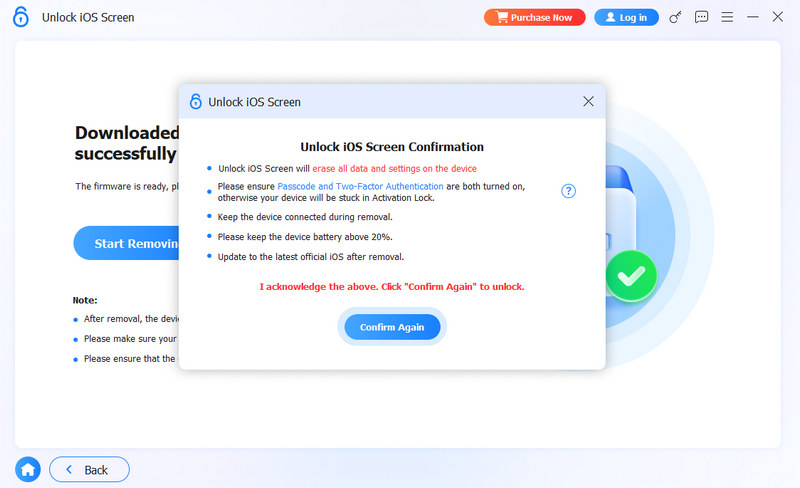
Contact Apple Support and explain your situation as a last resort. They might be able to help you if you have proof of ownership of the iPad, such as a purchase receipt. Remember, they are more likely to assist if you are the original owner or have obtained the iPad through legal means.
How do you remove the previous owner's Apple ID from an iPad?
Simply ask the previous owner to remove their Apple ID from the iPad. That is the easiest and safest way to ensure the iPad is fully unlocked and ready for you to set up with your own Apple ID. If you don't have access to the previous owner, you can put the device in recovery mode, connect it to iTunes or Finder, and then factory reset it. Also, you can use the introduced Aiseesoft iPad Unlocker to remove the previous owner's Apple ID with ease.
Can I remove an Apple ID from another device?
Yes, you can remove an Apple ID from another device, even if you don't have physical access to it. You can sign into your Apple account on the Apple ID website, locate the target device, and choose Remove from Account. Also, you can use the Find My feature to remove an Apple ID from another device.
Can I activate my iPad without an Apple ID and password?
Activating an iPad without the Apple ID and password is not directly possible. However, you can reset the Apple ID password and then use it to activate your iPad.
Conclusion
Unlocking an iPad without an Apple ID can be a complex process, and some methods may erase your data or have limitations. You should understand the risks involved and select the method that best suits your needs and technical expertise. Back up your data, if possible, before proceeding. If you are unsure or uncomfortable with any method, seek help from a trusted professional or official Apple support.
iOS Unlock Tips
Unlock iOS Screen
Bypass iOS Activation Lock
Recover iOS Data

To fix iPhone screen locked, wiping password function can help you a lot. And you also can clear Apple ID or Screen Time password easily.
100% Secure. No Ads.
100% Secure. No Ads.