Do you want to pick out some useful contents for you from a large PDF files? PDF Splitter can help you solve this problem. It enables users to split PDF file with numerous methods. And the quality of output PDF files would be perfect.
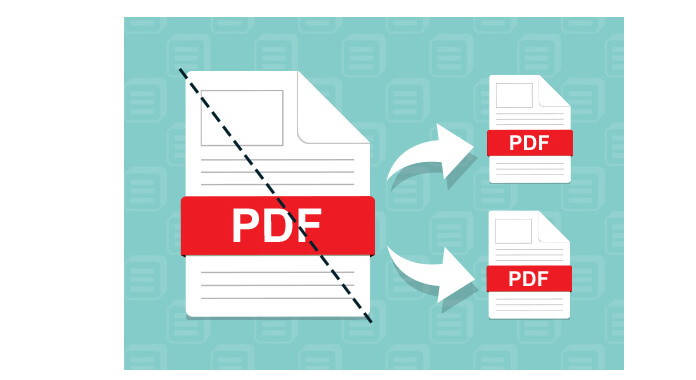
In this part, we would like to introduce you with the professional PDF Converter Ultimate to help you split PDF file effectively.
Step 1 Add PDF file
Click the "Add File(s)" button to input the PDF file you want to split.

Step 2 Choose pages to split
In the Page Range area, click Range. If you just want a single page, input the page number. If you want continuous pages, input the page range. For example, to extract page 3 to page 10, just input 3-10. If you want several pages which are not continuous, input the page numbers and page ranges. For example, input 3,5,8,12-15 means you want page3, page5, page8 and page 12-15.

Step 3 Start to convert
Choose the output format you need and click the PDF button to start converting.
Have you successfully splited the large PDF file? This excellent PDF Converter Ultimate can always be your best PDF tool. If you want to merge PDF files, our site also provides you the best advice.