Are you facing the situation that an Advanced Mac Cleaner window keeps popping up on your Mac?
These pop-up adverts warn that your Mac is heavily infected, system contains viruses, or update Java, and claim to help you clean Mac and improve its performance. You may wonder, is Advanced Mac Cleaner a virus?
This post tells you some necessary information about Advanced Mac Cleaner. Moreover, you can learn how to remove Advanced Mac Cleaner popup and completely get rid of it.
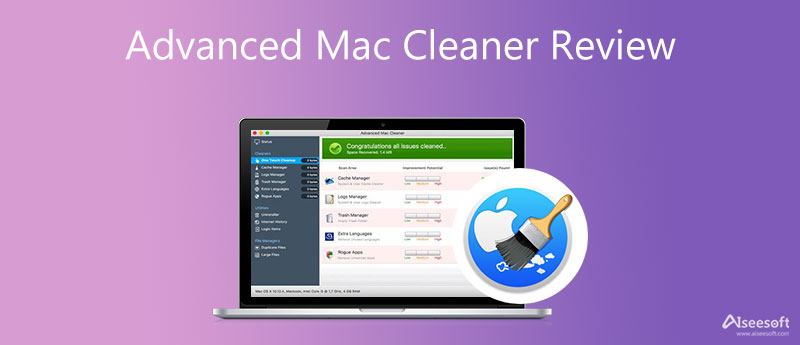
Advanced Mac Cleaner is one kind of Mac data cleaner and macOS optimizer tool that claims to help you delete junk files, duplicates, useless login items, caches, logs, trash, and others, fix Mac system issues, and enhance Mac's performance. It helps to protect your Mac by scanning and solving potential problems. Usually, it is bundled with other applications. The program is installed and launched on your Mac without your consent. You won't notice it until you get the Advanced Mac Cleaner popup.
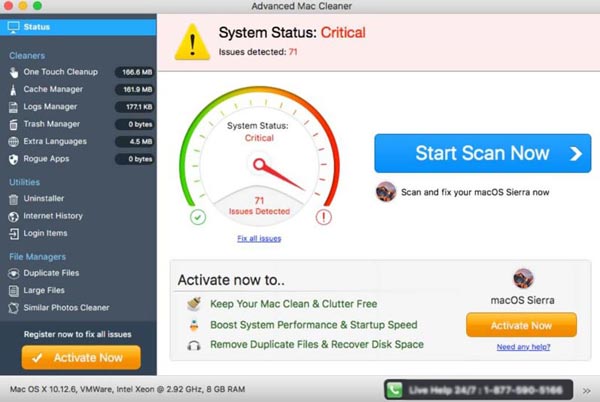
Truth is, Advanced Mac Cleaner is a fake and rogue Mac system optimizer. This potentially unwanted program offers no real protection or performance improvement for your Mac. It pretends that it has found some potential problems, and then starts pushing its paid license key and requires you to pay the app or some cleaning services.
Technically, Advanced Mac Cleaner is not a virus. There is no evidence to prove that it will do any harm to your Mac. But the Advanced Mac Cleaner popups are quite annoying. These prompted problems will easily make you feel a sense of insecurity. What's more, it is running in the background and can slow down your Mac's performance.
Besides, if you trust it and buy the program, you will spend your money for nothing. Even worse, Advanced Mac Cleaner may give your credit card details to others. It collects sensitive information and will cause some financial security.
As you can see from above, you don't need the Advanced Mac Cleaner to protect your Mac. Instead, you should uninstall it immediately. This part will guide you to manually get rid of Advanced Mac Cleaner.
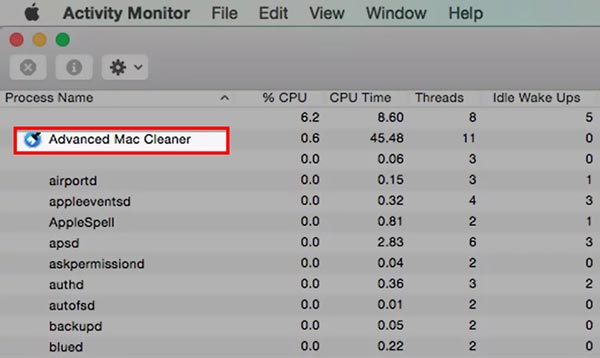
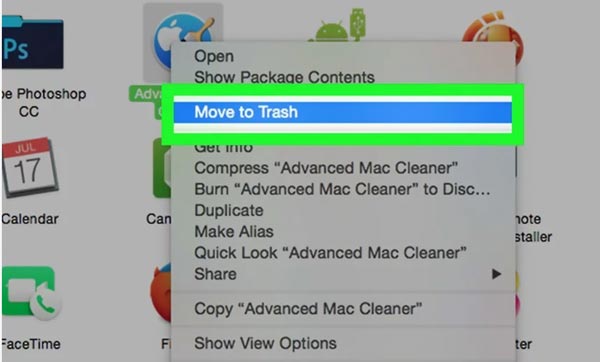
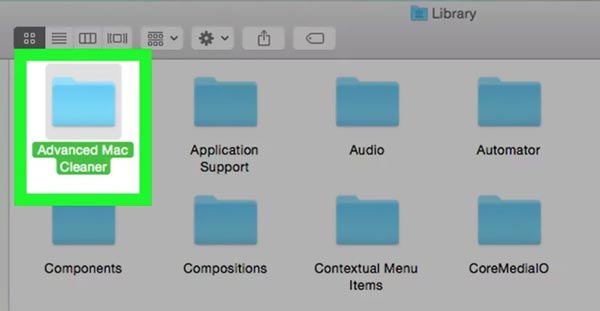
If you want to completely get rid of Advanced Mac Cleaner popups and uninstall the harmful program, you can rely on the professional Mac Cleaner. It is able to detect and remove malware, adware, viruses, and other threats on Mac. Moreover, it carries many features to clear unwanted Mac data including large and old files, duplicates, app leftovers, caches, logs, and more.

161,522 Downloads
Aiseesoft Mac Cleaner – Best Card Cleaner for Mac
100% Secure. No Ads.



This recommended Mac Cleaner will automatically analyze your Mac and detect threats when you run it. As soon as it finds one, it will prompt you to remove the virus, malware, or adware.
1. How to remove all Advanced Mac Cleaner login items?
Go to the System Preferences on your Mac and then choose the Users & Groups option.
2. Is there a built-in Mac cleaner tool?
Yes, Apple has designed a data cleaning tool in macOS. You can click on the top Apple menu, choose About this Mac, and then click on the Storage tab to check and manage all types of data on your Mac.
3. How can I optimize my Mac storage space?
Click the About This Mac option from the Apple menu. Choose the Storage and then click on the Manage button. Now you get 4 solutions to free up your Mac storage space with ease.
Conclusion
We have mainly talked about the Advanced Mac Cleaner in this post. When you see the Advanced Mac Cleaner popup, just use the 2 methods above to immediately remove it from your Mac.

Blu-ray Player is a powerful player that can play Blu-ray disc, Blu-ray folder, DVD disc/folder/ISO file, acting as common media player for any HD/SD video files.
100% Secure. No Ads.
100% Secure. No Ads.