Note
It may take a while to upload and convert AIFF files to WAV depending on your internet connection.
Some people search for AIFF vs. WAV or other formats. It makes sense that more and more people enjoy high quality music on their devices. It cannot be denied that music is a good way to relax and get entertainment.
To catch up such trend, developers and manufacturers released a wide variety of digital audio formats.
According to our research, there are nearly a hundred audio container formats on market for different purposes. If you want to enjoy excellent audio experiences on computer or mobile device, you have to choose the right format.
In this tutorial, we will introduce AIFF and compare it with other lossless audio formats.
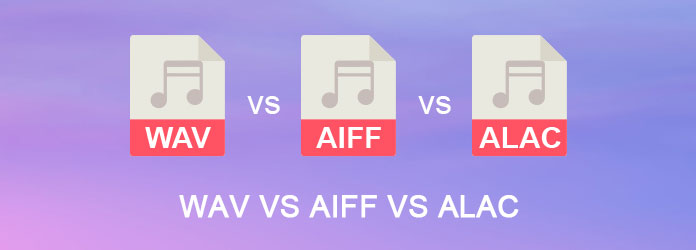
If you have a MacBook, you may be familiar with AIFF. It is short of Audio Interchange File Format developed by Apple for storing audio content on Mac computers. AIFF is not only an uncompressed audio format, but also lossless in quality.
In another word, AIFF files are able to store original quality audios. The biggest downside is that it can take up a lot of storage space.
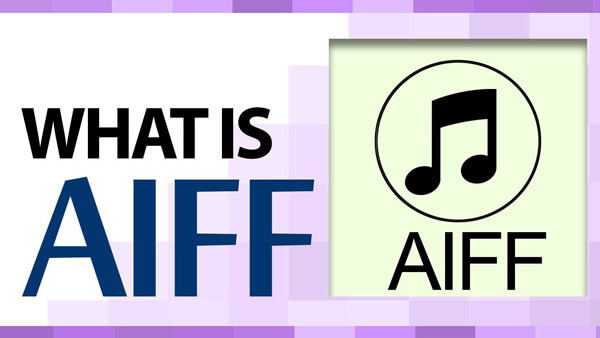
In addition to AIFF, there are more lossless audio formats, like WAV, FLAC and ALAC. But what is difference between these popular audio formats?
WAV, stands for Waveform Audio Format, is the native audio format for Windows operating systems. AIFF vs WAV are both uncompressed audio format and taking up a lot of space.
The difference of AIFF to WAV is that former is the standard audio format on Windows and latter is the native audio format for Mac.
FLAC is also known as Free Lossless Audio Codec. Though FLAC and AIFF are lossless audio formats, FLAC vs AIFF is the copy right. The former is an open format using royalty-free licensing, and latter integrates serious copy right.
ALAC also called Apple Lossless Audio Codec. If you compare AIFF vs ALAC, you will discover that the former is an uncompressed audio format and the latter is a compressed audio container. They are two non-lossy formats encoding audio files with all information intact, but latter is smaller than the former.
If you listen to AIFF files on Windows, you'd better convert AIFF to WAV. In this part, you can learn complete this task online or on desktop.
There are many online audio converters, only a few supports AIFF file extension. We use ZAMZAR AIFF to WAV converter as the example to show you the workflow.
Step 1 Input www.zamzar.com/convert/aiff-to-wav/ into the address bar of your browser.
Step 2 When the online converter page opens, click on the "Choose Files" button, select AIFF files and upload them.
Step 3 Type your email address into the box and click on the "Convert" button to start converting. When it finishes, WAV music will be sent to your email automatically.
Note
It may take a while to upload and convert AIFF files to WAV depending on your internet connection.
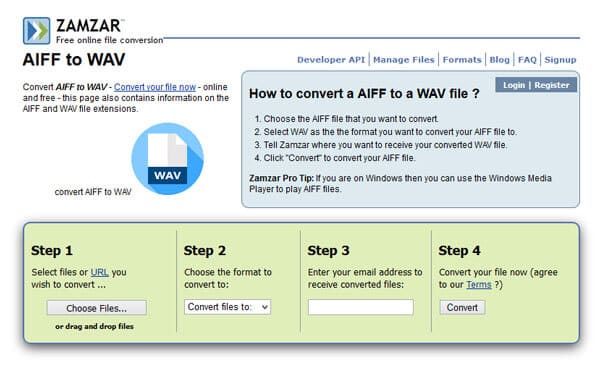
If you have dozens of AIFF files to convert to WAV, online audio converter is not a good option. That is why we recommend Aiseesoft AIFF to WAV Converter. It is one of the best audio converter software equipping extensive features, like:
In a word, it is the best option to convert AIFF to WAV on Windows 10/8/8.1/7/XP and Mac OS X.
Step 1 Add AIFF files into the best audio converter
Get the best AIFF to WAV converter installed on your computer. Then launch the application, click on the "Add File" button, navigate to the AIFF files you want to convert and import them. Or drag and drop the AIFF files into the home window directly.
Note
If you want to add extra subtitle on the music, press the "Plus" icon under each file.
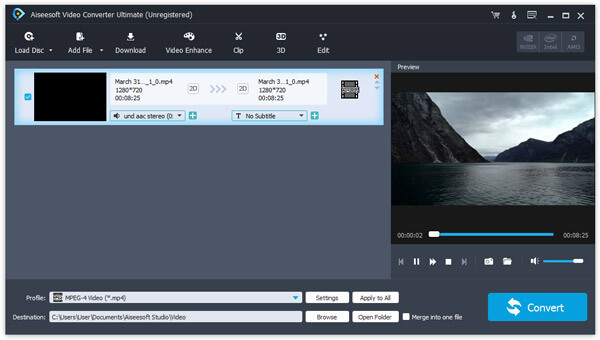
Step 2 Set up WAV as the output format
Locate to the bottom area after import AIFF files, unfold the dropdown menu next to "Profile" and select WAV. If you want to enjoy AIFF files on your mobile phone, select the target device on the list. AIFF to WAV converter will preset all options automatically.
Then hit the "Browse" button and choose a proper destination to store the WAV results. To customize other parameters, click on the "Settings" button to open the Settings window.
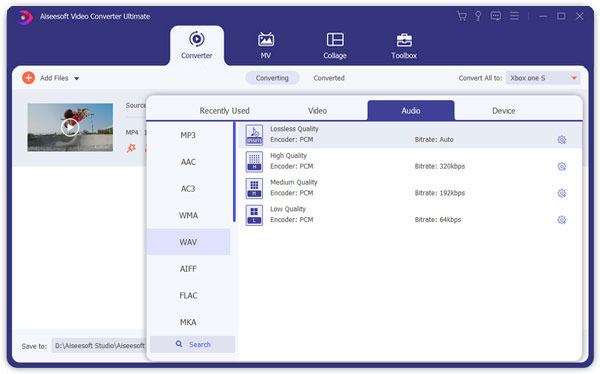
Step 3 Save AIFF to WAV offline
Finally, click on the "Convert" button and trigger the AIFF to WAV converting process. You can set the action after the process is done, such as open output folder. When prompted completed, you can listen to your music at anytime and anywhere.
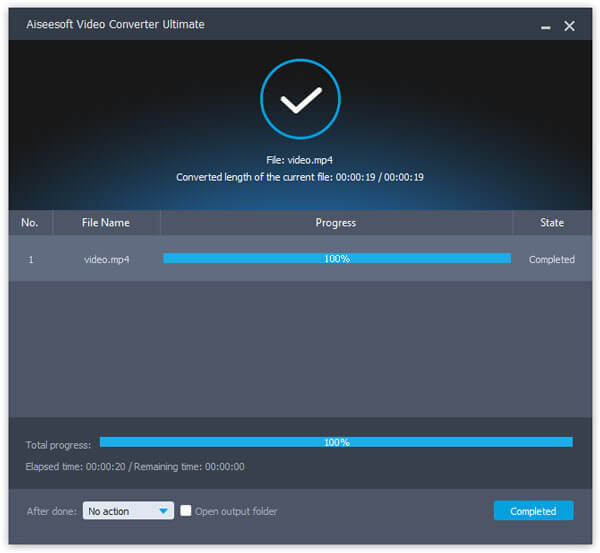
Though MP3 is the popular audio format on market, it is not the best choice to get excellent audio experiences, because it is a compressed and lossy format.
In this tutorial, we have introduced and compared several popular lossless music formats, AIFF, WAV, FLAC, and ALAC. Now, you can pick up a proper format based on your demands. Furthermore, we also shared the best way to convert AIFF to WAV and other uncompressed audio formats. Now, you can get the best music entertainment on your devices as you wish.