Want to keep photos on iCloud and delete from iPhone? iCloud photos not downloading?
You will finally turn to iCloud Photo Library feature if you have the need to download or manage pictures. Two options are offered here, Optimize iPhone Device and Download and Keep Originals. However, for many iOS users, they still don't know what "Download and Keep Originals" is and how to use it.
This page lists some common questions about it to help you better use this feature and your iOS devices.

To better protect your iOS data, iCloud provides a convenient way to backup various photos on your iPhone, iPad or iPod. You can easily access the feature in iCloud Photo Library.
iCloud Photo Library saves all types of images from all your iOS devices with the same iCloud account. When you turn on this feature, it will download a copy of all iCloud photos on your iPhone/iPad/iPod. As we mentioned above, there are two options provided here, "Optimize iPhone Device" and "Download and Keep Originals".
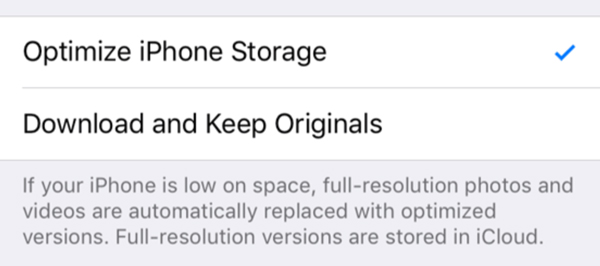
When you choose the "Download and keep originals" option, iOS device will start to download the original photos (full-resolution). On the contrary, if you pick the "Optimize x Storage", it will save optimized versions to replace full-size photos. When you have a low storage, this feature can help you save a lot of space.
To free up storage and get more space, you may want to delete some photos. While in most cases, you prefer to get them back when you have enough storage. So here comes the question, will the photos still exist if you don't delete them from photo stream?
The answer is NO. You are not allowed to save a photo in iCloud but not save in iOS device. As long as you turn on the iCloud Photos function, every iOS device (same Apple account) will be synced with same data.
When you delete some pictures from your iPhone, iPad or iPod, these deleted photos will be moved to recently deleted folder for 30 days. They are also removed from all iOS devices from iCloud. iCloud won't backup these images files.
Actually, you are suggested to backup iPhone photos to computer to get more storage space. Best iOS data transfer is recommended here.
Your iPhone/iPad/iPod might suggest you to optimize storage and you did so. When you check pictures on iOS device, you have to re-download the original picture again. That's very boring, especially when you have enough space. But when you choose the "Download and Keep Originals", nothing happened. What you should do?
Many users complain that "Download and Keep Originals" not working, even after choosing the feature. In fact, many reasons will cause this feature not working temporarily.
To quickly download all photos, you are required to keep your iOS device in a good network connection. Moreover, you'd better charge your iPhone, iPad or iPod to make sure it have enough battery.
As long as you can find it, you can easily turn on or turn off the "Download and Keep Originals" option. Now you can follow the next simple steps to access this feature.
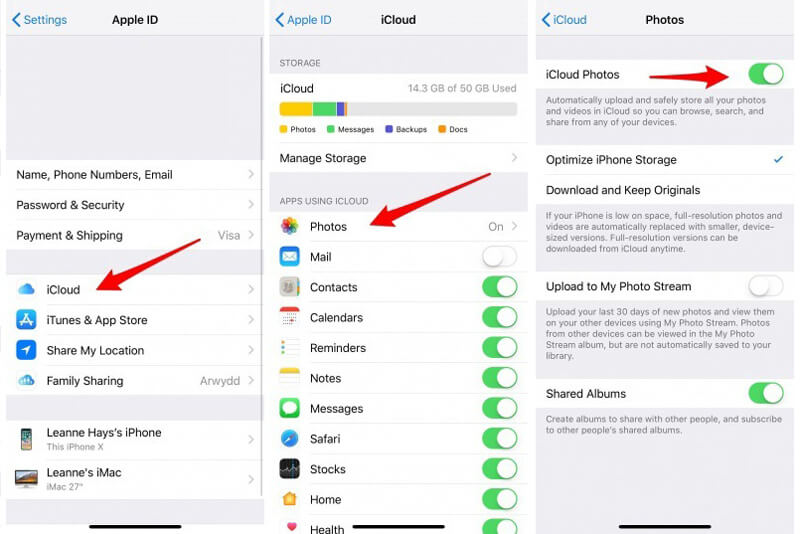
Step 1 Turn on your iOS device and open Settings app.
Step 2 Tap your iCloud account and the locate the iCloud option.
Step 3 Tap Photos to enter the Photos interface.
Step 4 Turn on the iCloud Photos and then you can find these two options, Optimize iPhone Device and Download and Keep Originals.
In some cases, after copying iPhone photos to computer, you notice that they are only optimized versions. How to export full-resolution pictures from iOS device to computer?
The key point of this question is to turn on Download and Keep Originals on your device. With the method above, you can easily do that. Then you can check this post to know more details about how to transfer photos from iPhone to computer.
This page talks about 5 common issues related to iCloud Photo Library and the Download and Keep Originals feature. Leave us a message if you still have any puzzle.