Mac OS X is already good at keeping data safe and hard disk clean, but some users still need extra utilities to manage storage and free up space. A pretty decent utility, such as Dr. Cleaner for Mac, does not harm the software. However, you may have some questions about this utility, such as what does it do exactly, is it worth opening your wallet, how to use Dr. Cleaner app, etc. This article will answer these questions.
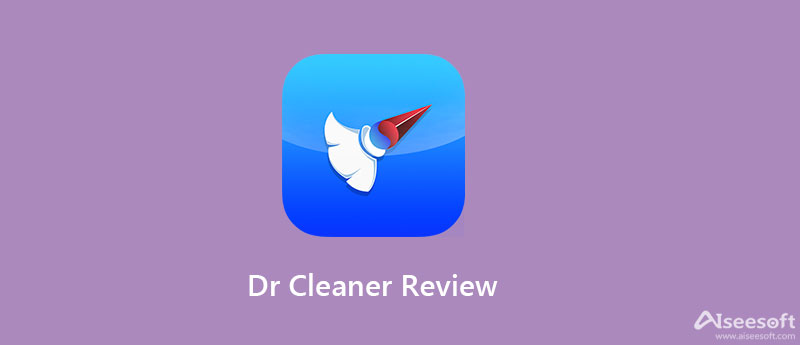
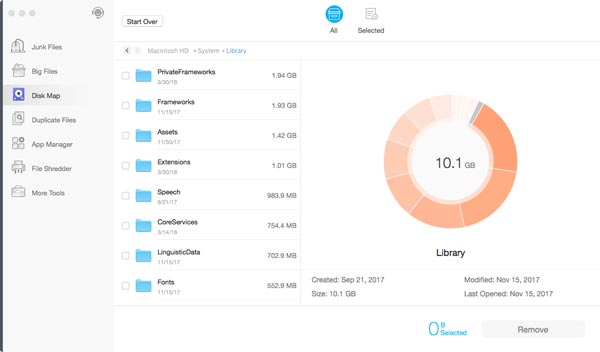
Dr. Cleaner is one of the best Mac cleaner utilities. It differentiates itself from the competition by boldly offering key features. It is more like a toolbox rather than a simple system cleaner. It does provide a free version with many features, but advanced functionalities require you to upgrade to the Pro version, which costs $19.99
Key Features of Dr. Cleaner
Pros
Cons
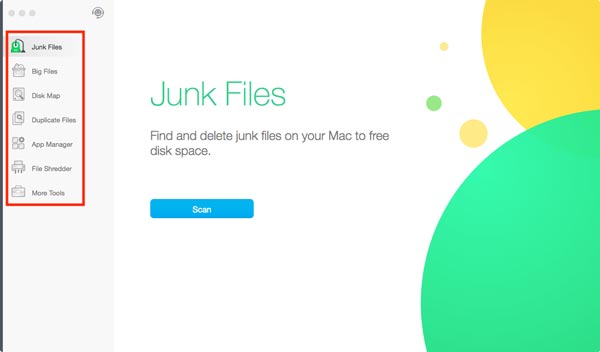
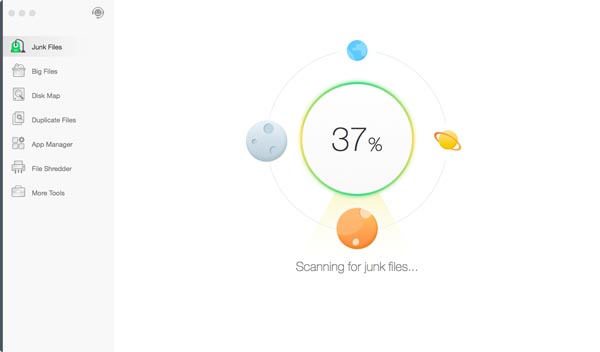
Note: You can only scan duplicates and apps but not delete them on Mac in the free version.
As mentioned previously, the Dr. Cleaner app has been removed from App Store. Moreover, it lacks some important features, such as photo manager. You should understand that the app is a great way to manage Mac space, but not the only way. In another word, there are utilities similar to Dr. Cleaner on the market. Aiseesoft Mac Cleaner, for example, is one of the best alternatives.

161,522 Downloads
Aiseesoft Mac Cleaner – Best Alternative to Dr. Cleaner
100% Secure. No Ads.
Fire up the best alternative to Dr. Cleaner after you install it on your Mac. It is available to almost all Mac computers, such as iMac, MacBook Pro/Air, etc. You can get three buttons in the home interface, Status, Cleaner, and Toolkit. Click the Status button and learn the status of your computer.

Switch to the Cleaner tab if your storage is not enough. Here you will get the main tools. To delete large or old files, choose the Large & Old Files option, and click the Scan button to begin looking for files. Then hit the View button, and preview the useless files by size, date, etc. You can quickly locate a file by entering the filename in the Search bar. If you intend to get rid of temporary files and caches, choose System Junk, scan, and view the junk files quickly.

Make sure to check the box next to each unwanted file on the list, and click the Clean button at the bottom right corner. A few seconds later, the files are deleted from Mac permanently.

With the best Dr. Cleaner alternative, you can uninstall useless apps too. Go to the Toolkit tab from the left sidebar, and choose the Uninstall option. Click the Scan button, and then press the View button to display all apps. Select the unwanted apps in the middle panel, and check the apps as well as associated files in the right panel. At last, click the Clean button.

1. Is Dr. Cleaner legitimate and safe?
Dr. Cleaner is highly safe and effective. According to our research, it has been verified by most antivirus programs. So, you can use this utility without any worry. Moreover, this app is released by a reputable software company.
2. How does the Smart Scan work in Dr. Cleaner?
Smart Scan is a bonus feature in Dr. Cleaner Pro. You can get a quick summary of your Mac storage and app status with a single click. So that you can learn the junk files, big files, duplicates, and more. It is a significant clue to do the next activity.
3. CCleaner vs Dr. Cleaner, which one is better?
The answer of CCleaner vs Dr. Cleaner is determined by your situation. Both of them can free up space, delete files, and uninstall apps on Mac computers. Dr. Cleaner focuses on cleaning up offline files and caches on your disk while CCleaner can remove downloaded items and protect your online activities.
Conclusion
Dr. Cleaner is one of the best Mac cleaner apps on the market. For security, it only supports Mac OS 10.10 or later. Now, it is already compatible with the latest Mac OS High Sierra. Aiseesoft Mac Cleaner is one of the best alternatives. If you encounter other troubles, please let us know by leaving a message below this post.

Mac Cleaner is a professional Mac management tool to remove junk files, clutter, large/old files, delete duplicate files and monitor your Mac performance.
100% Secure. No Ads.