"I uploaded my first video on TikTok, but the quality become poor after posting, what is the best TikTok video resolution?" It is well-known that content is king but distribution is queen. As a short video platform, TikTok becomes popular quickly and has over 350 million monthly active users. The key to boosting engagement on TikTok is following the video rules including size, dimensions, aspect ratio, etc. This article concentrates on TikTok video resolution.

According to TikTok, the recommended video resolution is 1080 × 1920p. However, it is not so simple. Generally speaking, the file size can be 7GB per minute for a raw uncompressed 1080p video. The longer the video, the larger the file size. The problem is that TikTok's maximum file size is just 287MB for normal posts and 500MB for ads.
The HD upload is not always the best choice. It uses more traffic when uploading videos on TikTok. It means that you have to find the balance between video file size and resolution.
If you prefer to upload TikTok with Wi-Fi and care about quality, you can enable the Upload HD feature. Then the social media platform is capping the resolution to 1080p automatically.
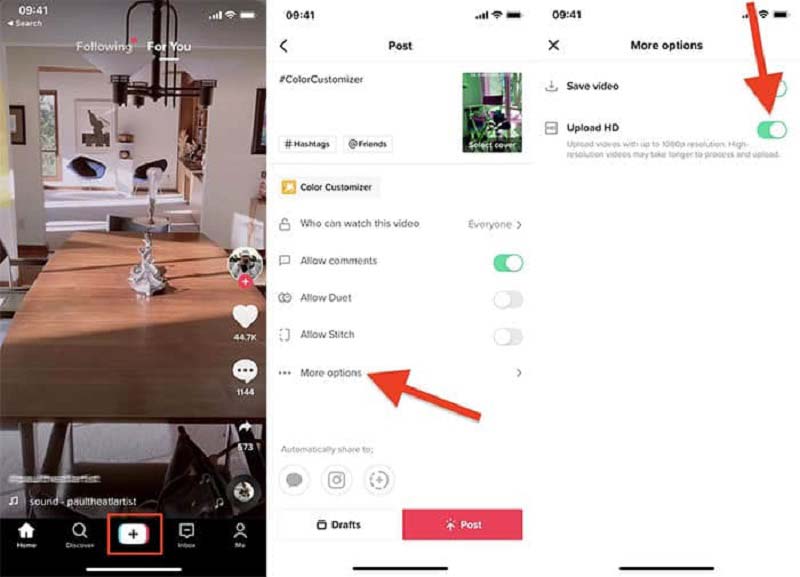
Note: TikTok is still testing the feature now, so it works for some and does not work for others.
If your video resolution is too high for TikTok, you'd better reset it before sharing. Otherwise, TikTok will compress your videos. It is necessary to retouch and compress your videos with a TikTok editor, such as Aiseesoft Video Converter Ultimate, before uploading.

Downloads
Video Converter Ultimate - Best TikTok Editor
100% Secure. No Ads.
100% Secure. No Ads.
Fire up the best TikTok video resolution editor after you install it on your PC. There is another edition for Mac. Run a File Explorer window, find the desired videos, drag and drop all of them into the interface.

Click the Cut icon beneath the title, and trim the video according to TikTok rules. You can change the aspect ratio and more by hitting the Edit button.
To set TikTok video resolution, press the Convert All to menu at the top right side. Select MP4 on the profile dialog, pick a preset and click the Gear icon. Pull down the Resolution option, and set a proper value.

If a video file is too large for TikTok, click the Compress icon on the right side of the Output field to open the Video Compressor window.
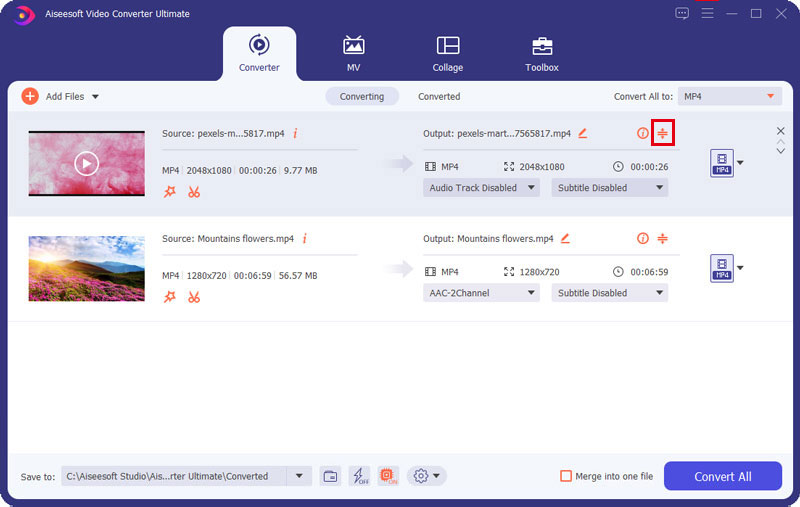
Move the Size slider until the file size meets TikTok rules. Click the Compress button at the bottom right side to confirm it.
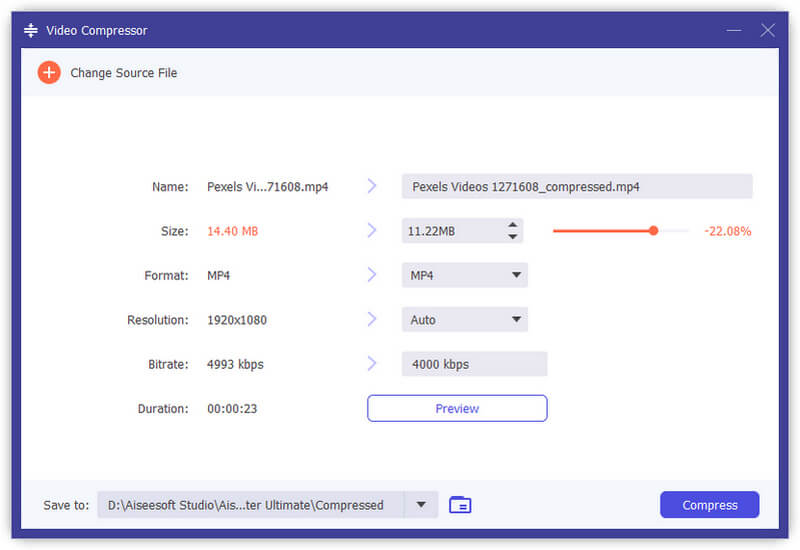
Extended Reading:
How to upload 4K to TikTok?
The maximum TikTok resolution is 1080 × 1920p. If you upload a 4K video to TikTok, the social media will compress your video while posting.
Why don't I have the HD option on TikTok?
The Upload HD option is still testing. Therefore, it is not available to all regions. If you do not have the option, wait for TikTok to release the update for your region. Even if you do not have the option, you can upload 1080p HD videos to TikTok.
What is the best video format for TikTok?
TikTok supports MP4 and MOV. The recommended video format is MP4. You can convert your video files to MP4 before uploading to TikTok.
Conclusion
Now, you should understand what the best TikTok video resolution is now. No matter the video resolution is higher or lower, you'd better reset it according to the social media. Moreover, you can turn on the Upload HD feature to protect your video quality. Aiseesoft Video Converter Ultimate can help you to change video resolution according to TikTok and compress the file size. More questions? Please leave a message below this post.

Video Converter Ultimate is excellent video converter, editor and enhancer to convert, enhance and edit videos and music in 1000 formats and more.
100% Secure. No Ads.
100% Secure. No Ads.