Many people believe that Windows 10 is an awesome update to the Windows operating system. Microsoft not only introduced artificial intelligence into Windows 10 but also upgraded lots of existing features.
However, more and more people reported that errors occurred after they upgraded to Windows 10. The error “The directory name is invalid”, for instance, is a common issue that can stop you from opening certain files or folders. But, don't worry! We are going to share multiple effective solutions to fix this problem and help you access your data smoothly.

| Workable Solutions | |
| Fix 1 Change a USB Port | Go to tutorial |
| Fix 2 Update Disk Driver | Go to tutorial |
| Fix 3 Check Disk Errors | Go to tutorial |
| Fix 4 Remove All Portable Devices | Go to tutorial |
| Fix 5 Run Command Prompt | Go to tutorial |
| Fix 6 Re-enable DVD Drive | Go to tutorial |
| Fix 7 Create a New Partition | Go to tutorial |
| Fix 8 Install the Latest Update | Go to tutorial |
In general, this error happens when the Windows operating system can’t access the destination based on the given path. This could be led by various reasons.
| Reason | Result | Description |
| Invalid Characters or Length | Illegal Characters | Windows has restrictions on characters allowed in folder names. Using characters like \ / : * ? " < > | will immediately trigger this error. |
| Excessive Length | The full path of a file or folder (including the drive letter and all parent folders) has a length limit. Exceeding this limit can cause this error. | |
| File System Corruption | Damaged File System | Issues with the NTFS or FAT32 file system on the drive can lead to inconsistencies and errors in directory names. |
| Bad Sectors | Physical damage to the hard drive can create bad sectors, which can corrupt directory information. | |
| Software Conflicts or Bugs | Third-Party Applications | Some applications might interfere with file system operations, causing directory name errors. |
| Windows Bugs | Occasionally, Windows itself may have bugs that trigger this error. | |
| Driver Issues | Faulty or outdated storage drivers can contribute to file system problems. | |
| Network Drive Issues | Incorrect Network Path | An incorrectly typed network path can result in this error. |
| Malware or Virus Infections | Malicious Software | Some malware can corrupt file system data or modify directory names, leading to this error. |
| User Input Errors | Copying and Pasting Errors | Pasting directory names from unreliable sources can introduce invalid characters or formatting. |
| Issues with External Drives | Improper Ejection | Not safely ejecting external drives can corrupt their file systems. Physical damage or improper use can also lead to this |
| Registry Problems | In rare cases, corrupted registry entries related to file system operations can cause this error. | |
First of all, you need to check whether your USB port is damaged when you need to connect your USB devices. Because your USB port can be easily damaged or corrupted by dust, water, malware attacks, etc. In that case, if you want to connect your USB devices to this port, many errors may arise, including “The Directory Name is Invalid”.
With this said, you can plug your USB devices into other USB ports on your system. If no USB ports are tested correctly, you can try other computers. If not, that may be led by other factors instead of your system or USB ports.

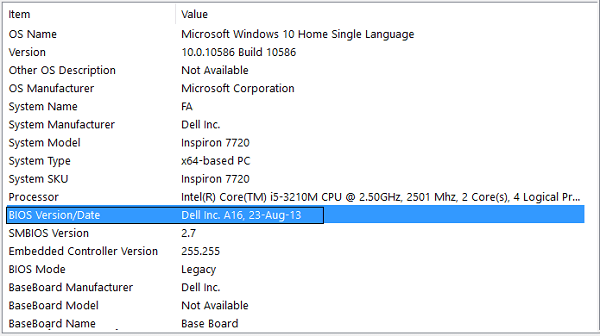
The BIOS is important for all Windows owners. And if you see the directory name is invalid error, it is the time to update it. We share the standard procedure below.
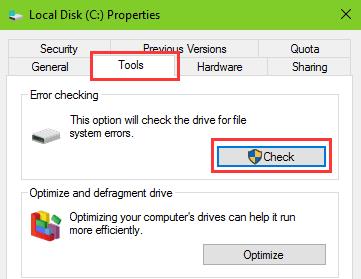
Sometimes, the invalid directory name error keeps appearing when you open files on certain disk. It means that something wrong with the disk. Fortunately, there is a native disk check tool in Windows.
Disk check also helps to fix green screen death, blue screen error on Windows computer.
Most people have portable devices connected to their computers, such as extra keyboard and mouse, flash drive, and more. And they may be responsible for the directory name is invalid error.
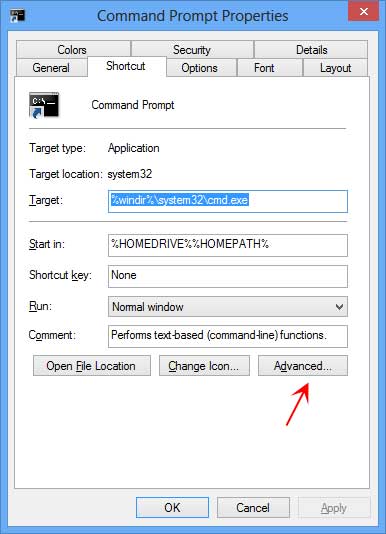
The directory name is invalid error occurs when you run Command Prompt, if you start it with a different user. You can follow the steps below to fix it.
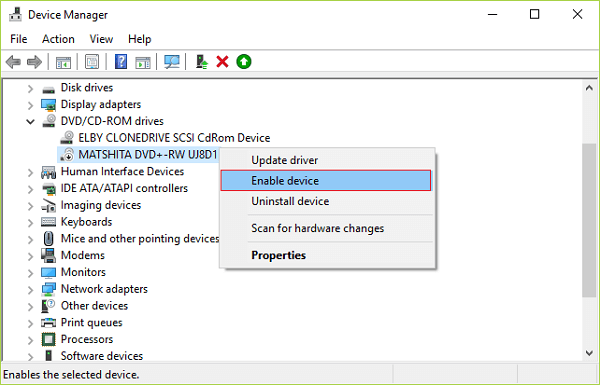
When playing your DVD and encounter the directory name is invalid alert, you can fix it by re-enabling your DVD driver.
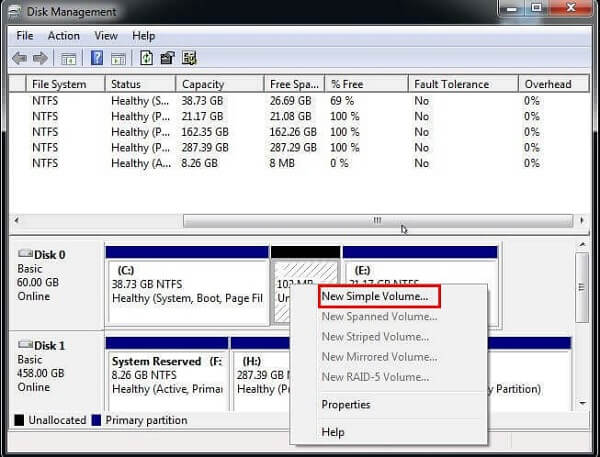
SD card, flash drive, memory card and other external hard drive are connected to your PC via the USB port. If you have tried another USB port and the error persists, follow the steps below to fix it.
The last solution to fix the directory name is invalid error is to update your Windows 10 to the latest version.
As you can see when fixing the error, there are chances of data loss, so we highly recommend you to grasp a data recovery tool, such as Aiseesoft Data Recovery.
100% Secure. No Ads.
100% Secure. No Ads.
• Recover data of images, audio files, documents, emails, videos, and more on Windows quickly.
• Support data recovery from the hard drive, flash drive, memory cards, camera recorder, etc.
• Preview files before recovery.
• Lossless retrieve files in the original conditions. Retrieve files on Windows or Mac in the original conditions.
• Compatible with Windows 10/8.1/8/Vista/XP.
Here’s how to recover data if the directory name is invalid.
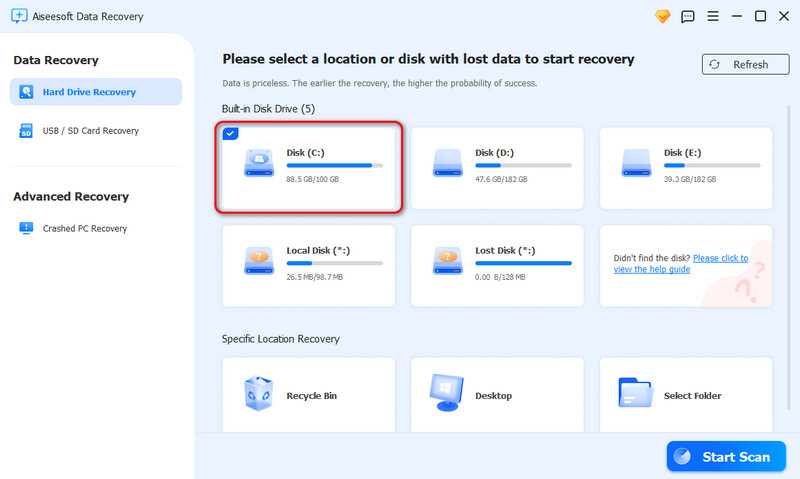
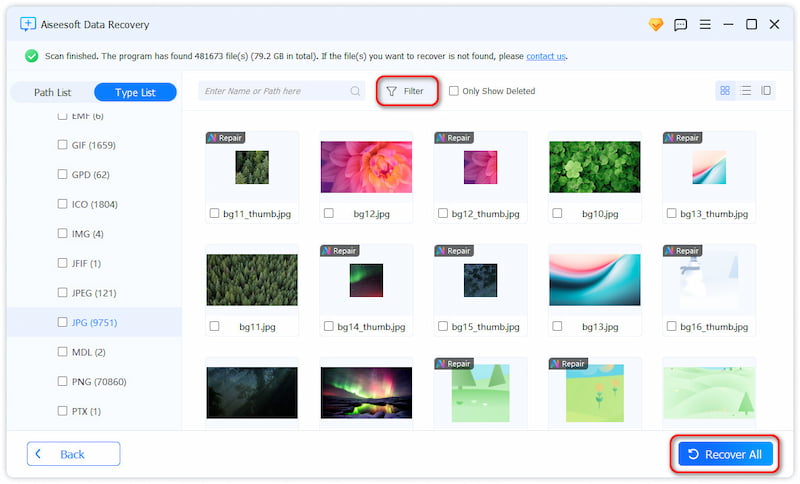
Conclusion
In this article, we have told you what you can do to fix the directory name is invalid error on Windows computers. When the error appears, you cannot access your files and may face data loss. So, we shared eight methods to fix this problem under different situations. Our lab testing has proven these solutions are effective.
If you worry about data loss, we suggest you try Aiseesoft Data Recovery. It is a concrete way to get your files back.
Recover Various Data
1. Free Data Recovery Software
2. Recover Deleted Files in Windows
3. Recover Deleted Files from Recycle Bin Windows
4. Recover Permanently Deleted Emails

Aiseesoft Data Recovery is the best data recovery software to recover deleted/lost photos, documents, emails, audio, videos, etc. from your PC/Mac.
100% Secure. No Ads.
100% Secure. No Ads.