While the daily usage of your iPhone or Android phone, you may face a glitching screen problem. The underlying reason for phone glitching might vary. Screen flickering or flashing on your phone can be caused by software or hardware issues. Here in this post, we like to explain why your phone is glitching and give five valuable tips to make your phone stop glitching.
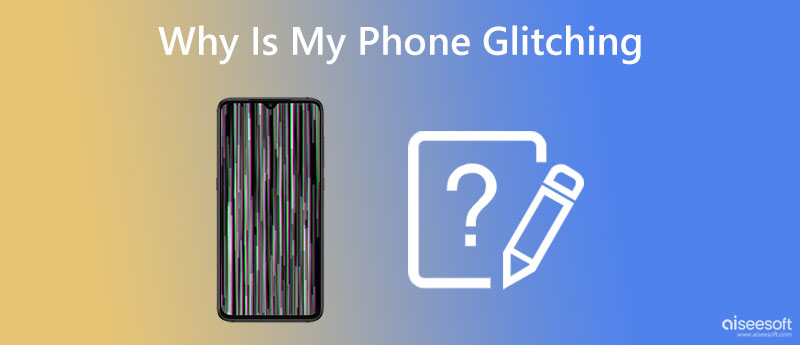
Before we show you how to fix a glitching phone screen, we like to tell you some main reasons that will cause your iPhone or Android phone display to start flickering or glitching.
Software issues are one apparent reason for a glitching phone screen. In many cases, your phone screen glitching is due to software-related issues. Some app bugs will also lead to a glitching phone screen.
After you mistakenly install unknown viruses or malicious software on your phone, especially on an Android device, you may get the phone display flickering issue.
Your phone may easily flicker on a low level of brightness. Sometimes, the wrong brightness settings will cause a glitch problem
Physical damage is another big culprit that will make your phone keep glitching. Your phone screen may flicker if affected after a hard drop, water damage, power surge, and other hardware issues.
Now that you know why your phone keeps glitching. When your iPhone or Android phone display starts flickering or glitching, you can use the five fixes below to make your phone stop glitching.
Restarting your phone can effectively fix a lot of system and app issues. When your phone keeps glitching, you can try rebooting it to solve the problem. You can use the regular steps to power off your iOS or Android device and then restart it to check if the phone glitching issue is fixed.
As mentioned above, app bugs or problematic apps may cause your phone to flicker. You can use App Store or Google Play Store to update all your apps to their latest versions. You can also uninstall some unless or unused apps from your phone.
When your phone keeps glitching, you can check if there is an available system update. You can update iOS or Android system to fix a glitching phone screen. You should ensure your phone is up to date. If your phone starts flickering after updating it, you can downgrade the system to bring it back to normal.
Auto brightness or adaptive brightness feature on your phone can constantly alter the screen's illumination based on the surrounding light sensor data. However, some unexpected snags may cause your phone display to flicker. If you have enabled the auto brightness function on your phone, you can disable it to troubleshoot the phone glitching issue.
You can rely on the powerful iOS System Recovery to make your iPhone stop glitching. It is specially designed to fix various system-related issues. It can help you repair iOS and fix a glitching phone screen easily.

Downloads
100% Secure. No Ads.
100% Secure. No Ads.



How do you put your Android phone into safe mode?
Press and hold Power on your Android phone to raise the power menu. Keep pressing the Power off icon until a Reboot to safe mode pop-up appears on the screen. Now you can tap OK to take your phone into safe mode.
Where to get screen repair options from Apple?
When your iPhone keeps glitching and you can't bring it back to normal working condition, you can choose to get help from Apple. You can go to the official Apple Get Support page, sign in to your account, explain the phone glitching problem, and then get associated help or search for an Apple authorized service provider or Genius Bar.
How to disable Adaptive brightness on an Android phone?
Open the Settings app, choose the Display option, and tap Adaptive brightness. You can toggle it off to disable the feature.
Conclusion
Has your iPhone or Android phone display started flickering or glitching? Why is your phone glitching? This post tells some main reasons that will cause your phone screen to flicker. What's more, you can learn five solutions to make your phone stop glitching. If hardware issues cause the glitching phone screen, you should take your phone to an authorized service center to repair it.

Fix your iOS system to normal in various issues like being stuck in DFU mode, recovery mode, headphone mode, Apple logo, etc. to normal without any data loss.
100% Secure. No Ads.
100% Secure. No Ads.