"I deleted the Calendar app on my iPhone X, how do I get it back?" Most iPhone users are well aware of how useful this device can be for an almost endless amount of reasons when the handsets are running normally. However, iPhones are not perfect and some features on the devices may work abnormally sometimes. This article intends to tell you what you can do if you accidentally delete the Calendar app on your iPhone.
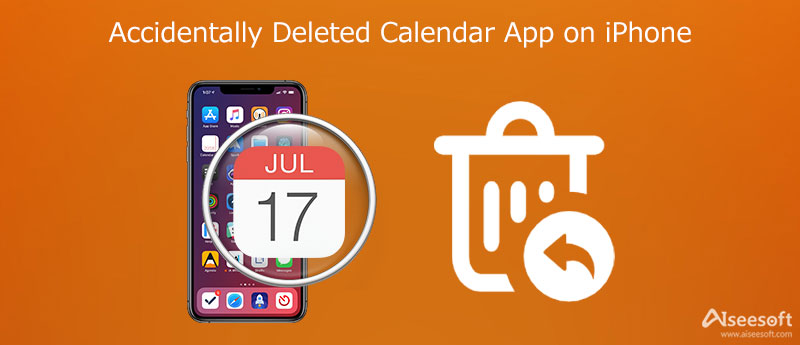
Calendar app is one of the built-in features on iPhone and iPad. It means that the app is packed into the iOS system and you cannot uninstall it from your handset. If you delete the Calendar app on iPhone accidentally, it is just hidden from your home screen.
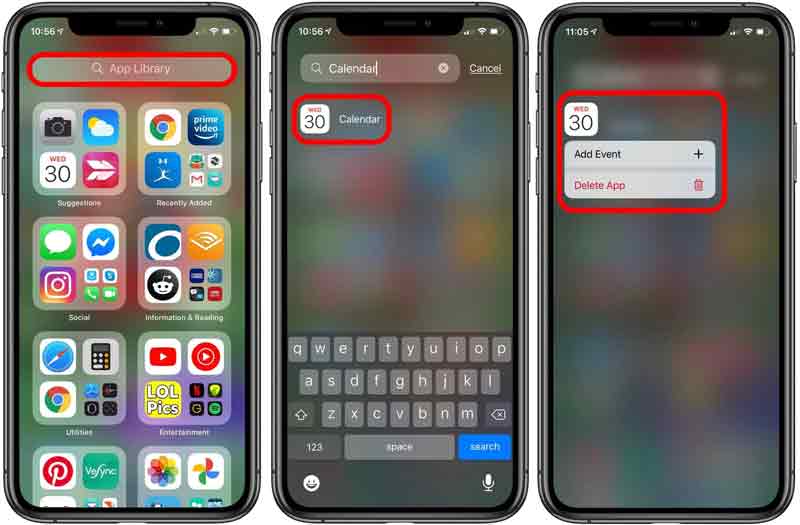
If you cannot find the Add to Home Screen option, it means that the app is still on your home screen.
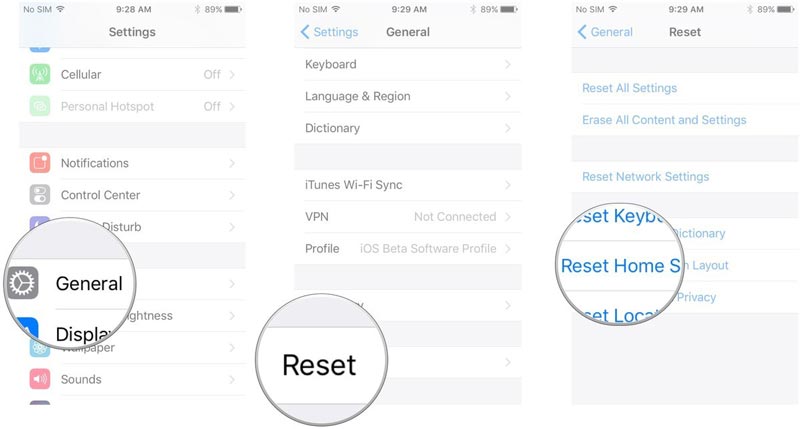
This way won't get back the events deleted from the Calendar app.
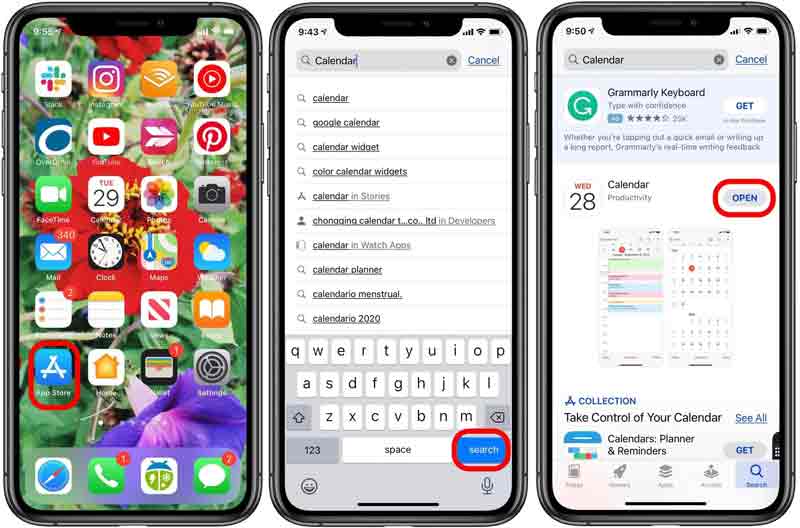
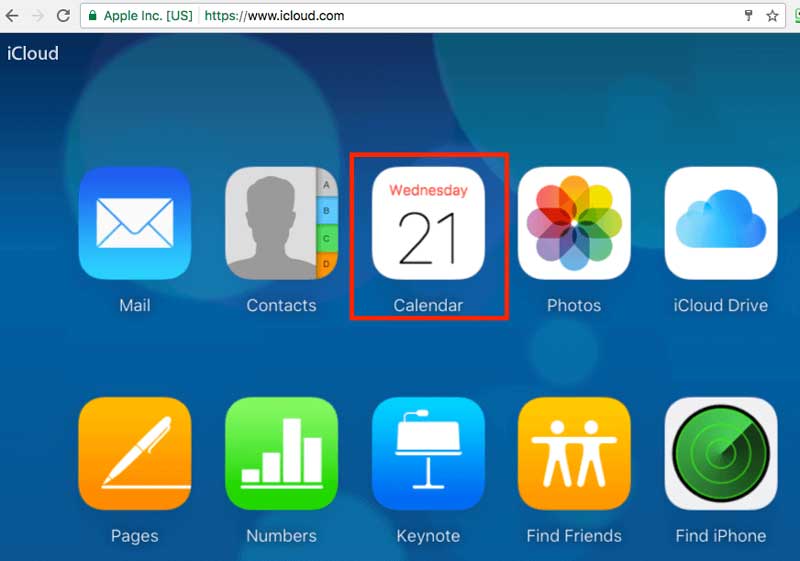
After Calendar restoring, your sharing settings will be erased. Plus, iCloud cancels and recreates all of your upcoming and scheduled events.
The common solutions can help you get back the app after you accidentally deleted the Calendar app on your iPhone. However, your events may be lost. Fortunately, Aiseesoft iPhone Data Recovery can retrieve your important events without backup.

Downloads
Aiseesoft iPhone Data Recovery – Best Events Recovery Tool
100% Secure. No Ads.
100% Secure. No Ads.
Connect iPhone to PC
Launch the best events recovery tool once you install it on your PC. Connect your iPhone to the same machine using a Lightning cable. If prompted, sign in your passcode and trust the connection. Next, the software will scan your handset.

Retrieve events
After data scanning, you will be presented with the data type screen. Locate the Memos & Others section, and check Calendar. Then you can preview all Calendar events on the right side. Select the desired events, and click the Recover button at the bottom right side. Besides, this software also can help you restore your disappeared contacts on your iPhone.
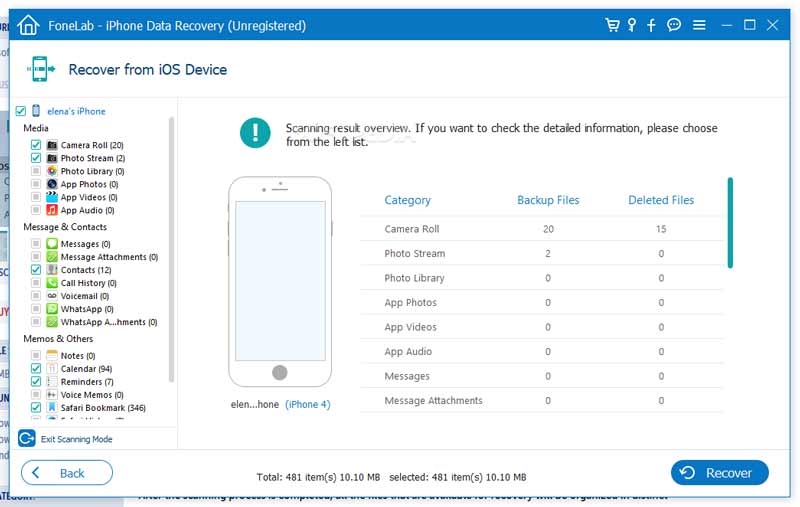
Why did my Calendar app disappear from my iPhone?
the Calendar app is pre-installed. Therefore, it cannot be deleted from your iPhone. Sometimes, you may have inadvertently moved into a screen or a folder so it is disappeared from your home screen.
Where is Calendar on iPhone?
WGenerally speaking, you can find the Calendar app on your home screen on your iPhone. Moreover, you can find the app in App Library too. Can't find your Calendar app, read on How to Fix When iPhone Calendar Events/App Disappeared to find some fixes.
Can I recover deleted events from iPhone without backup?
You cannot get back Calendar events if you deleted them on your iPhone without backup by default. Therefore, you'd better back up your iPhone regularly or look for a dedicated data recovery tool for iPhone.
Conclusion
This article tells you what you can do when you accidentally delete your Calendar app on your iPhone. Sometimes, you just cannot find the built-in app from your Home Screen. Our solutions can help you fix this problem. Moreover, Aiseesoft iPhone Data Recovery can help you get back deleted events from iOS devices. If you encounter other problems, please leave a message below this post and we will reply with it as soon as possible.

The best iPhone data recovery software ever, allowing users to safely recover lost iPhone/iPad/iPod data from iOS device, iTunes/iCloud backup.
100% Secure. No Ads.
100% Secure. No Ads.