- "Why does My PC keeps restarting itself without warning, and how do I stop my Windows from restarting?"
There are many similar questions about the endless reboot error in Windows 7/8/10/11. Actually, rebooting is a good way to fix glitches and small errors on your computer and sometimes, your computer may reboot automatically to protect itself.
However, if your Windows 10 computer keeps restarting randomly, this might beset you. Therefore, this article provides workable solutions to fix the Windows 10 continuous reboot problem. Just read and follow.
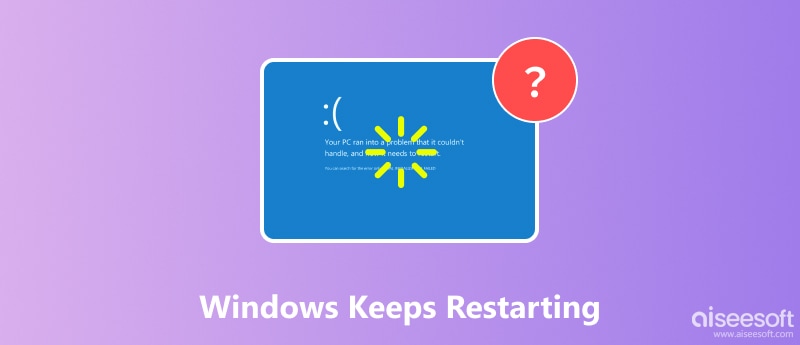
It is frustrating that Windows keeps restarting. Sometimes, it disturbs your work or study process and might lead to serious data loss. Here are a few of the most common culprits behind it:
It is a method that can fix Windows 10 keeps restarting effectively. When you stuck at Windows reboot loop, you can enter into the safe mode to bypass this problem temporarily. As a result, you can identify the real reason of why Windows keeps restarting.
Unplug external hard drives from your computer. When you see the Windows logo in the startup process, you need to press the "F8" key on the keyboard.
Do not release the "F8" key until the "Advanced Boot Options" menu appears. Later, you can choose "Safe Mode" to boot your Windows computer in safe mode.
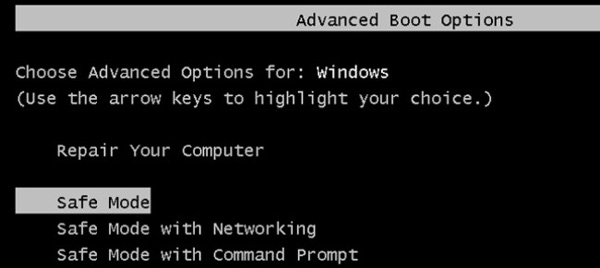
If you want to get rid of the Windows 10 restart loop, you can turn off related features manually. Thus, next time the system failure occurs, your Windows computer will not reboot itself continuously. In another word, you will not encounter Windows 10 keeps restarting during installation or other cases.
Enter "sysdm.cpl" in the "Run" command. Then click "OK" to exit the window. You will get a popping-up window named "System Properties".
Locate the "Advanced" page. Click "Settings" under the "Startup and Recovery" section. Later, find the "System failure" part. Uncheck the option before "Automatically restart".
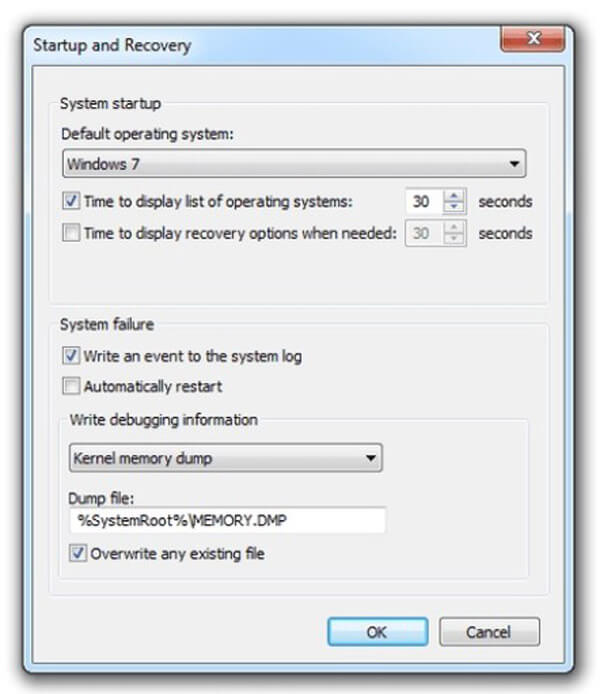
Well, you had better check the "Write an event to the system log" option. It can record all problems automatically. Finally, choose "OK" to save the change.
If you have met other errors on Windows like Windows didn't load correctly, you may need this post to fix the issue.
Sometimes, an outdated driver can be incompatible with your computer, leading to system instability and unexpected restarts. Then, how to update drivers to troubleshoot random reboots on your PC?
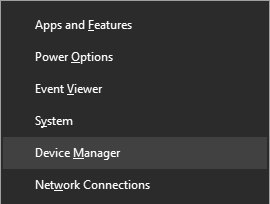

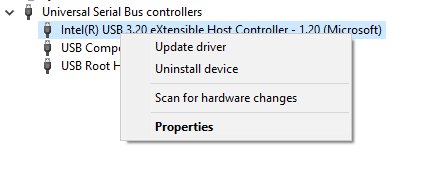
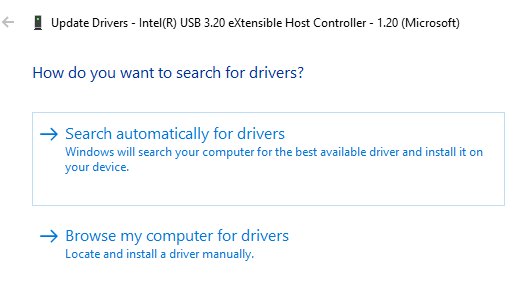
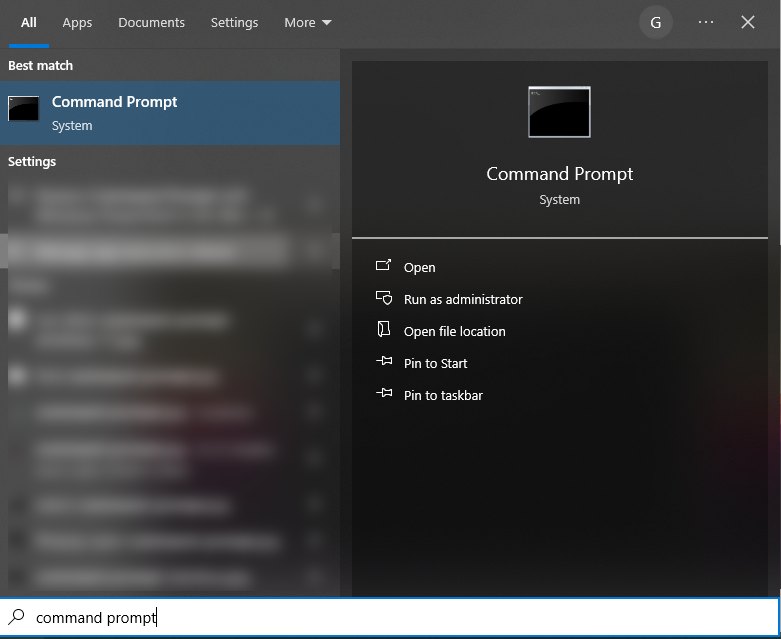
Your computer might experience continuous reboots due to issues with hardware or system instability. Possible culprits include the CPU, RAM, or external devices.
CPU:
If your CPU is overloaded, your computer might be overheated, which also lead your computer stuck in a restarting situation. For that cause, you just need to remove the dust on the CPU and see if your Windows stops rebooting or not.
RAM:
If clearing the CPU doesn’t work, you can also check your RAM. The bad conditions of it might also cause the PC to restart continuously. So, you have to remove it from its slot and clean it and its slot.
External Devices:
An external device in poor condition can also lead to endless Windows restarting. To solve that, you need to remove the external device connected or change it to a compatible device to see if your PC works properly.
Now you need to check the hardware issues. Actually, the improper operations with your hardware can cause Windows endless reboot too.
You need to check the inserted RAM manually. Remove the RAM from its slot. Clean it carefully. Later, you can insert your RAM back to your Windows computer to have a check.
A BIOS update can fix Windows 10 keeps restarting with no reason too. If you are using a HP computer, you can download HP Support Assistant for help.
BIOS update also lets you get rid of such Windows error as Windows blue screen Bad_Pool_Header, green screen of death, WHEA_UNCORRECTABLE_ERROR, etc.
Your Windows computer keeps rebooting because of the malware or virus infection. Therefore, you need to perform a full virus scan with third-party anti-virus programs.
What if your important files disappeared due to the Windows 7 keeps restarting problem? Is there any way to save the lost files without backup on your Windows 7/8/10? Fortunately, you can turn to Aiseesoft Data Recovery for help.
It is the powerful and safe data recovery software for all Windows users. Due to the wide support of recoverable devices and data types, Aiseesoft Data Recovery for Windows has been the must-have Windows programs in the market.
100% Secure. No Ads.
100% Secure. No Ads.
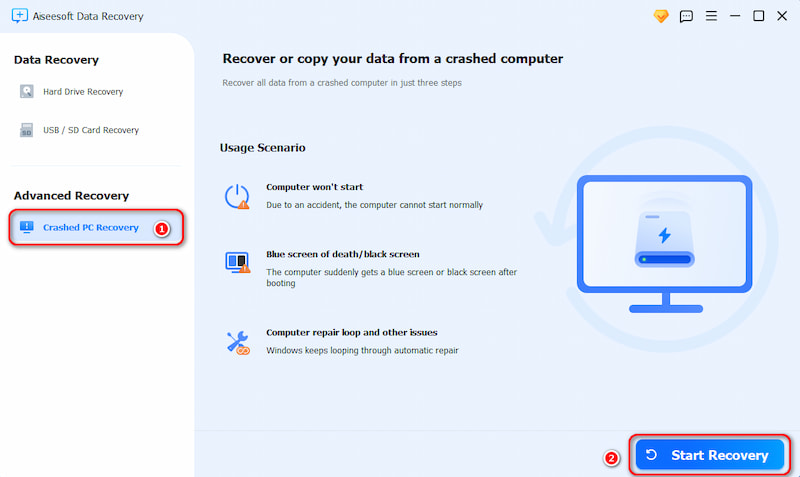
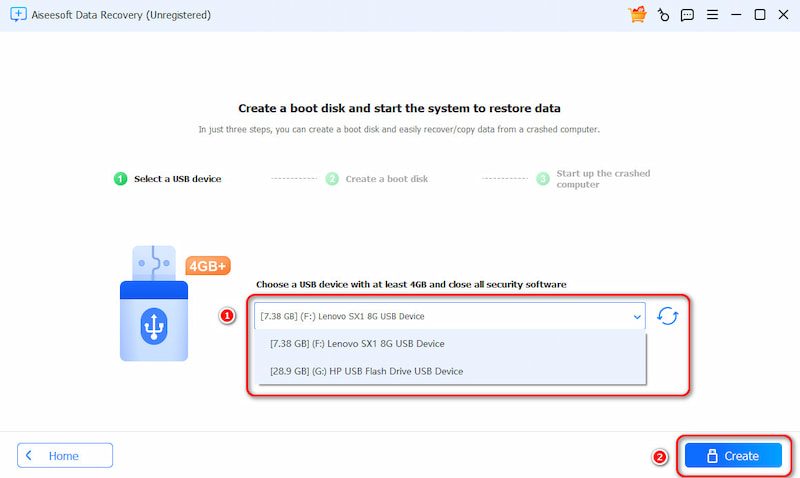
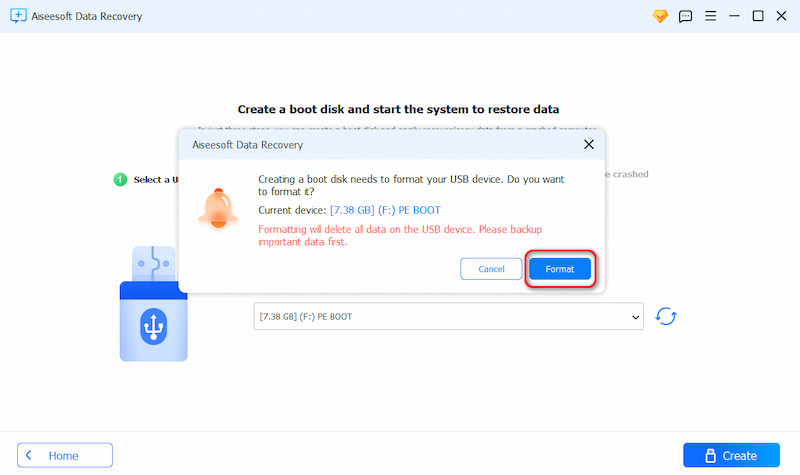
Don’t hesitant to recover lost data from your crashed PC with Aiseesoft Data Recovery! I can say it can get back your lost data without any hassle.
Conclusion
After reading this article, you must learn why your Windows keeps restarting and how to fix the issue with the methods we offered above. The hardware, like RAM and external devices, can be a culprit, and faulty software can also lead to the same problem. To resolve that, you can reboot the PC, disable the automatic restart feature, and use other methods we offered above. If, unfortunately, your important data has been lost due to Windows' constant rebooting, you can also use Aiseesoft Data Recovery to retrieve it easily.
Recover Various Data
1. Free Data Recovery Software
2. Recover Deleted Files in Windows
3. Recover Deleted Files from Recycle Bin Windows
4. Recover Permanently Deleted Emails

Aiseesoft Data Recovery is the best data recovery software to recover deleted/lost photos, documents, emails, audio, videos, etc. from your PC/Mac.
100% Secure. No Ads.
100% Secure. No Ads.