Some users say they have faced such an error that their Windows didn't load correctly. In fact, this can be caused by multiple reasons. For example, your BCD is missing or corrupt, the file system integrity is compromised, or even system files are damaged, and more. When this error happens, do you know how to fix your computer to normal? In this article, we will list 6 different methods to help you solve this issue, as well as how to recover lost data due to Windows not loading correctly.
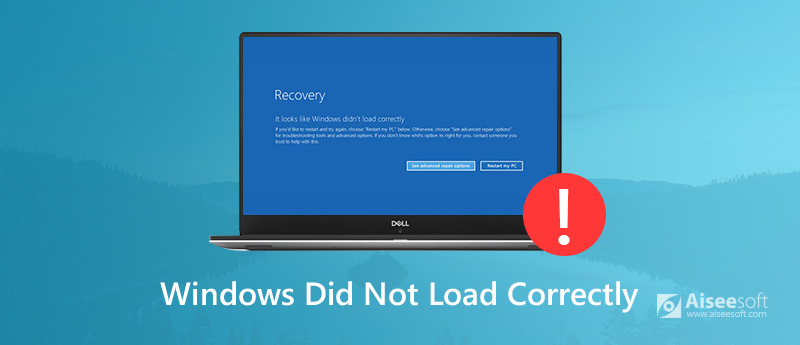
Many factors can lead to this error, if you do, check the following factors.
When you configure the BCD manually, disk write errors, power outages, or boot sector viruses can make the BCD missing or corrupt.
The file system itself may be compromised when turning off the PC or in the middle of writing some crucial data.
Damaged system files can also cause this error, they will make the information unreadable and result in a blue screen.
| Workable Solutions | |
| Method 1: Uninstall New Software or Drivers | Go to tutorial |
| Method 2: Run CHKDSK | Go to tutorial |
| Method 3: Restore System | Go to tutorial |
| Method 4: Rebuild Windows BCD | Go to tutorial |
| Method 5: Turn Off Hybrid Sleep | Go to tutorial |
| Method 6: Run SFC | Go to tutorial |
If you installed new software or drivers on your computer, it may lead your Windows didn't load correctly. When you face such a situation, you can try to uninstall these or update the drivers to the latest version to solve this problem. You can follow the next steps to fix this error.
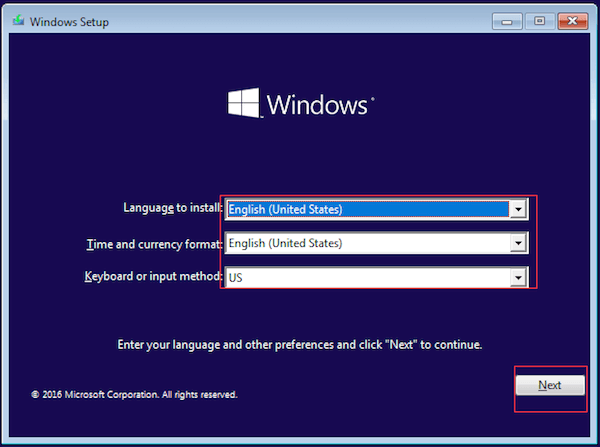
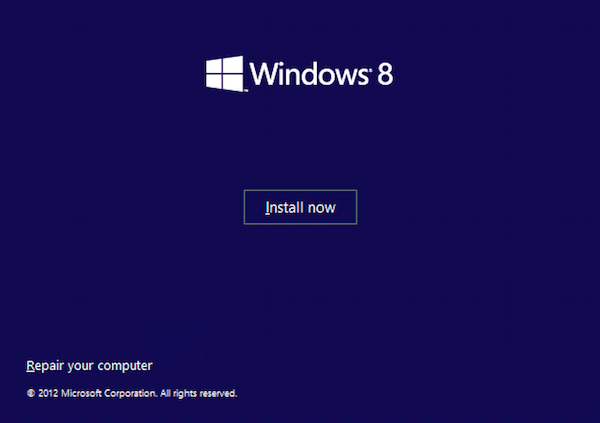
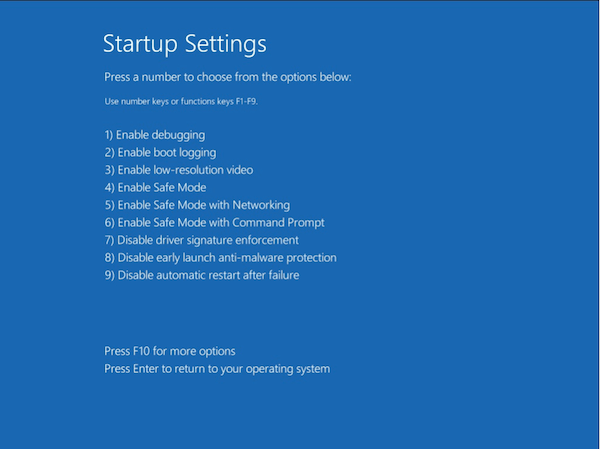
When your file system is corrupted or damaged, or the boot drive partition failed because of massive bad sectors, it will lead your Windows didn't load correctly. In this condition, you can run chkdsk command to fix hard disk error or file system issue.
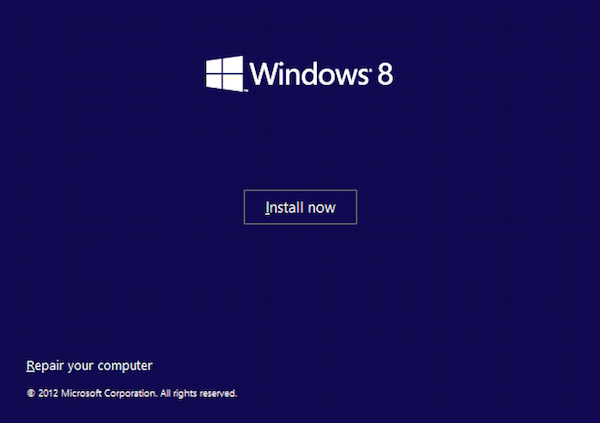
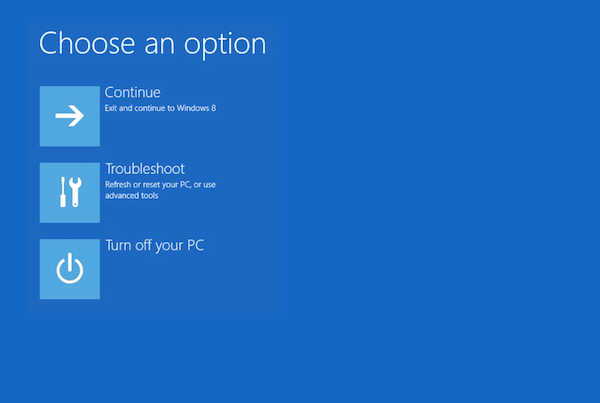
Some users say they successfully deal with your Windows didn't load correctly error by restoring system. But this way may erase all your data.
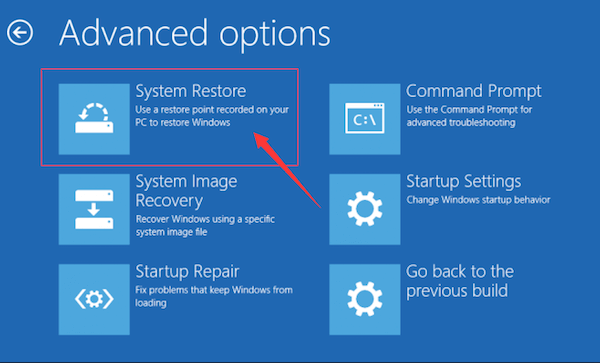
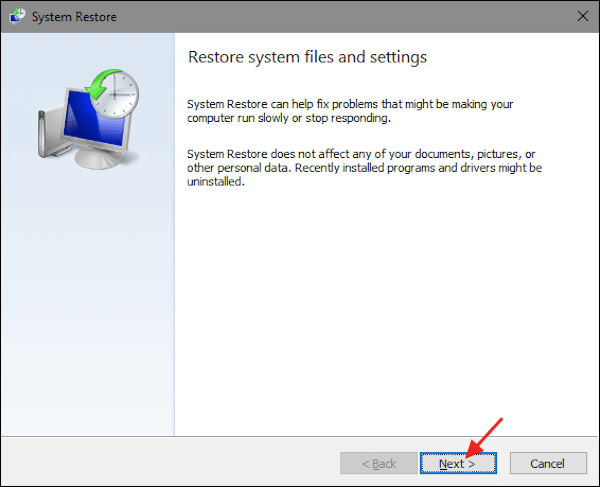
When you are got stuck in Automatic Repair with Windows didn't load correctly error, you can also rebuild Windows BCD, which is the last resort to help you solve the problem.
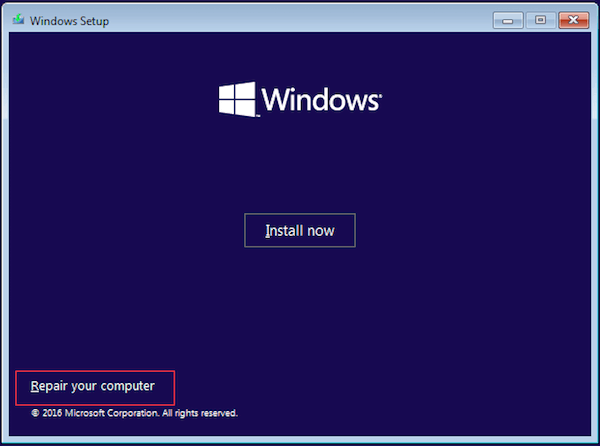
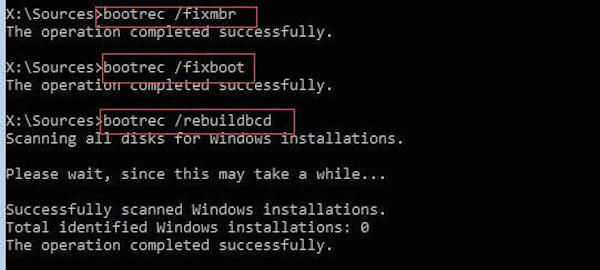
To some Windows 10 and 11 users, the Hybrid Sleep feature can also make the computer unable to load correctly. Here are steps to fix this issue.
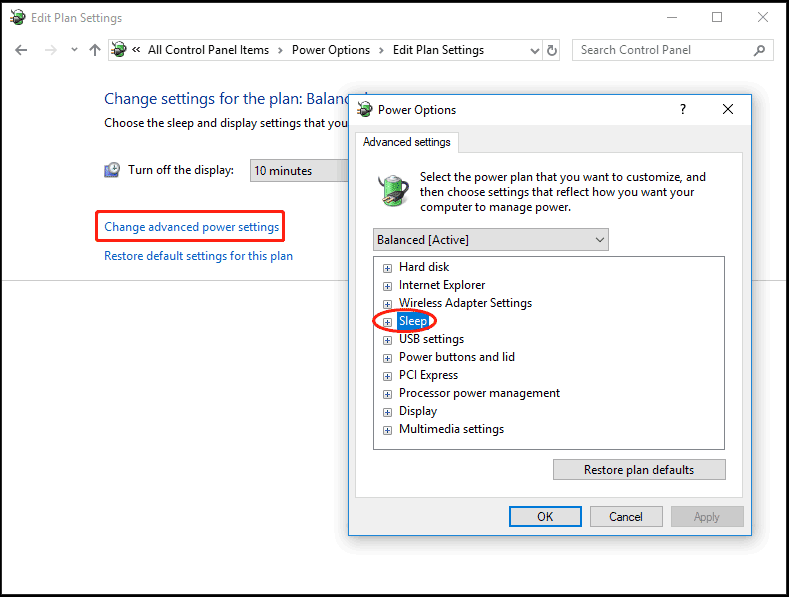
Tip: Check here if you want to boot Mac into safe mode.
This method is suitable for corrupted system file situations. SFC, System File Checker, is a built-in Windows tool to fix Windows system corruption.
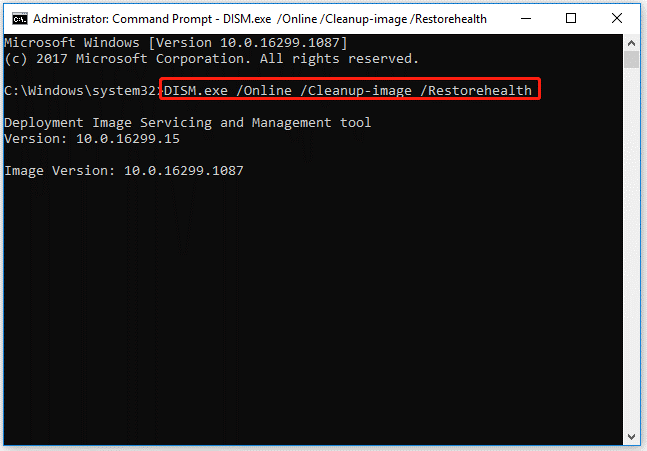
As you can see, the above methods can help you fix Windows didn’t load correctly. However, some of them may bring side effects like total data loss. It’s also a big trouble when you restart your PC finally but everything inside has gone. With this said, powerful data recovery software is needed. You can simply get these data back with the help of Aiseesoft Data Recovery. It is one of the most powerful and safe data recovery software which can help you recover almost all lost files after Windows didn’t load properly or Windows just crashed.

Downloads
100% Secure. No Ads.
100% Secure. No Ads.
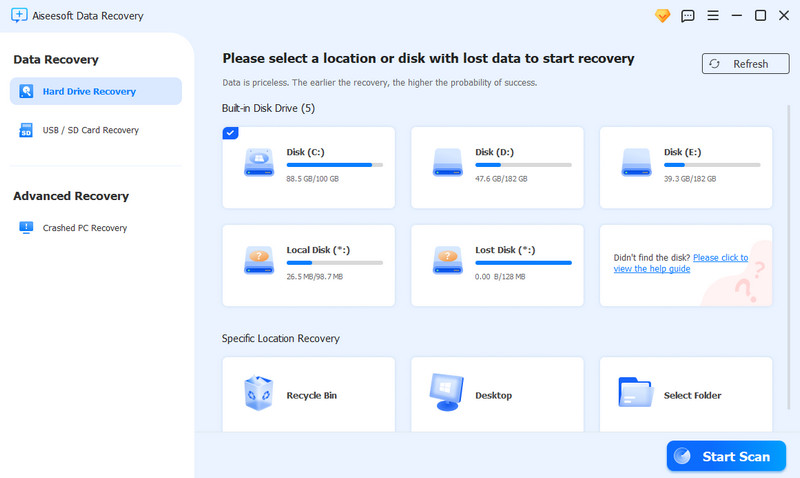
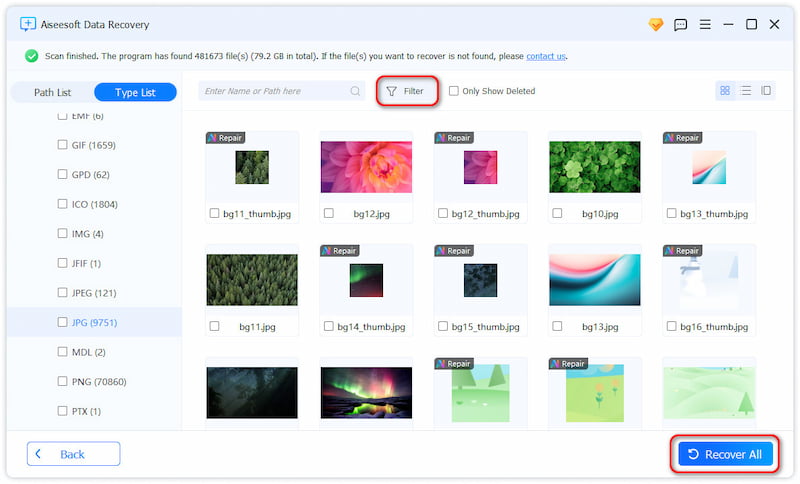

With Aiseesoft Data Recovery, you can recover deleted photos, audio, videos, documents, and more from Windows or Mac computers.
Why is my computer stuck on the loading screen?
How do I load Safe Mode in Windows 10?
How can I bypass a Windows password?
Press Windows key + R key and type netplwiz in the text area. Uncheck the box next to Users must enter a user name and password to use this computer. Click OK at the bottom of the window. Enter the username and new password, then click OK to start your computer.
Conclusion
In this article, you can get 4 different methods to help you fix your Windows didn't load correctly error. And if you lost data due to this error, you can also get the best software from this article to recover these data. Hope you can gain something useful from this article.
Recover Various Data
1. Free Data Recovery Software
2. Recover Deleted Files in Windows
3. Recover Deleted Files from Recycle Bin Windows
4. Recover Permanently Deleted Emails

Aiseesoft Data Recovery is the best data recovery software to recover deleted/lost photos, documents, emails, audio, videos, etc. from your PC/Mac.
100% Secure. No Ads.
100% Secure. No Ads.