AirPlay is one of the most distinguishable features you can use on your Apple devices, and thru it, you can screen mirror everything into an Apple TV. Instances may occur that the TV that you want to use doesn't have an Apple TV set-up box. The question that many people ask is, can we AirPlay to TV without an Apple TV? That is possible, and here are the methods that you can use to do so.
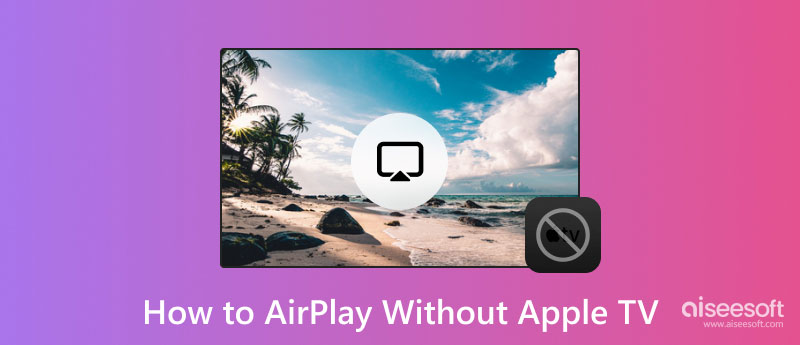
To AirPlay display without Apple TV, you can use a Lighting Digital AV/VGA Adaptor as a substitute. Using this requires an HDMI before connecting it to the TV screen. If you want to know how to use this, follow the steps we have added to mirror the iPhone screen to a TV via USB.

Chromecast is a popular alternative you can purchase to mirror your phone into a TV. You might already be looking for a way to use this, so we added a tutorial on how AirPlay to Smart TV without Apple TV works by using this device.

Like Chromecast, Roku is a popular connectable device that you can use to mirror a phone screen into a bigger screen like TVs. This article teaches you how to Airplay on iPhone 6 without Apple TV.

Many already ask for a tutorial on how to AirPlay on TV without Apple TV. Luckily the new release of smart LG TV does support the AirPlay feature. If you are still reading this, it means you don't have a complete idea of how it works, which is why it will enlighten you.
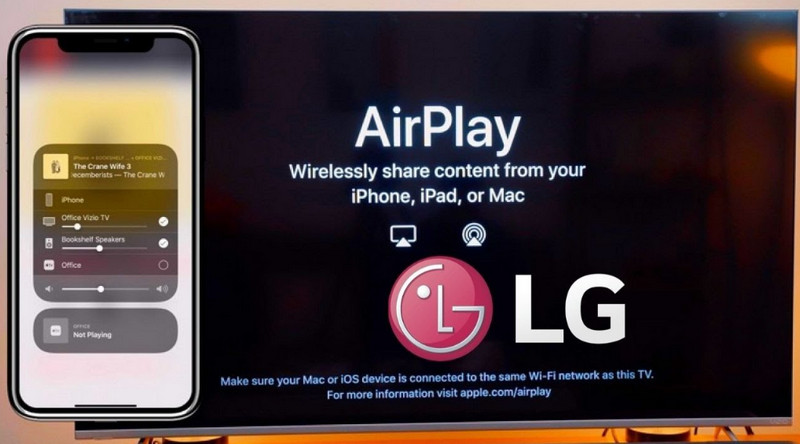
You can try AirPlay without Apple TV using an Aiseesoft Phone Mirror; however, you can only do that on Windows or Mac screens. The app is utterly excellent in performing screen mirroring phone to the PC screen. As you start to mirror, you wouldn't experience screen mirroring lag that could annoy you while watching or gaming.
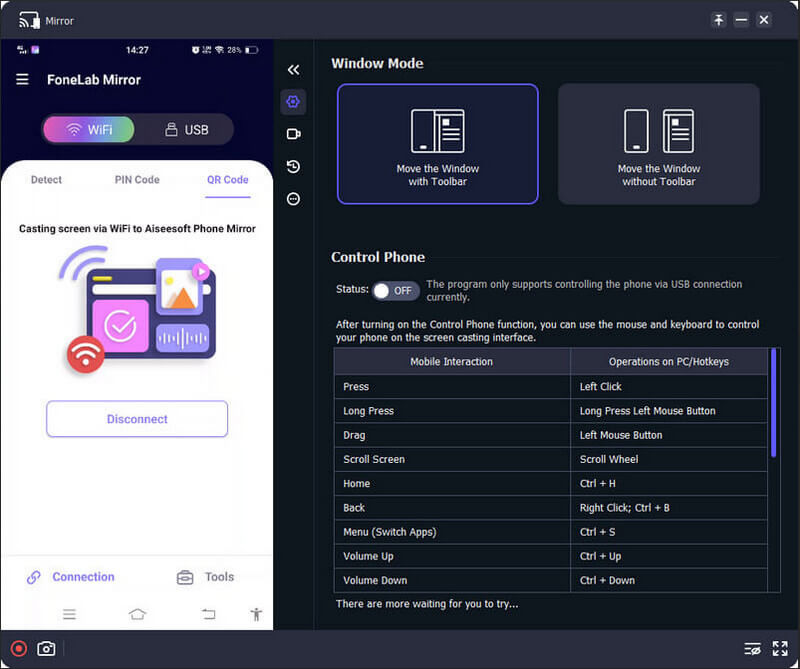
Whether you are using an iOS or Android device screen, mirroring it on a desktop screen is purely satisfying, and you can do that immediately with less of a setup. You don't need to connect the phone and the secondary screen via cable because the app supports connecting it wirelessly. As impressive as it seems, there are more features that you would like to consider using here. If you want to download the app, click the download button below and enjoy screen mirroring at your reach.
100% Secure. No Ads.
Does AirPlay require an internet connection?
Yes, AirPlay needs an internet connection, sometimes requiring you to open Bluetooth. If both devices are connected to the network and can now work online but still have difficulty detecting, you should check if both are connected to the same WLAN name.
How to mirror an iOS screen to a TV without AirPlay?
Instead of using the wireless way of connecting the iOS screen to a secondary device, you can use a plug-in Apple Digital AV Adapter. You can only purchase this device on the market but don't forget to buy an HDMI cable because it needs one to connect iOS to the TV.
Why don't I have AirPlay on iOS?
If you have an iOS earlier than iOS 5, you can't use the AirPlay because it isn't supported on older versions.
Conclusion
Can you use AirPlay without an Apple TV? The screen mirroring option that AirPlay provides isn't revolving around Apple TV only. Worry no more! The tutorial we added here guided you to the safest way to mirror your iOS screen via AirPlay, even without connecting it to an Apple TV. If you want to connect your iOS screen to Windows and Mac, we have added an option for you: the Aiseesoft Phone Mirror. It is an app dedicated to the perfect screen mirroring you will ever need!

Phone Mirror can help you cast your phone screen to your computer for a better view. You can also record your iPhone/Android screen or take snapshots as you like while mirroring.
100% Secure. No Ads.