If you want to give life and flavor to the video you took, it is time to apply the reverse video effect. This video effect is beneficial when showing tricks or doing some advanced animations. That is why you will see it in videos where people are trying to portray the avengers' assembly. A video will be taken that is opposite to the actual scene. Then, this effect will be applied to portray the actual scene.
Needless to say, it is a trending effect these days. Meanwhile, reverse videos online. We got your back! This post will teach you how to reverse videos online with Kapwing. Also, if online tools are different from your thing, a better alternative is provided. Check out the following paragraphs to learn more.
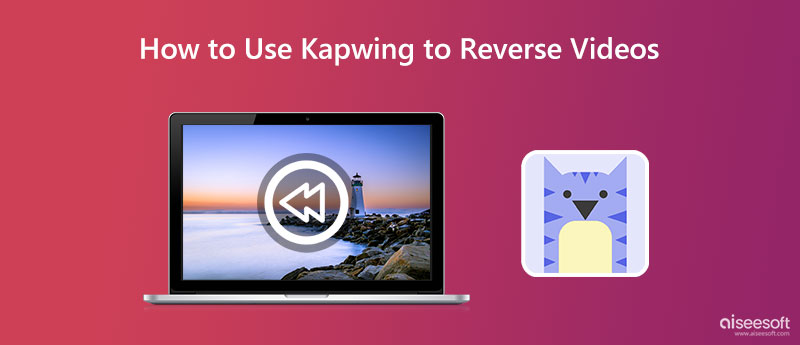
If you want to reverse a movie or video from your browser's interface but don't want to install any additional software, Kapwing is an excellent solution to utilize. The program can help you play your videos backward with its rewind video effect. With just a click, you can have your videos reversed. You can tweak some settings if there are still certain elements that need further isolation.
Not to mention, you can combine this effect with a number of Kapwing's other capabilities, including cutting, altering the volume, adding text, applying animations, and many other options. It aims to provide creators with tools that are quick and easy to use and make their life easier for every video enthusiast. On the other hand, here is a tutorial for Kapwing on how to reverse videos:
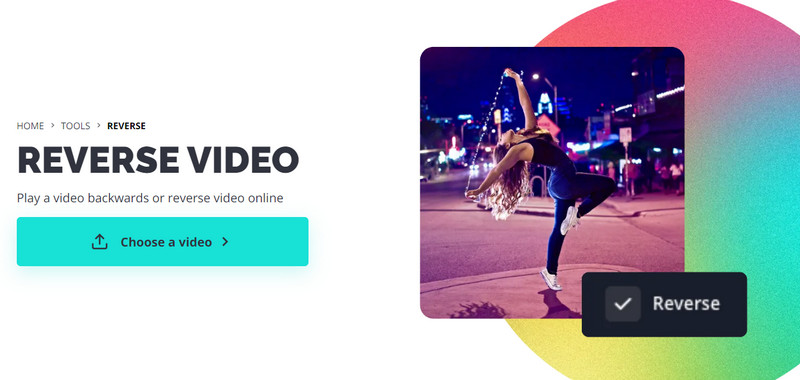
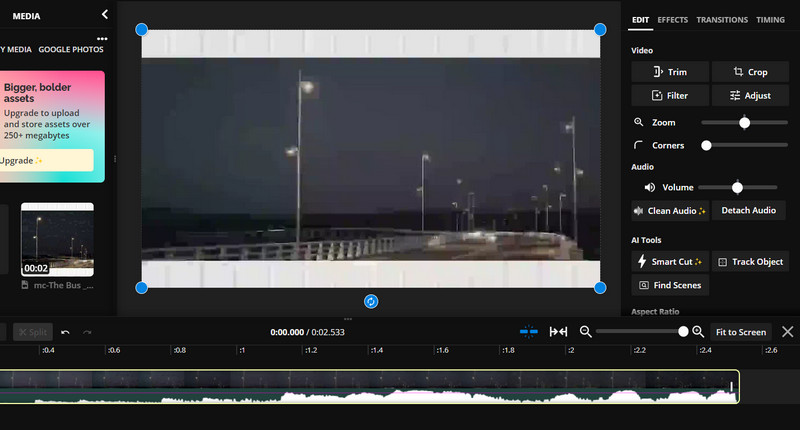
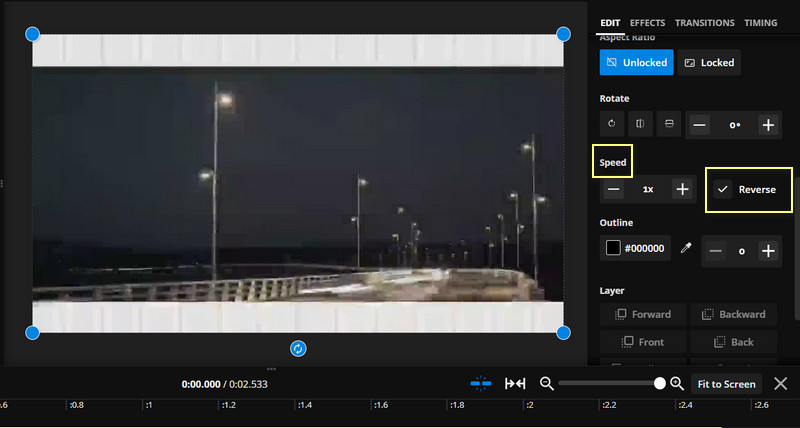
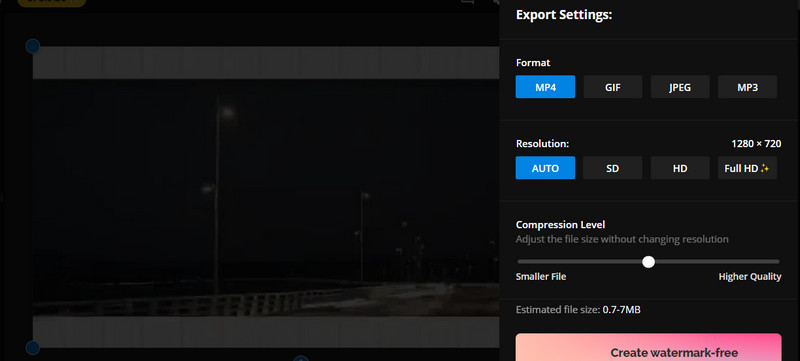
Kapwing is indeed a great online tool for editing videos. The major problem we have with this program is that it needs a reliable and good internet connection. Additionally, it leaves a watermark on the exported videos. Thus, if you want seamless work with or without an internet connection and you like your videos to be watermark-free, Video Converter Ultimate by Aiseesoft is a better alternative.
It works on Windows and Mac computers. Also, the process of reversing videos is simple. On top of that, there are no complicated setups that you have to tweak to apply the rewind video effect. In other words, it is straightforward. Furthermore, it is also capable of dealing with your other video editing concerns. It can also trim, convert, merge videos, and a lot more. Here are the steps on how the alternative to Kapwing reverses videos.
100% Secure. No Ads.
100% Secure. No Ads.
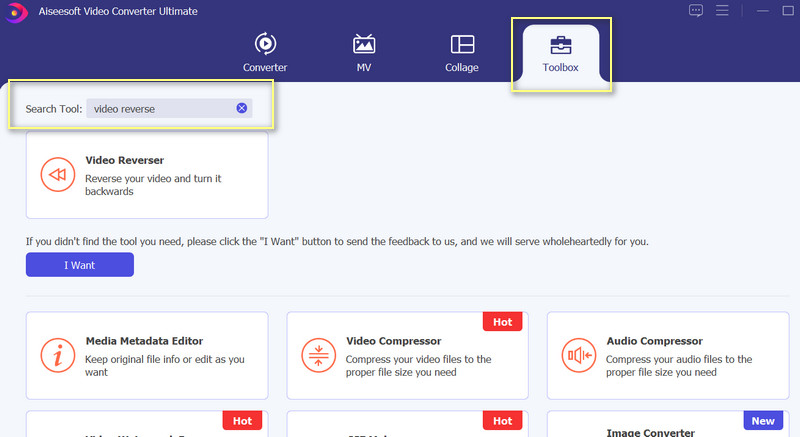
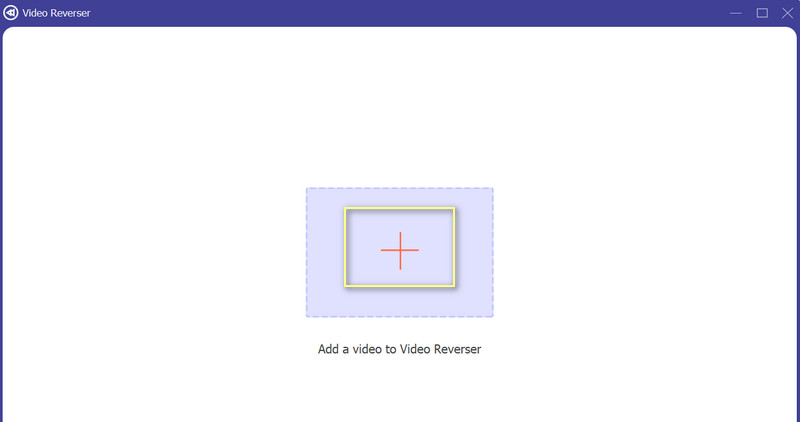
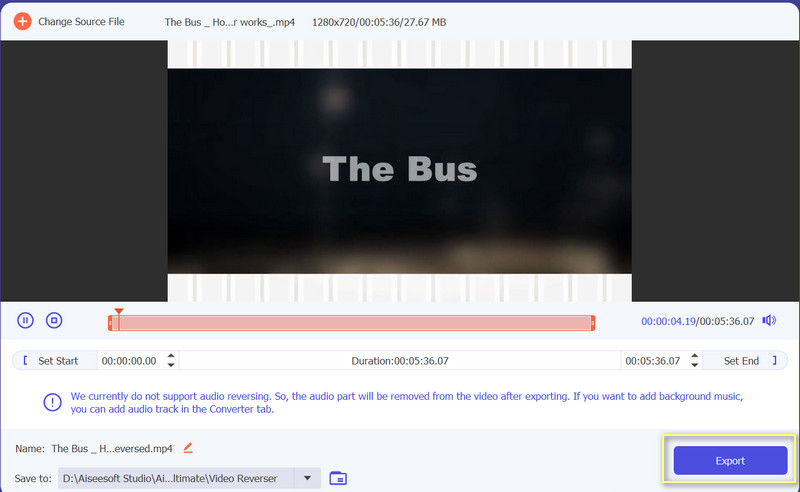
Is it safe to reverse videos online?
Yes. But when the website asks for your personal information, that is when it becomes suspicious. In cases like that, you should never disclose any information.
How can I reverse videos on my iPhone?
There are numerous video reversing applications you can download from the App Store. Yes, you can use mobile programs to reverse videos from your iPhone.
Is there any quality loss when reversing videos?
Reversing the video does not affect its quality. Video editing tools like cutting and changing aspect ratio will affect the quality of the video.
Conclusion
Considering the need to reverse videos online or without downloading software, the above Kapwing reverse video tutorial will come in handy. Numerous netizens fancy this effect, and so do the programs. You will find one for online and offline users. Just try each program to see which tool works best for you.

Video Converter Ultimate is excellent video converter, editor and enhancer to convert, enhance and edit videos and music in 1000 formats and more.
100% Secure. No Ads.
100% Secure. No Ads.