Reverse videos are popular on video-sharing platforms that provide short-form videos. This is frequently due to the reverse effect, making short films extremely intriguing and entertaining. While other social media services, such as Snapchat and TikTok, contain a reverse mode, Instagram and Facebook do not. In addition, while the video may be reversed in iMovie for Mac, it is not presently feasible for iOS.
While the iPhone lacks a feature that allows users to reverse movies, you may install third-party applications that allow you to play recorded films backward. That said, you will learn the best tools you can use to learn how to reverse a video on an iPhone and if it is possible to reverse it without an application.
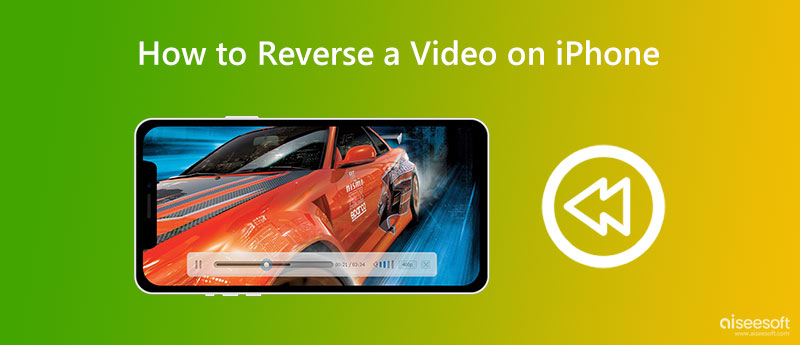
If you want to learn how to put a video in reverse on an iPhone, refer to the following applications. These tools guarantee the effectiveness of reversing videos. Without further ado, you can check out these iPhone rewind video apps.
InShot has a plethora of presets, filters, and transition effects. It is primarily designed to allow for on-the-go editing and sharing across major social networking networks. The only catch is that the software is adware, which you will have to live with until you pay for the premium membership. The InShot video editor's UI is straightforward, user-friendly, and tidy. Even if this is your first time using it, you can modify your films without any problem. Therefore, if you wish to learn how to reverse a clip on an iPhone, you will always go right with InShot.
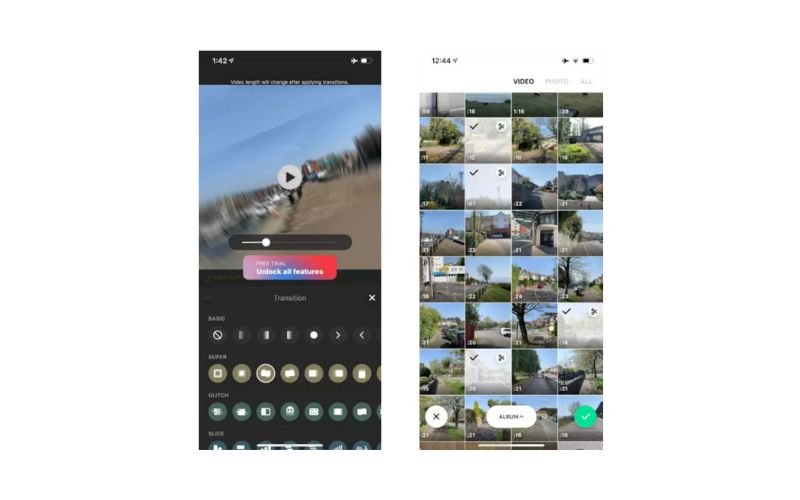
If you don't want to go into the technicalities of editing and want your movie reversed, Reverse Vid is a simple and effective video reversing program you may use. Reverse it, slow it down, and view it at half speed. These are all possible when using the program. On top of that, you can share your reversed MP4 videos with your friends directly with the social media platforms linked to this tool. Learn how to make a reverse video on iPhone in no time using this program.
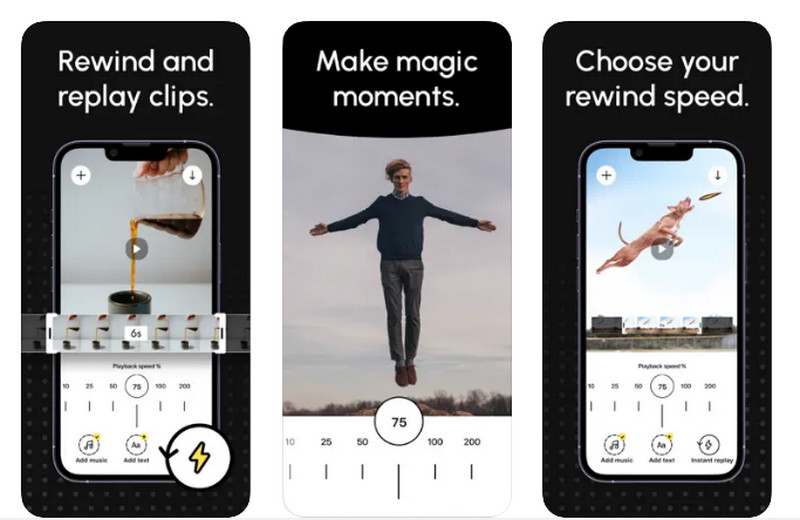
Reverse Movie FX is a simple and effective video reversing program that you may use if you don't want to also go into the nuances of editing and just want your movie reversed. Its built-in cam capability is also a terrific tool for shooting and reversing. The user interface isn't particularly appealing, but it gets the job done to help you learn how to shoot reverse video on iPhone.
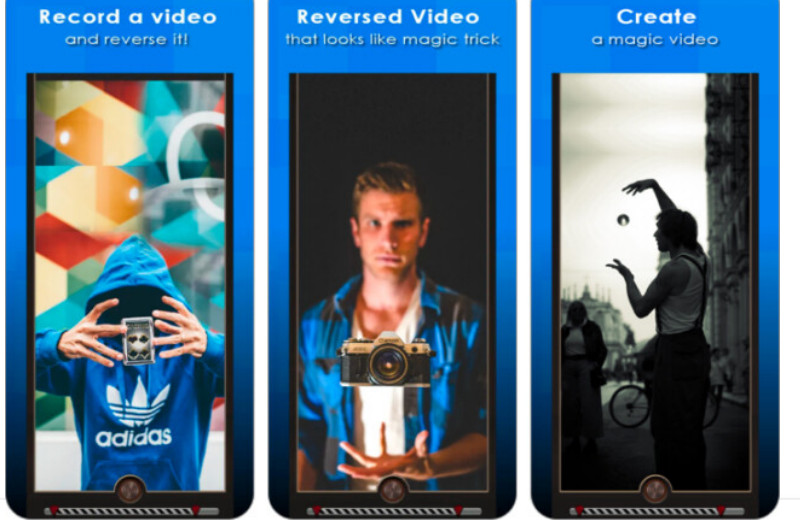
Yes, you can learn how to take a reverse video on an iPhone with the help of third-party tools. But how about without using an application? Is that possible? Unfortunately, iMovie on iPhone lacks the feature of reversing videos. Yet, if you wish to learn how to make a video backward on an iPhone without an application, you can use online tools.
Clideo Online Video Reverse allows you to perform rewind video effects simply and quickly. It also enables you to choose the reverse speed and export the file to your target or selected output format. Videos can be exported to MP4, MOV, MKV, etc. Thus, if you want to learn how to make a video reverse on an iPhone without an app, you should go with Clideo.
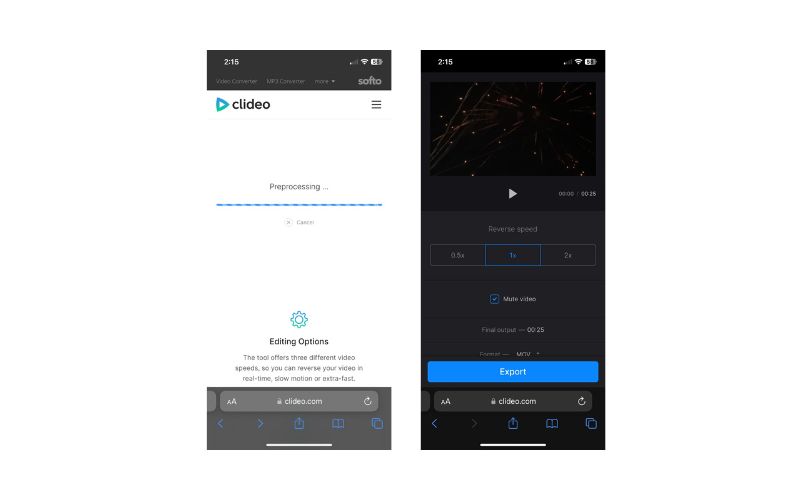
Almost all complicated and easy post-production operations, such as editing, converting and compressing films, pictures, and audio files, are possible with Video Converter Ultimate. This is a perfect tool for reversing videos on a bigger and wider screen. That is because this program works on desktop devices. Also, you can use it on your Windows and Mac computer. You could determine which video section to reverse when using the tool. There is a lot more to discover with the tool. The steps below explain how to make a video reverse for iPhone:
100% Secure. No Ads.
100% Secure. No Ads.
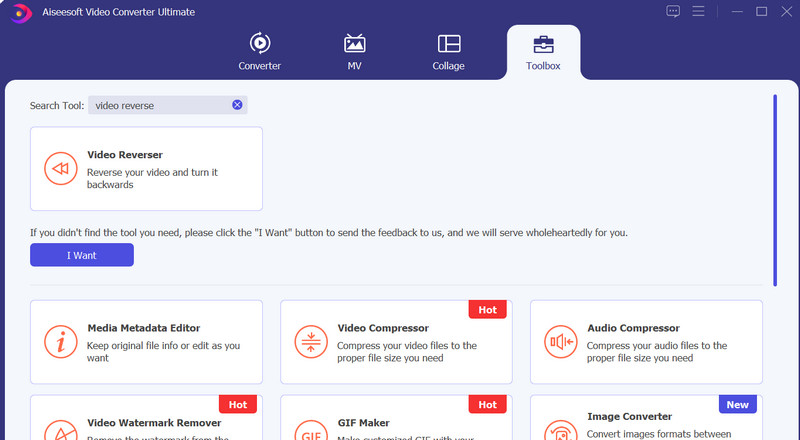
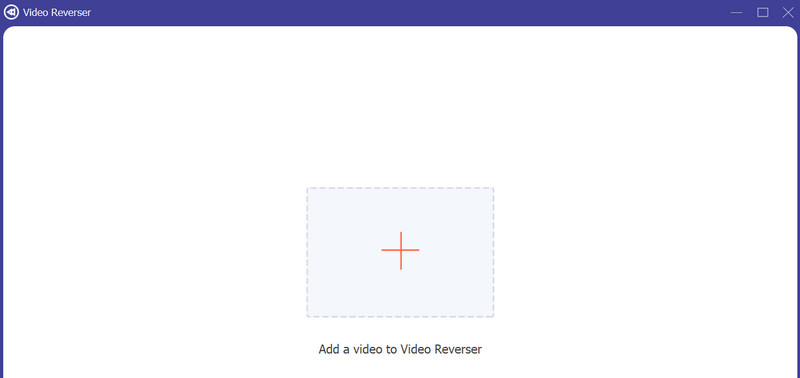
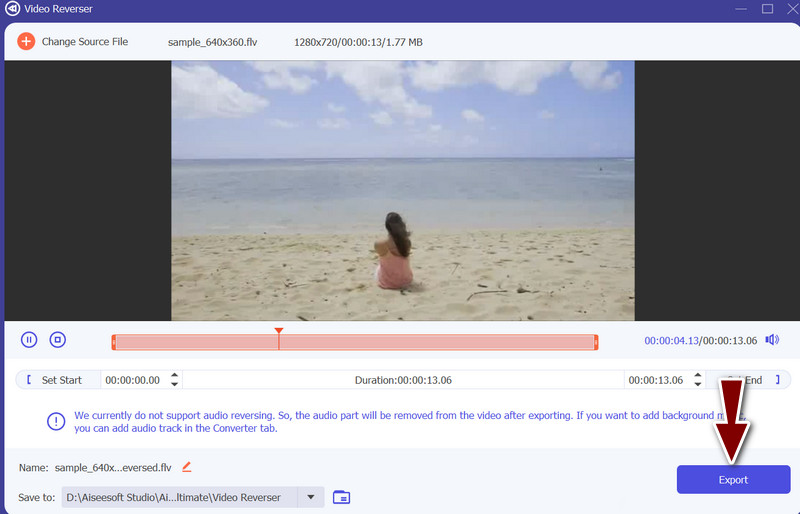
Can I reverse a video on iPhone with iMovie?
iMovie on Mac is not the same as the iMovie on your iPhone. While it is possible for the Mac version to reverse videos with iMovie, the features in iPhone iMovie do not permit you to reverse videos.
How do I get rid of the ads appearing on my reverse video apps?
There are reverse video apps that work offline. All you have to do is to turn off your mobile data and the Wi-Fi, so the advertisements will not keep on appearing.
How can I reverse videos on Windows?
Whether you want to reverse videos on your Windows or Mac, you can do that with the help of Vidmore. Besides reversing videos, it offers more useful features, like converting, editing, and much more.
Conclusion
We attempted to completely discuss how to reverse a video on an iPhone here. It is up to you to choose which strategy is appropriate for your scenario. Every app on this list is entirely functional and works as expected.

Video Converter Ultimate is excellent video converter, editor and enhancer to convert, enhance and edit videos and music in 1000 formats and more.
100% Secure. No Ads.
100% Secure. No Ads.