
Today, we are going to talk about how to restore deleted messages on Android or iPhone.
As text messages overtake voice calling as a quicker and more efficient way of communicating, it's no surprise that most valuable information lies within our messenger app. However, there are always some unfortunate events that get texts or messages deleted, such as accidental deletion, system upgrade, virus attack, etc.
If you've lost some vital messages and wondered "how can I retrieve my deleted text messages?", you've come to the right place. This article will teach you the best methods to restore deleted messages on Android or iPhone.
Can you restore deleted text messages on Android? Of course. Actually, even after you accidentally deleted some messages on Android phone, they are not completely erased from your device's storage. With the help of a great Android messages recovery program, you can easily recover those deleted text messages again! On account of this, you can try FoneLab for Android – the most professional Android data recovery tool.
Key features:
• Restore deleted text messages and SMS, along with notes, contacts, photos, or any other file on Android.
• Recover deleted messages from Android phone internal storage and SD card.
• Preview name, date, and detailed contents before text messages recovery.
• Selectively retrieve deleted messages from android phone.
• Support most Android devices, including Samsung, HTC, LG, Huawei, Sony, Sharp, Windows phone, etc.
Now you can free download the program and follow tutorial below to get back deleted messages on Android.
Note: Before restoring deleted message, you should stop using Android phone immediately in case the files are overwritten and lost forever.
Step 1Connect Android to computer
Connect your Android device to your computer via USB cable. Android SMS Recovery software will automatically detect your device.

Step 2Allow USB debugging
There will be a pop-up message to allow USB debugging on the Android phone/tablet in order to get access to the connected device.
For Android 2.3 and former versions: Tap "Settings" app > "Applications" > "Development" > "USB debugging".
For Android 3.0 - 4.1: Navigate to "Settings" > "Developer options" > "USB debugging".
For Android 4.2 and later versions: Choose "Settings"> "About phone". Choose "Build number" for several times until the message of "You are under developer mode" shows. Return to "Settings" > "Developer options" > "USB Debugging".

Step 3Choose Messages to scan device
After you manage to connect the device to computer, you will be asked to choose file types to recover. The program allows you to retrieve text messages, contacts, call logs, pictures, videos, audios, documents, etc. Here you need to choose Messages, then tab "Next" button to scan the device.
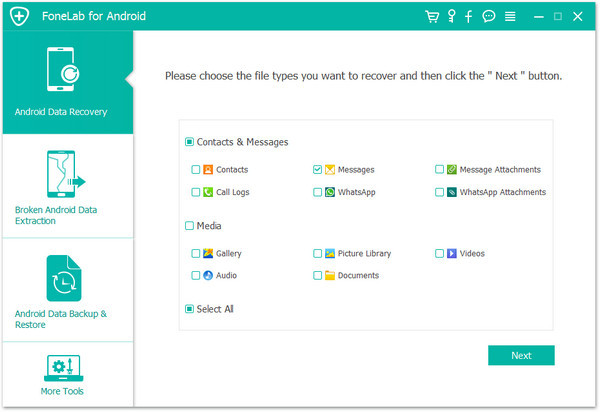
Tip: Before the scanning process, the software will ask you of the permission to scan the Android device. You need to click "Allow/Authorize/Grant" on your Android phone/tablet.
Step 4Preview and recover deleted messages
After the scanning process, all messages including the deleted ones will be listed in the right preview window. Turn on the button of "Only display the deleted item(s)" above the preview window, you can check the deleted text messages only. Once you select all messages you want to recover, click Recover button and soon all deleted messages will be restored to your computer.

When it comes to retrieving deleted texts or messages on iPhone, the most common method is restoring your iPhone with iTunes or iCloud backup. However, not only messages, but all the other contents on your iPhone will be overwritten by the backup.
Alternatively, you can use this third-party iPhone Data Recovery tool, which helps you to restore deleted text messages from iTunes/iCloud backup selectively, or retrieve text messages without any backup.
Key features:
• Restore deleted text messages, SMS, iMessages on iPhone, along with any other file.
• Provide three recovering modes: Recover from iOS Device, Recover from iTunes Backup File and Recover from iCloud Backup File.
• Preview and selectively restore deleted messages.
• Compatible with iPhone X/ 8 Plus/8/7 Plus/7/SE/6s Plus/6s/6 Plus/6/5s/5c/5/4s/4, iPad/iPod touch, running iOS 10/9/8/7.
Now free download this iPhone messages recovery tool, and follow the methods below to learn how to restore deleted text messages on iPhone.
Step 1Download iPhone/iPad Data Recovery software on your computer or Mac, install and launch it.

Step 2Choose Recover from iOS Device on the main interface, and then connect iPhone to computer via USB cable. Wait until your device is detected automatically.

Step 3Click "Start Scan" button to scan all data on your iPhone. After the scanning process is over, all files (including deleted ones) will be classified as different categories, listing in the left panel.

Step 4Click Messages on the left panel, and you'll find all messages listed on the right window. Preview the messages info and choose any message you want to restore, then click Recover button. The deleted messages on iPhone will be saved in local disc.

iPhone Data Recovery tool gives you option to extract iTunes/iCloud backup files and restore deleted iPhone messages selectively. Below will show you how to reach it.
Step 1Free download, install and run iPhone Photo Recovery software on computer.
Step 2Choose Recover from iTunes Backup File, and select the right iTunes backup from the list of iTunes backups. Then click "Start Scan" to scan all data in the backup.

Step 3After scanning process, click Messages on the left panel to preview text messages in your backup. Check any message you want to recover, then click Recover to get the messages back on your computer.

Similarly, you can also restore deleted text messages via iCloud backup by choosing Recover from iCloud Backup File option.
In this article, we have mainly showed you how to restore deleted messages on iPhone or Android phone. Still have more questions? Feel free to leave your comments down below.