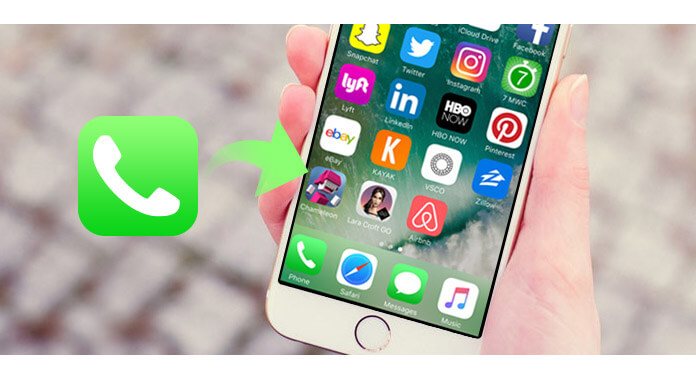
Contacts are some of the most important files you have on your Android/iOS device, especially if you're constantly making calls, sending emails, or texting friends and family with them. Everything from work, friends, family, etc. So it will be terrible if you mistakenly delete one or more contacts. Don't worry. There are still some ways to restore deleted contacts. Whether you want to restore deleted contacts on Android, or recover lost contacts from iPhone, you can easily do that. Just keep reading to find the answers.
At the first part of this post, we will show you the best way to recover the deleted/lost contacts from Android. Here we sincerely recommend the professional Android Contact Recovery to help you restore deleted contacts. You can free download and install it on your computer.
Step 1Launch Android Contact Recovery

Download, install and run this powerful Android contacts recovering software on your computer. Connect your Android phone to it via USB cable.
Step 2Open USB Debugging mode

Android Contact Recovery will detect your Android version and direct you to enable USB debugging mode on your phone so you can manage your phone on computer.
Step 3Select contacts to restore

You are allowed to select the data type(s) to recover before recovery. Here you can select "Contacts". Then click "Next" to scan the deleted/existing contacts on Android. During this step, it will root your Android phone automatically.
Step 4Scan and restore contacts

After scanning, click "Contacts" on the left control and then you can find all the contacts in the preview window. The deleted ones are marked in red. Check the contacts you need to recover and click "Recover", soon you will get the deleted contacts restored.
Within just a few clicks, you can easily restore deleted contacts on Android. Besides contacts, it also enables you to recover deleted/lost messages, call logs, videos, pictures, audios from your Android device. Moreover, you can use it to back up various Android data to computer.
If you have a habit of syncing Contacts with your Google account. Then you can restore deleted contacts from your Google. Just take the following steps to recover your Google contacts.
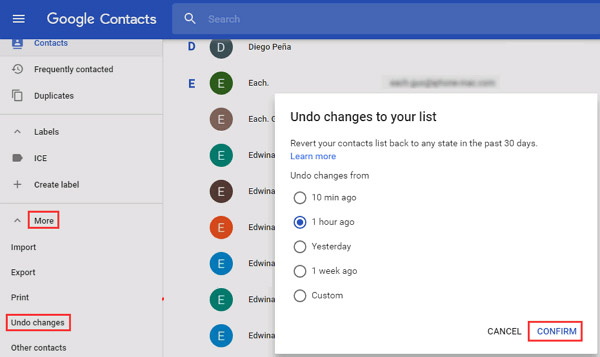
1. Navigate to Google Contacts site and log into your Google account.
2. Click "More" option on the left panel.
3. Select "Undo changes" and then choose a time or customize the time from the pop-up window. Click "Confirm".
4. Click on "Google" or "Accounts" > "Google" > "Restore contacts".
In this way, you can easily recover deleted Android contacts. However, there are something you should know before doing so.
1. The prerequisite of restoring contacts with Google is that you have synced contacts to Gmail.
2. Google can only restore contacts you deleted in the past 30 days.
3. When you set up a time for reverting back contacts, those saved after the time you choose will be gone.
If you are an iPhone user and unfortunately lose all your important contacts, you should pay more attention to this part. Here we introduce you with an easy-to-use iPhone Contacts Recovery to help you rescue the deleted/lost iPhone contacts. First, you can download it and have a free trial.
Step 1 After downloading, install and launch this all-featured iPhone contacts recovering program on your PC/Mac. Connect your iPhone to it with USB cable.
Step 2Three recovery modes are provided for you to restore contacts. You can directly recover iPhone contacts on iPhone, or restore contacts from iCloud/iTunes backups. Here you can choose "Recover from iOS Device", and then click "Start Scan" to analyze all types of data on iPhone.

Step 3After scanning, click "Contacts" on the left list. You can preview the detailed information of each contact on the right window.

Step 4Select the contacts you want to recover, and then click "Recover" to start the recovery immediately.
Just a few seconds later, all the selected contacts will be recovered to your computer.
In this post, we mainly talk about restore contacts. We show you the best way to restore deleted contacts on Android. In addition, you can find a good way to recover your deleted/lost iPhone contacts. Hope you can find your contacts back after reading this article.