As one of the best video making programs on the market, iMovie offers you many great features to edit video with simple steps.
This article is going to introduce to you one popular feature in iMovie called fast forward. Fast forward is an interesting feature that has been widely used by young video makers. You can actually see many funny videos using the fast forward effect.
In iMovie, you can change the speed of any clip. In addition, iMovie can automatically adjust the frame rate of any clip to match the frame rate of your movie (determined by the first clip you add to your movie).
Now read the tutorial below, and learn how to fast forward in iMovie.
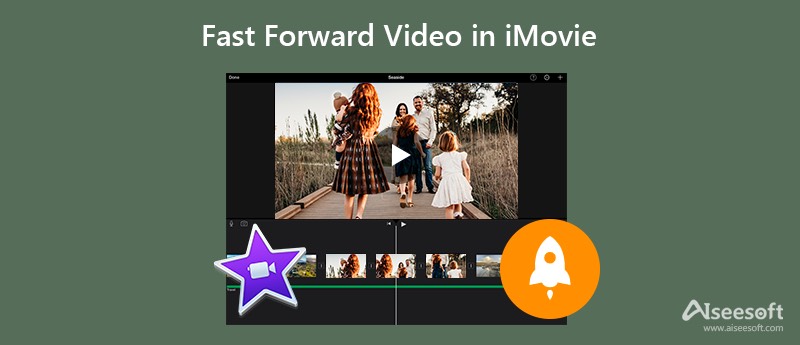
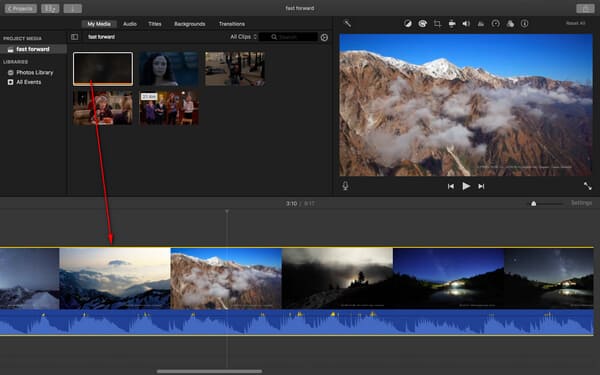
To modify a clip's speed adjustments, you can simply drag the speed slider at the top of a clip that has fast forward.
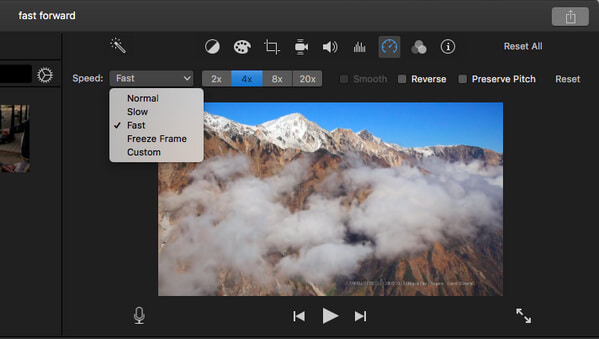
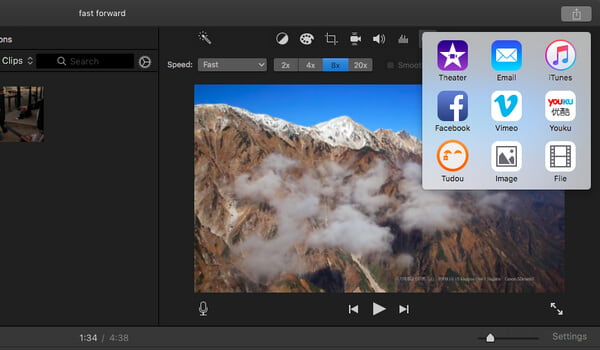
1. Similarly, you can also slow down any clip in iMovie by select "Speed" > "Slow" option in Step 2.
2. When you make fast forward video that contains audio in iMovie, the audio pitch will be impacted. To preserve the original pitch of the audio, select the Preserve Pitch checkbox above the viewer.
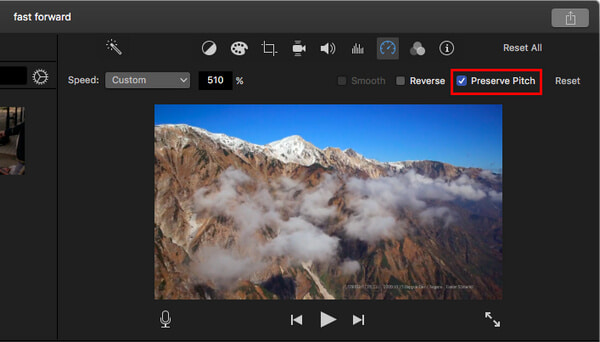
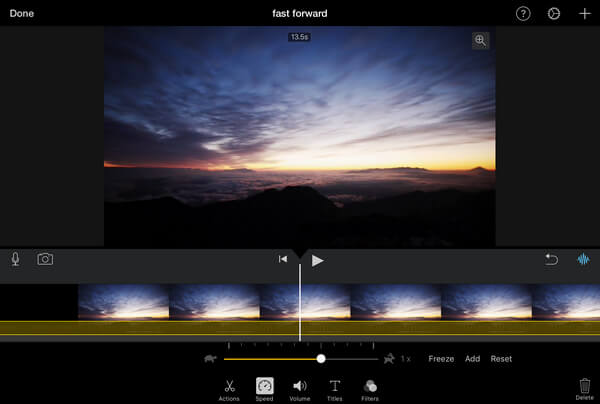
Although it is easy and simple to speed up the video in iMovie, you cannot use it on Windows. Here we recommend an alternative tool you can use on both Mac and Windows – Aiseesoft Video Converter Ultimate, which also gives you a great feature to apply fast forward effect better than iMovie.

Downloads
Aiseesoft Video Converter Ultimate
100% Secure. No Ads.
100% Secure. No Ads.
How to speed up videos with Aiseesoft Video Converter Ultimate



Why can't I click the Speed button on iMovie?
If you cannot use the speed-controlling function of iMovie, the reason may be that your video clip is not long enough to accept the change of speed.
Can I change the playback speed on QuickTime?
Yes, you can. Launch the QuickTime on your Mac computer, and then play the video clip. Press the Alt key from the keyboard and click the Fast Forward button on the QuickTime at the same time. In this way, you can change the playback speed of your video with QuickTime.
Can I slow down the video on Mac?
Yes, you can. The Video Speed Controller tool of Aiseesoft Video Converter Ultimate also can enable you to slow down your video speed. Just click the 0.125X/0.25X/0.5X/0.75X button as you like, then you can get the video at a slower rate.
Conclusion
In this article, we have mainly taught you how to fast forward in iMovie. Still have more questions about fast forward motion in iMovie? Feel free to leave your comment down below.
iMovie Edit
1.1 How to Add Subtitles in iMovie
1.3 iMovie Effect
1.5 iMovie Trailers
1.8 How to Rotate Video in iMovie
1.10 How to Add Transitions in iMovie
1.11 iMovie Time Lapse
1.12 iMovie Stop Motion
1.13 iMovie Split Clip
1.14 How to Crop Videos on iMovie
1.15 How to Do a Voiceover on iMovie
1.16 iMovie Aspect Ratio
1.17 How to Fast Forward in iMovie
1.19 iMovie Stabilization
1.20 iMovie Fade Audio
1.21 How to Reverse Video in iMovie
1.22 How to Join Clips in iMovie
1.23 Trim Auido in iMovie

Video Converter Ultimate is excellent video converter, editor and enhancer to convert, enhance and edit videos and music in 1000 formats and more.
100% Secure. No Ads.
100% Secure. No Ads.