Summary
Want to download awesome iPhone Wallpaper online and transfer or change iPhone wallpaper instead of default one? This article will give you some tips.
Summary
Want to download awesome iPhone Wallpaper online and transfer or change iPhone wallpaper instead of default one? This article will give you some tips.
Various great wallpapers are preinstalled on iPhone. But many iPhone users find them boring. Though iPhone allow syou to use personal images as wallpapers, many people still want to download more interesting iPhone wallpapers through the internet. How to download iPhone wallpapers online? How can you put/transfer and change iPhone wallpapers? This article can give you some useful tips with detailed steps.

Wallpapers on your iPhone can definitely show your personality. Colorful and awesome wallpaper will not only light your mood, but also decorate your iPhone. There are websites that enable you to choose and download iPhone wallpapers, so that you can renew your wallpaper for iPhone with interesting and creative designs. 3 reputable sites for iPhone wallpaper are introduced here.
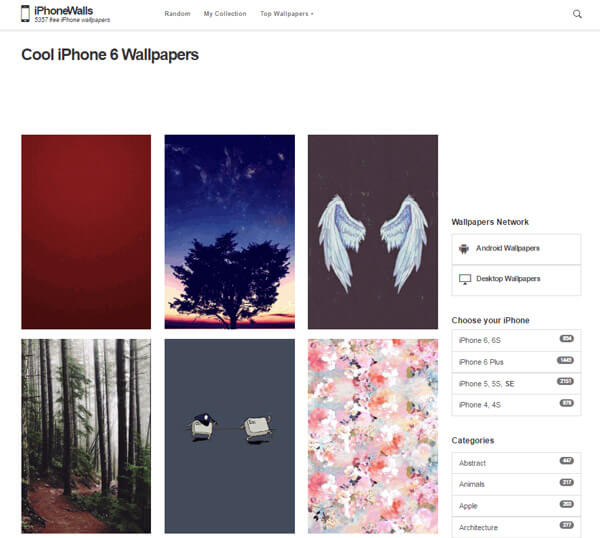
You can also visit iphonewalls.net to access some awesom iPhone wallpapers. iPhoneWalls houses wallpapers in various categories, including iOS 12 free wallpaper. The wallpapers are classified with the device models, so that you'll find your suitable one. The interface of the site is clean and user friendly. iphonewalls.net lets you import your favorite designs to "My Collection", so that you can use your preferred iPhone wallpapers whenever you want.
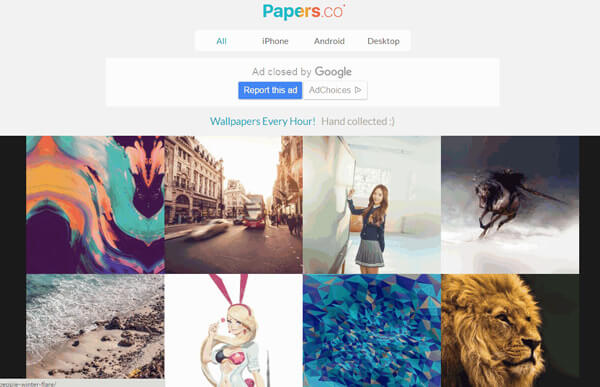
Established in July 2014, Papers.co is another competitive website of iPhone wallpapers. Not only known for wallpapers for iPhone, but also for Windows computer, Android, etc. The designs at Papers.co can be downloaded from this site, or can also be accessed through its app. The site also allows you to choose wallpaper size for diverse iPhone models. Wallpaper selection can be made easily through tags and filters.
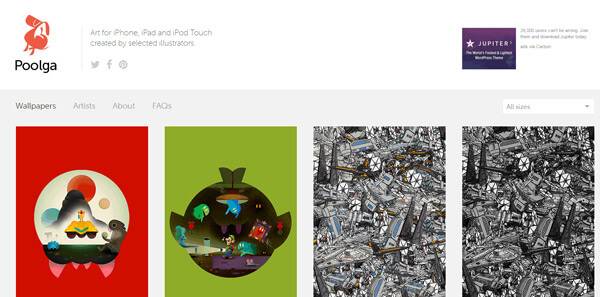
Poolga.com will satisfy your wallpaper needs. This site has collected various artful wallpapers that can be adopted for iPhone and iPad. The wallpapers are created by professional artists and illustrators. Though the numbers of design are limited, you can find multiple unique wallpapers. You can easily download these iPhone wallpapers.
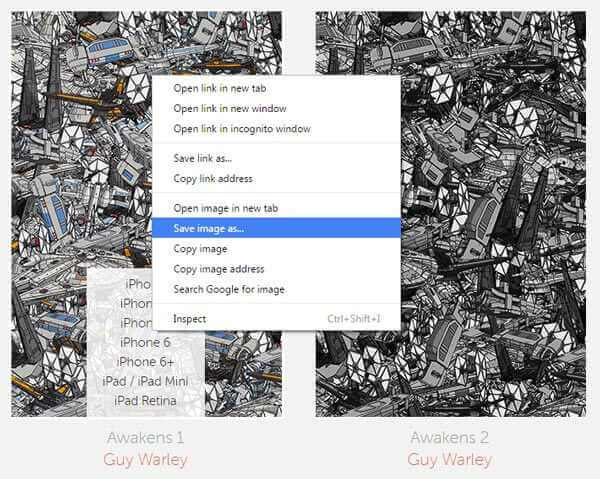
Step 1Choose the website where you want to get an iPhone wallpaper.
Step 2Right click the image and choose the option of "Save image as….". Select the destination folder for wallpaper, and save the design.
Once the iPhone wallpaper images are downloaded, you can change iPhone wallpaper whenever you want.
iOS Transfer software is recommended here. You can download and install this free-trial program to transfer wallpapers from computer to iPad/iPhone. Taking iPad wallpaper transfer as an example, you can use the same way to import wallpapers for iPhone as well.
Features of iOS Transfer:
◆ Transfer iPhone images, music, video from computer to iPhone/iPad/iPod.
◆ Transfer iOS images, music, video, TV show, iTunes U, etc. to your PC/Mac.
◆ Transfer/backup iPhone SMS, MMS and Contacts.
◆ Save and back up iPhone contacts and messages.
◆ Transfer iPhone files to computer and iTunes simultaneously.
◆ Transfer iPhone files to another iOS device.
Step 1Download install and launch iOS Transfer tool. Connect your iPad to computer with a USB cable.

Step 2Click Photos-Photo Library on the left side of iOS Transfer, and click on the "Add" button. Choose the file folder where you keep the downloaded wallpapers.

Step 3Choose the images which you want to transfer from computer to iPad, and click Open. Finally all wallpapers are moved to iPad.

In this part, we will show you how to change iPhone wallpaper.
Step 1Tap Settings on the iPhone's home screen and choose "Wallpaper" tab.
Step 2Here you can set iPhone default wallpaper. The Wallpaper tab features a collection of designs offered by Apple. You are also allowed to add your preferred image to iPhone, including your photos.
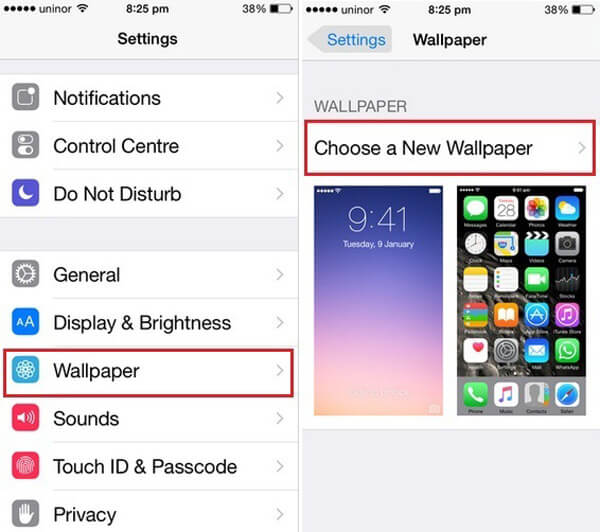
Step 3Tap any picture and decide on iPhone background wallpaper or lock screen wallpaper. A preview screen of the wallpaper will appear, along with the words Move and Scale at the top. You can pinch and reverse pinch the picture to resize. The transparent bars at the top and bottom simulate the bars for the clock and Slide to unlock that will eventually display on top of your wallpaper.

In this article, we mainly show you three webites for iPhone wallpaper downloading and how to put and change iPhone/iPad wallpaper. You can write down your suggestion after reading this post.