Tip
Want to recover deleted or lost text messages from iPhone or Android? Read on this guide and get the topcolr-rated methods to retrieve deleted texts from iPhone & Android.
When you download some videos from websites, which are in SWF files that you cannot open in Android or other devices. How can you open them and view the videos? Most video enthusiasts have encountered such problem. You download an online video, it works fine on the website, but it becomes inaccessible on your computer, because your media player does not support it at all. Considering that many people are not familiar with SWF and it is widely used online, we are going to share everything you should know about this file format, like what it is and how to open it.
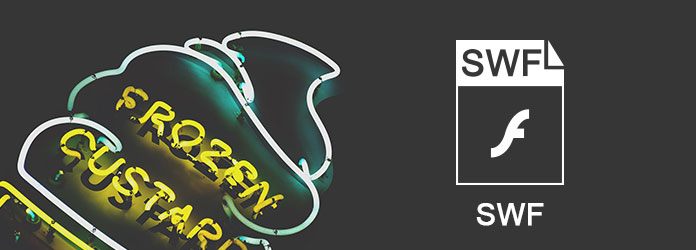
SWF, stands for Small Web Format, is an Adobe Flash file container for multimedia, vector graphics and Action Script. It is usually created by Adobe Macromedia and viewed in a web browser using the Flash plug-in. SWF files contains video, vector based animation and audio formats, it is a format designed for web. It is the reason that the SWF format is widely used for web browsers. Not only for video, graphic and sound, but also delivering browser based games.
Unfortunately, most video players are not compatible with SWF, since it is not a standard video file format.
As mentioned, SWF files are designed for web browsers, so you can play it in your browser window by simply dragging and dropping it to Chrome, Firefox, etc. If your browser won't play the SWF file, you should check whether the Adobe Flash Player plugin is installed in your browser or update the plugin.
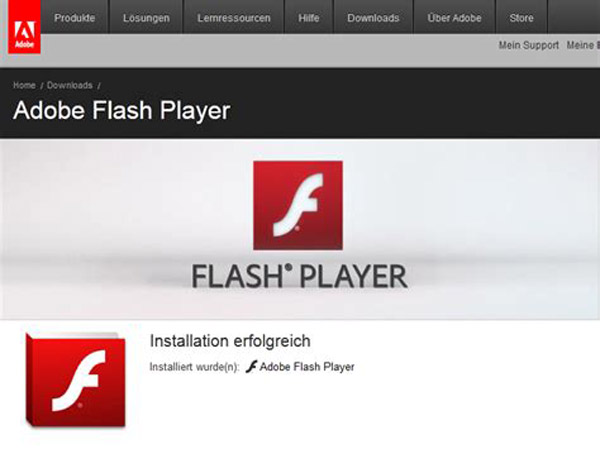
Step 1Go to the swffileplayer.com in your browser and download the SWF file player by hitting the "Download Now" button.
Tip
Want to recover deleted or lost text messages from iPhone or Android? Read on this guide and get the topcolr-rated methods to retrieve deleted texts from iPhone & Android.
Step 2Double click on the installation file, click on the "Next" button and follow the onscreen assistant to install it on your PC.
Step 3Then open the SWF file player, click on "File" > "Open", then navigate to the SWF file you want to view on the Open dialog, select it and click "Open" button to load it in the player.
Step 4 Once click on the "Play" button at the bottom, your SWF file will begin playing.
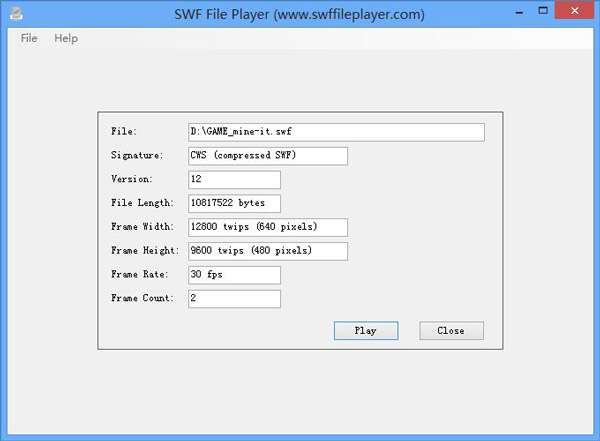
Step 1Download Elmedia Player from your Mac App Store and install it on your Mac computer.
Step 2 Launch Elmedia Player, you can find it in the Applications folder if it is installed correctly.
Step 3Click on the "File" menu to expand it and select "Open". Next, navigate to the SWF file you want to view.
Step 4 Click the "Open" button at bottom right corner to play it in the Mac SWF player.
You also like reading: Top SWF Players for Windows/Mac/Android/iPhone.
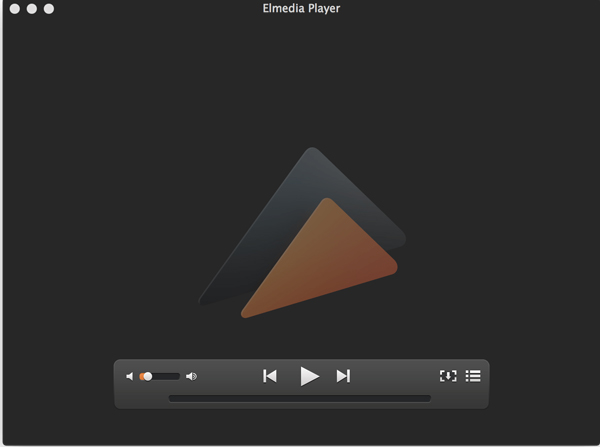
As you can see, you can open SWF unless you have a dedicated player. The alternative solution is to convert SWF to common used video formats with Aiseesoft SWF Converter Ultimate. Its main features include:
In short, Aiseesoft SWF Converter Ultimate is the best solution to transcode your files to playable videos.
For more information about Mac: Free Convert Any Video to SWF on Mac.
We use MP4 as the example to show you the workflow of how to use this SWF converter.
Step 1 Import SWF in to the best video converter
Download the right version of SWF Converter Ultimate and install it on your computer. Start the application and click on the "Add File" menu to import the SWF files you want to convert. Or you can drag and drop the files into the window directly.
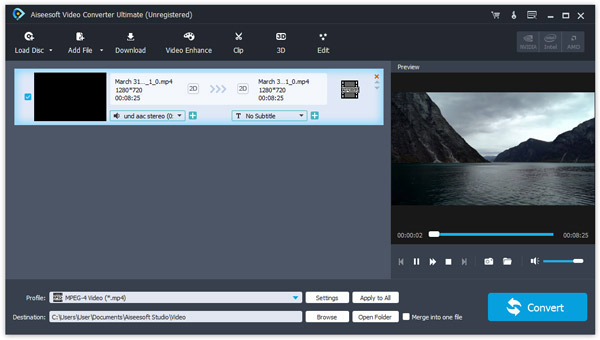
Step 2 Set for video convert
Locate to bottom area and click on the "Settings" button to open the settings window. Unfold the "Profile" dropdown menu and select MP4 as output format. If you want to view the outputs on your smartphone, choose the device. Drop a folder in the "Destination" field to store the outputs. And you can fill out other custom options, like video quality.
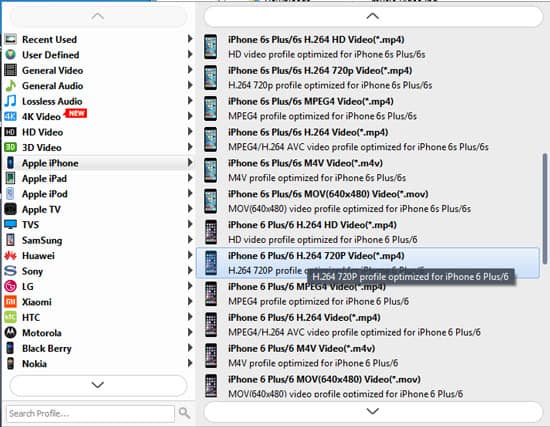
Step 3 Edit and enhance result videos
If you want to optimize the video resolution, click on the "Edit" menu on top ribbon to go to the video editor. Here contains several video-editing tools, "Rotate", "Crop", "Enhance" and more. To enhance the outputs, click the Enhance menu and upscale resolution or other parameters. The resolution of outputs will be optimized as soon as you hit the "Apply" button.
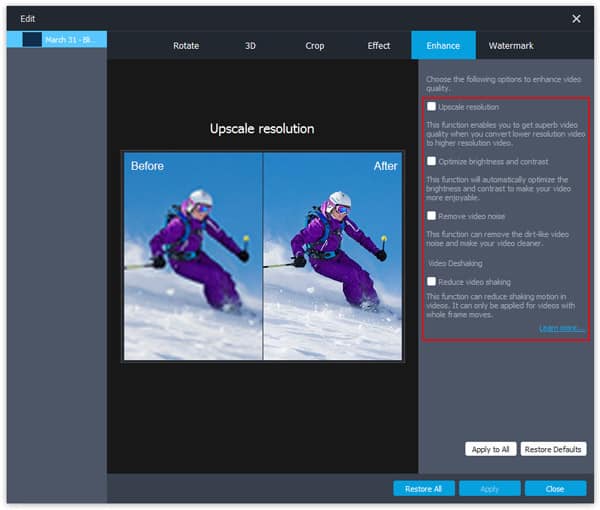
Step 4 Batch convert SWF files in one click
After setting, back to the home interface and click on the "Convert" button at bottom right corner. The SWF converter will start transcoding the files based on your settings. When it completed, click on the "Complete" button, and you can watch your videos with the built-in video player.
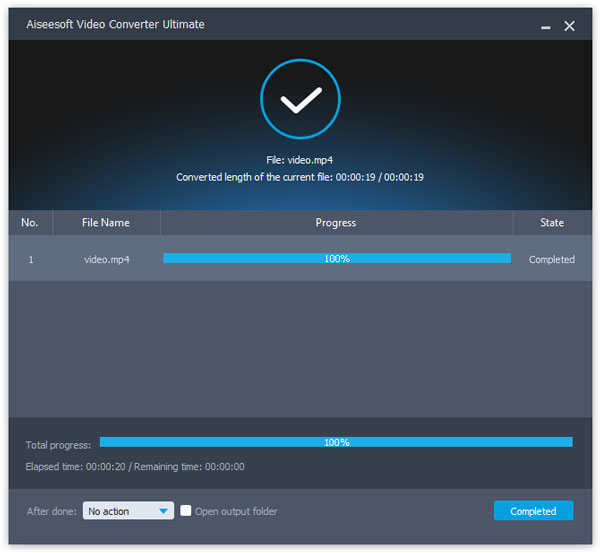
Now, congratulation! You can enjoy your videos at anytime and anywhere.
It is said that a picture is worth a thousand words. A video should be worth millions of words. The prerequisite is that your video is readable and viewable. So, it is another story to SWF, because it cannot be opened in most video players. That is because SWF is not a video format and contains interactive content sometimes. But if you have read the article above, you might understand what it is and how to open SWF on Windows 10/8/8.1/7 and Mac OS. We suggest you to try Aiseesoft SWF Converter Ultimate, since it is not only easy to use but also able to optimize your videos after convert.