Getting Started
Introduction
Aiseesoft DVD Creator for Mac offers users a powerful solution of creating DVD disc/folder/ISO with any popular video files on Mac. With it, users can easily convert the video footages created by camcorders to DVD for persistence.
How to Create DVD on Mac
Step 1 Download and install this Mac application on your computer. Then, click the Add Files button to add source video files to this application and choose Next.

Step 2 Here, you can customize the menu, frame, BGM, and text further. After editing, click Brun.
Tips: If your Mac does not have a DVD drive, you need to connect a third party DVD drive via USB plugin.
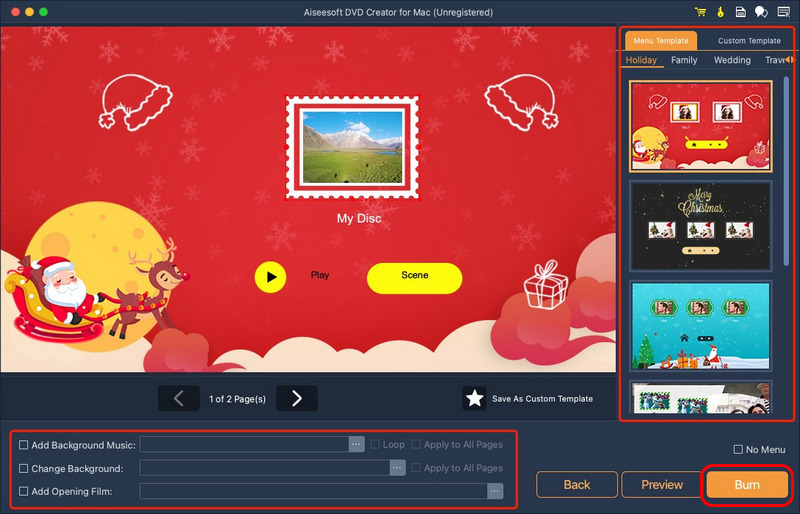
Step 3 Click the drop-down list of Burn to disc. If you have inserted a blank disc, choose the disc. Otherwise, choose Save as ISO (*.iso) and set the destination folder. Finally, click Start.
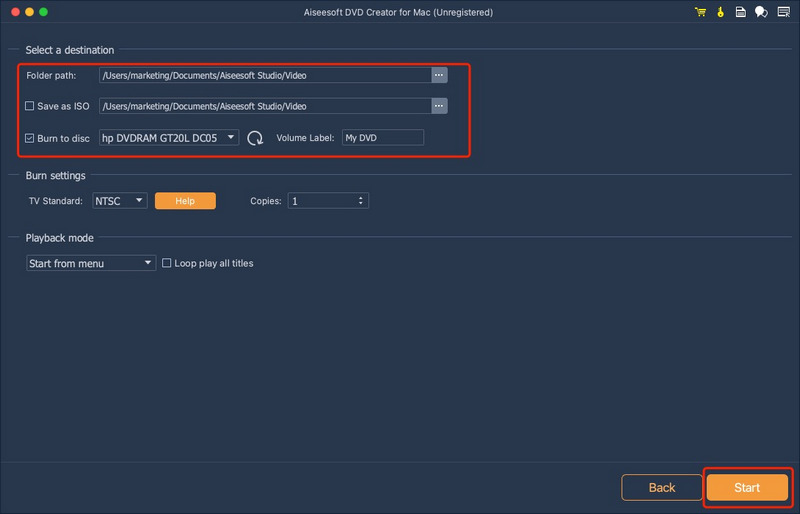
-
How to Burn MP4 to DVD on Windows/Mac
Want a MP4 to DVD burner no watermark? Aiseesoft DVD Creator lets you burn MP4 to DVD free of hassle with no watermark.
 Posted by Amanda Brown | 18.06.2020
Posted by Amanda Brown | 18.06.2020 -
How to Convert WMV to DVD with WMV to DVD Creator
More than a WMV to DVD Converter, Aiseesoft DVD Creator can burn WMV video to DVD disc directly, or convert WMV to DVD folder or ISO file.
 Posted by Ashley Mae | 26.01.2021
Posted by Ashley Mae | 26.01.2021 -
[2024 Updated] Burn MPG video to DVD with MPG to DVD Converter
MPG to DVD Converter can burn MPG video to DVD disc or convert MPG to DVD folder or ISO file with no quality loss.
 Posted by Louisa White | 24.08.2012
Posted by Louisa White | 24.08.2012 -
Top 6 MPEG to DVD Converter Programs for Windows and Mac
You can make movie DVDs from just about any video format easily and quickly including MPEG with the 6 best MPEG to DVD converters we shared in this article.
 Posted by Ashley Mae | 17.07.2020
Posted by Ashley Mae | 17.07.2020 -
Best DVD Burner for Mac to Burn DVD on Mac
Want to create DVDs from MP4/MKV/AVI and more on Mac? This article introduces the best DVD Burner for Mac to help you.
 Posted by Jenny Ryan | 07.03.2017
Posted by Jenny Ryan | 07.03.2017 -
DMG to ISO - How to Free Convert DMG to ISO on Windows and Mac
How to convert DMG to ISO? Is there any free DMG to ISO converter? This post shows 3 easy and free ways to help you turn DMG into ISO with Disk Utility, command line and DMG converter on Mac and windows computer
 Posted by Andrew Miller | 28.04.2019
Posted by Andrew Miller | 28.04.2019 -
Edit the Video File before Burning It to DVD
Learn how to adjust the video effect, change the video length, crop the video size and add watermark to the video when burning it to DVD with Aiseesoft DVD Creator.
 Posted by Jenny Ryan | 19.07.2014
Posted by Jenny Ryan | 19.07.2014 -
Edit the DVD menu with Aiseesoft DVD Creator
When you create DVDs, you are provided with multiple options to edit the menu, such as the menu template, frame, button and text as you like.
 Posted by Jenny Ryan | 14.06.2014
Posted by Jenny Ryan | 14.06.2014 -
How to Convert Video to DVD with High Quality
Learn in this article how to burn videos to DVD disc or convert video to DVD folder/ISO image file keeping original quality to the largest extent.
 Posted by Jenny Ryan | 21.07.2017
Posted by Jenny Ryan | 21.07.2017 -
2 Methods to Burn a Playable DVD on a Mac without iTunes
How to burn video to DVD on Mac for free? You can get the best Mac DVD burning software to burn DVD on MacBook, MacBook Pro, iMac, Mac mini, etc. in this post.
 Posted by Jenny Ryan | 02.05.2017
Posted by Jenny Ryan | 02.05.2017

