Although there are more ways to store videos than ever before, DVD is still here. According to a recent survey, a majority of America homes still have a DVD player. Moreover, it is the forth popular devices to watch videos following PC, mobile and TV. Plus, the most ROM drives in computers have the capacity of DVD burning. It seems that all you need is the good MPEG to DVD converter software.
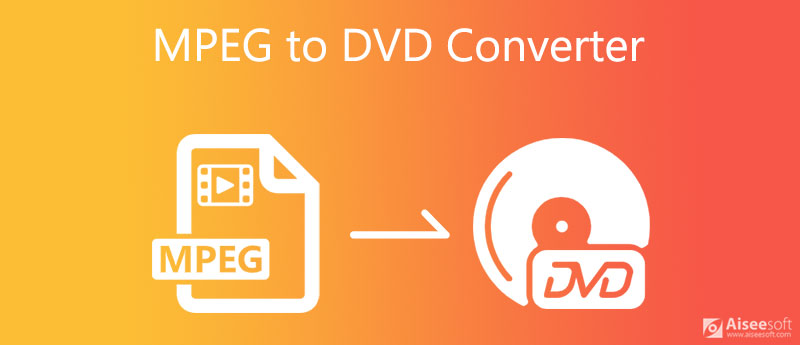
It cannot be denied that there are oceans of MPEG to DVD burner programs. However, it is impossible for average people to identify the most appropriate tool. Fortunately, Aiseesoft DVD Creator can meet almost all your need on MPEG to DVD conversion.

Downloads
Aiseesoft DVD Creator – Best MPEG to DVD Converter
100% Secure. No Ads.
100% Secure. No Ads.
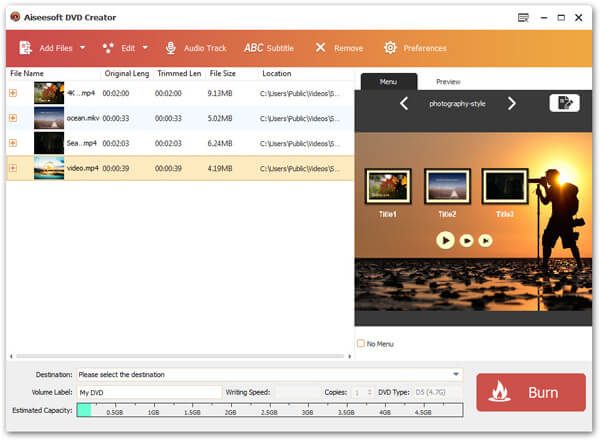
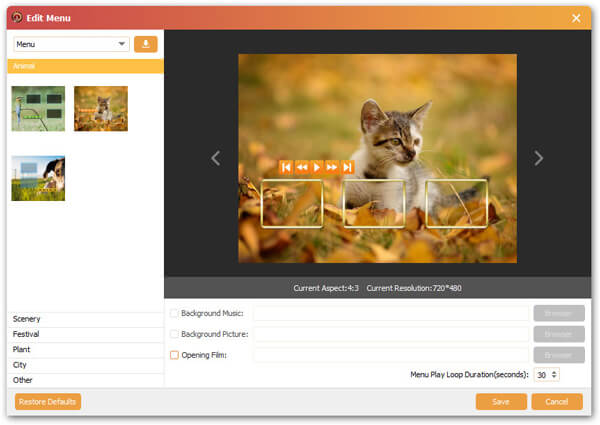
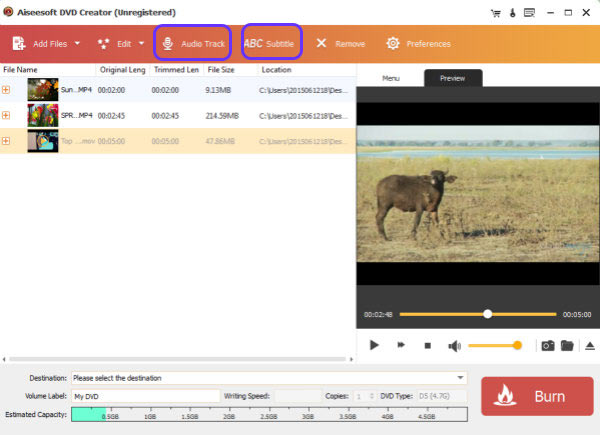
Aside from burning MPEG videos to DVD, this DVD burning software also support burn other video files to DVD, such as AVI to DVD, MP4 to DVD, and more.
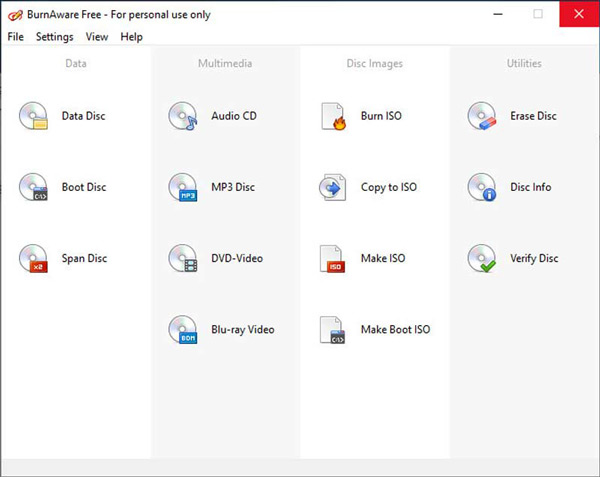
BurnAware is a popular MPEG to DVD burner available in three versions, Free, Premier and Enterprise. Although the advanced features are not available in Free version, it can meet your basic need on video DVD converting.
Pros
Cons
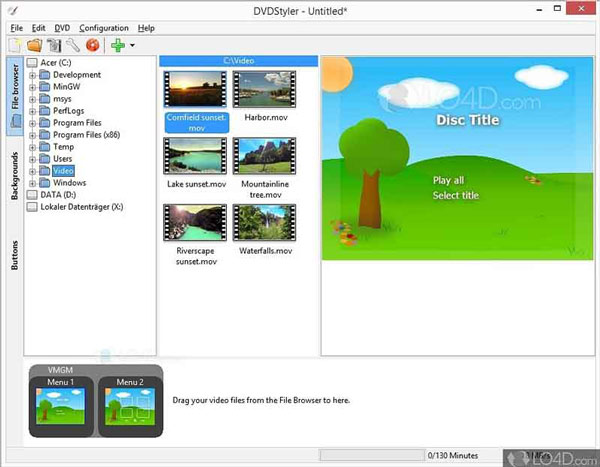
DVDStyler is an open-source MPEG to DVD converter, so everyone can use the full version without paying a penny. Unlike BurnAware, this free DVD maker helps you to create movie discs for free.
Pros
Cons
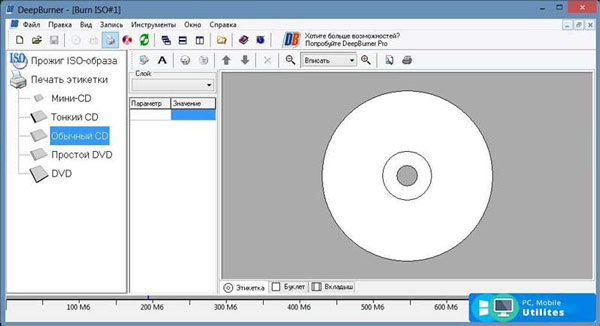
DeepBurner Free is the MPEG to DVD converter for PC users. The biggest benefit is easy to use, so it is a good starting point for beginners. In addition to movie DVD, it also supports data DVD making.
Pros
Cons
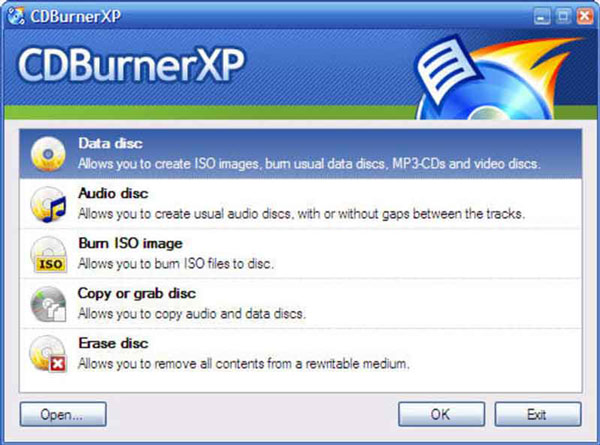
CDBurnerXP is another open-source MPEG to DVD burner. It helps you to write your favorite movies in MPEG or other formats to DVD discs. There is a team of developers to provide support on the forum. Moreover, it works on an array of optical discs.
Pros
Cons
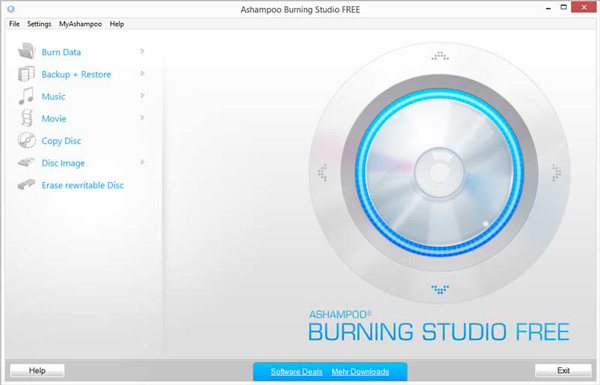
As a comprehensive MPEG to DVD converter, Ashampoo Burning Studio FREE is a good way to back up your videos to DVD disc. The simple interface makes the potentially confusing job simple.
Pros
Cons
What does MPEG stand for?
MPEG, stands for Moving Picture Experts Group, is a video format compressed by either MPEG-1 or MPEG-2. Therefore, it is mainly used for online video distribution. MPEG can hold video data at a high rate since it only stores changes between each frame.
Can MPEG files play on DVD players?
DVD players are able to play video files compressed by MPEG-1 and MPEG-2. However, not all DVD players can play video files directly. The best way to play videos on DVD player is to burn them to discs.
Does Windows 10 burn MPEG to DVD?
Yes, Windows 10 has built in the functionality to burn videos, photos, documents and more to DVD. However, it is only able to create data DVDs but not movie discs. If you want to play in DVD player, you still need a third-party DVD burning software.
Conclusion
This article has shared top 6 best MPEG to DVD burners. They all have the ability to write your MPEG video files to DVD discs on Windows or Mac. You can follow our information and make the best decision. Aiseesoft DVD Creator is the best choice to make movie DVDs. If you have other questions, please write them down below this post.
MPEG Converter
1. MPEG 2. MPEG Converter 3. MPEG to VOB 4. MPEG to SWF 5. MPEG to TS 6. MPEG to WMV 7. MPEG to AVI 8. MPEG to iPhone 9. MPEG to DVD 10. MPEG2 to MPEG4 11. MPEG4 to MPEG2 12. MPEG4 to DVD 13. MPEG 2 vs MPEG4
Aiseesoft DVD Creator is the professional DVD Creator that burns videos, audio and images to DVD discs/folders and ISO files with super high quality.
100% Secure. No Ads.
100% Secure. No Ads.