Are you looking for a way to mirror PC to TV? Here, we added a complete guide on how to do it, especially if you want to use it as a primary or secondary screen. Start to enjoy watching and playing games on your PC in an immersive way by mirroring it to a TV screen.
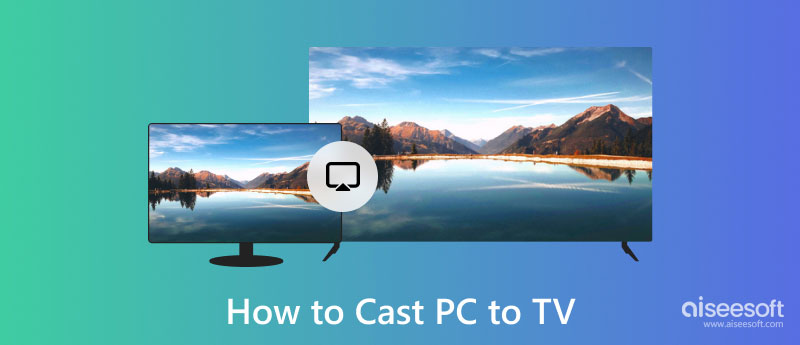
If you want to try screen mirroring PC to TV Windows 7, use this method. Everyone is familiar with the HDMI cable, the most commonly used cable to connect the CPU to a monitor. If you have an HDMI cable and want to cast your PC screen to a TV, follow the steps here.

Not a fan of HDMI? Then try to use your VGA for a better screen mirroring PC to TV. It works like the HDMI, and you only need to plug it in. Though it won't generate the audio for the TV, we still added a way to mirror the screen and audio to the TV using VGA completely.

Want to use the old-school way? Yes, you can do a screen mirroring Windows 10 to Samsung Smart TV using the DVI cable. However, modern TV doesn't have a port for the said cable so you will need another device like the DVI-to-HDMI adapter. Once you are all set, you can now proceed to the steps.

To do a wireless screen mirror PC to TV, you must set up your TV by opening the AirPlay & HomeKit. After that, follow the steps below as we teach you how to use the Wireless Display option available on your Windows.
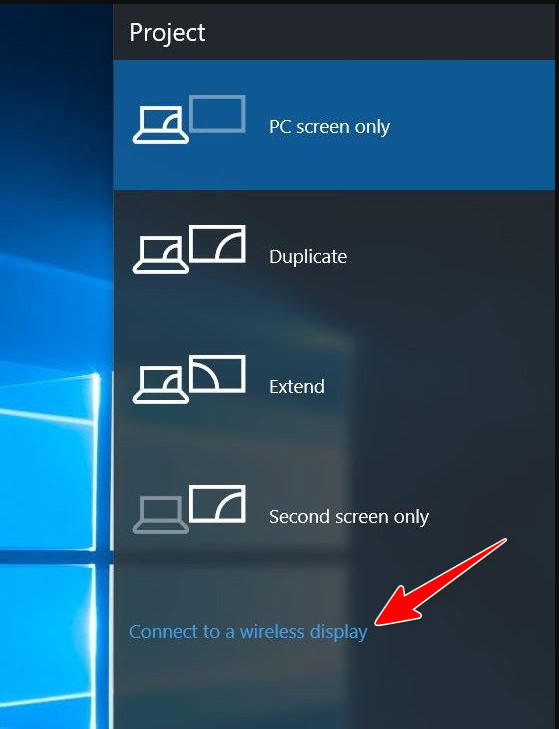
Another way to do a screen mirroring Windows 10 to Samsung Smart TV is to plug in a Chromecast to the smart TV you want to use as a screen display for the mirroring. Now that you have set up the device, follow the steps below. But remember, this step will only cast the Chrome tab and not the whole screen of your PC.
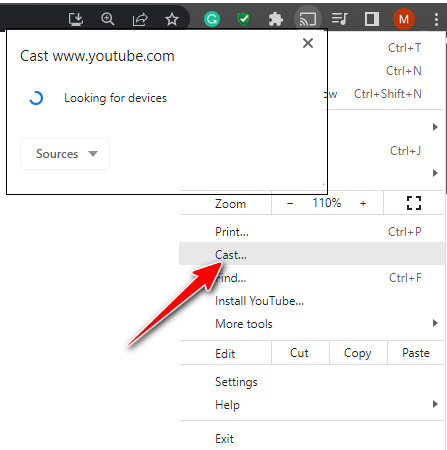
Aiseesoft Phone Mirror is the best application you can download to mirror your phone screen into it. The application is programmed to work efficiently in mirroring, even with or without cable. But in this tutorial, we will use the wireless app to mirror phones to PC easily. Follow the tutorial to manage to connect the device.
100% Secure. No Ads.
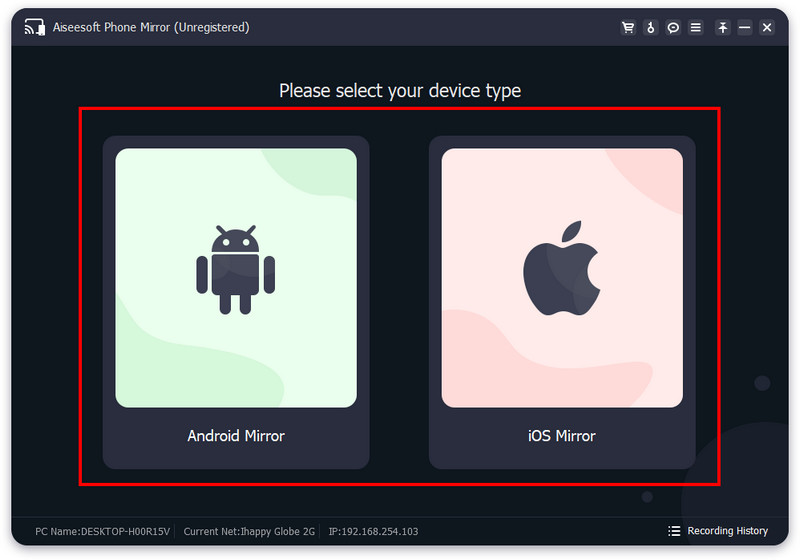
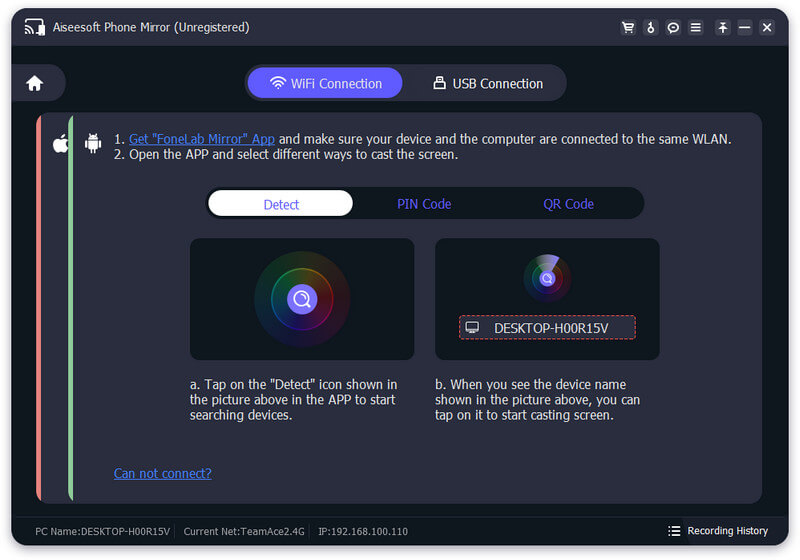
Did that option didn't work? Then, try to scan the QR code on your PC using the FoneLab app.
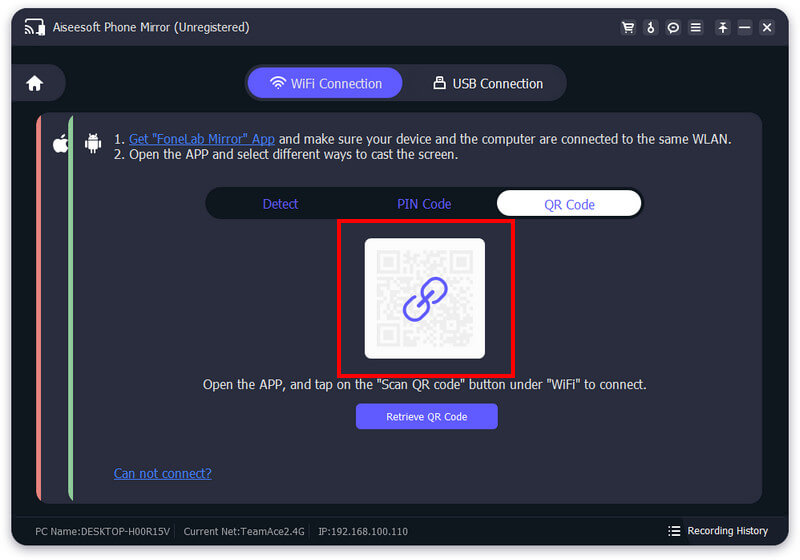
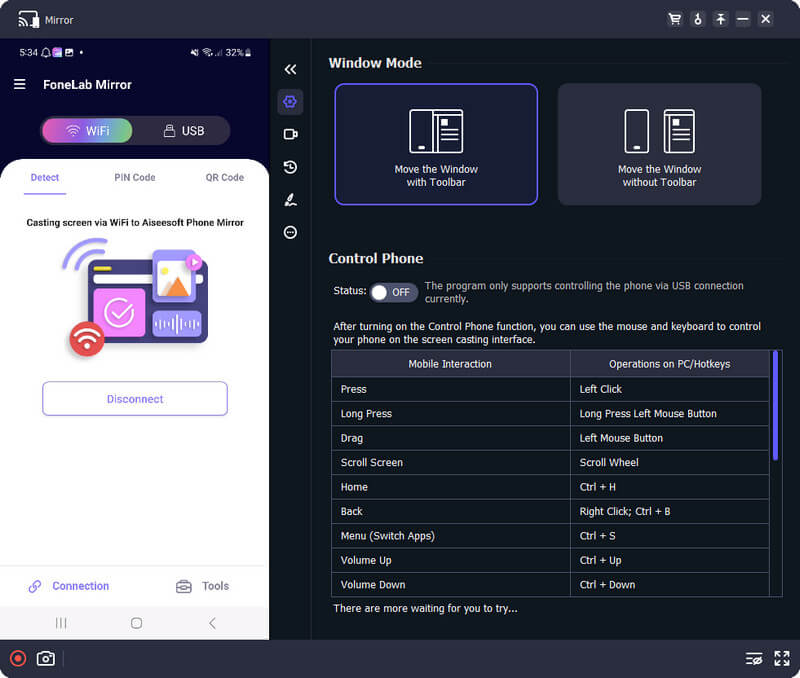
Does mirroring PC to TV easy?
As you can see from the tutorial we added, mirroring your PC to TV is easy, and there isn't much setup needed. You can either use the wireless way or the cableway; whatever you think fits your need the best, then mirroring is pretty simple.
What is the simplest method to mirror PC to TV?
As you can see, HDMI is the most convenient way to mirror a PC screen to a TV because you wouldn't need to set up an audio cable since HDMI can generate the sound for you.
How to screen mirror iPhone to Sony TV?
Using your AirPlay, you can wirelessly mirror your iPhone to Sony TV. You could purchase a Lightning Digital Apple adapter if that didn't work to complete mirroring your iOS to the TV.
Conclusion
How to wirelessly mirror PC to TV? You can use the Chromecast and the Wireless Display. But you might encounter some mirroring lag, so we added a cableway to do it. All of the information here will assist you in mirroring your PC into the smart TV effectively.

Phone Mirror can help you cast your phone screen to your computer for a better view. You can also record your iPhone/Android screen or take snapshots as you like while mirroring.
100% Secure. No Ads.