Your Discord server picture, also known as the server avatar or icon, is the first thing people see, making it a crucial element in creating a unique identity for your community. Whether you are starting a new server or simply want to revamp your current one, knowing how to change Discord server picture is crucial.
This post tells the crucial Discord server picture dimension requirements and detailed instructions for changing your profiles on both desktop and mobile.
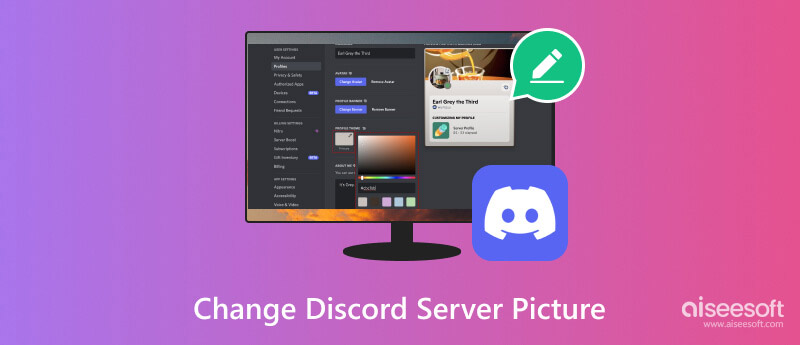
Before diving into the steps, let's ensure your chosen image meets Discord's server picture dimension requirements for optimal quality.
Image format: PNG, JPEG, or GIF
Dimensions: 128×128 pixels minimum, 1024×1024 pixels maximum
Recommended dimensions: 512×512 pixels
File size: 10 MB maximum
Image aspect ratio: Square (1:1) is recommended, but other aspect ratios are accepted.
Using a square image ensures your server picture displays consistently across different platforms and devices. Note that exceeding the maximum dimensions or using non-supported formats will result in image resizing or rejection.
This part will guide you to change your Discord server picture on your desktop and mobile devices. If you like to edit and enhance the picture before adding it to Discord, you can use the all-featured Aiseesoft AI Photo Editor. It lets you easily optimize image quality, remove unwanted objects, create transparent pictures, and more.
100% Secure. No Ads.
100% Secure. No Ads.

Open the Discord app or browser and sign in to your account. Click User Settings on the bottom left part to access My Account. In the left-hand menu, click Profiles. Or you can click the Edit User Profile button.
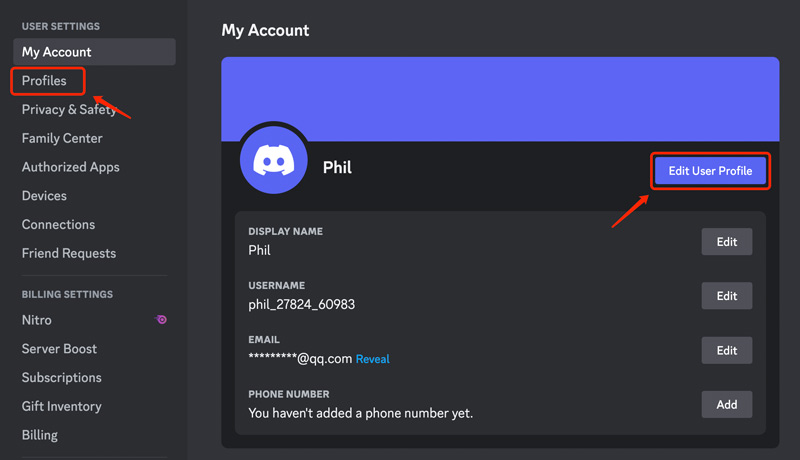
Under the User Profile tab, click your current Discord avatar and choose the Change Avatar option.
You get two options to change your Discord profile picture: Upload Image and Choose GIF. Select the image file you want to use from your computer.
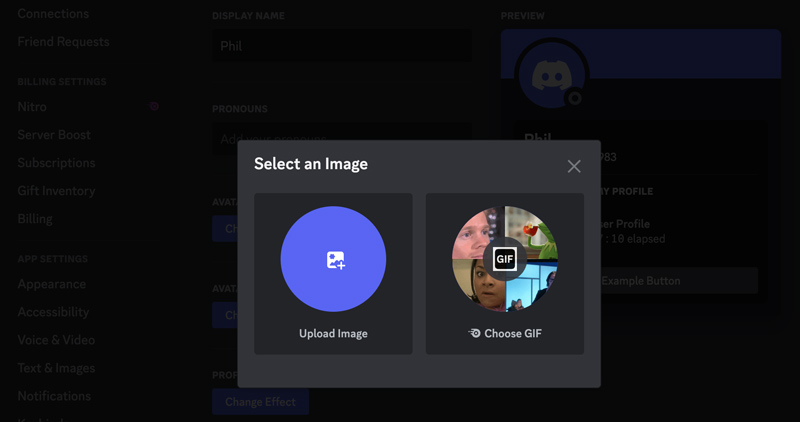
In the pop-up Edit Image window, you can zoom in or out and adjust the image position to ensure it looks perfect. Click the Apply button to update your Discord profile picture.
While changing your server picture, Discord offers a convenient preview feature. After selecting an image, you can see how it will look before saving the changes.
Discord server profiles are a relatively new feature that allows users to personalize their online presence within each server they belong to. That means you can tailor your avatar, banner, and About Me section to reflect your specific interests and personality within each community, adding a layer of self-expression and immersion to your Discord experience.
If you want to change Discord server profiles, go to the Server Profiles tab, choose a specific server to which you want to change its profile picture, click the current avatar, and then take similar steps to update it.
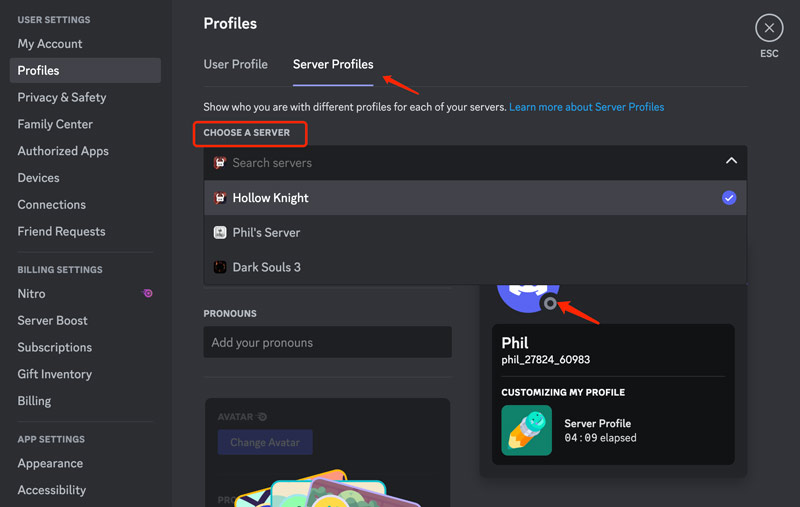
The Server Profiles feature is limited to Nitro users. You must subscribe to Discord Nitro to proceed. As a Nitro user, you can freely change server profiles without affecting your user profile.
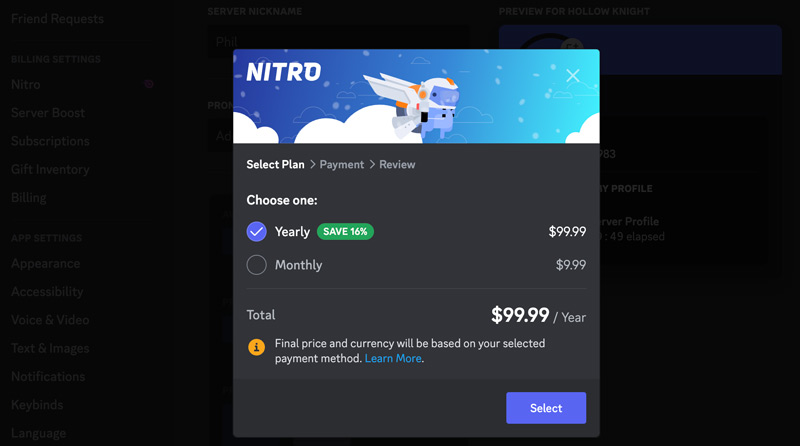
Nitro subscribers can upload animated GIFs as their server picture, adding a dynamic element to their server. Discord Partners can create custom server icons that are unique to their community.
Open the Discord mobile app and tap your current profile picture. Go to User Profile, tap on your profile image, and select the Change Avatar option. Upload a new profile picture and edit it. Tap Save in the upper-right corner to change your Discord profile picture.
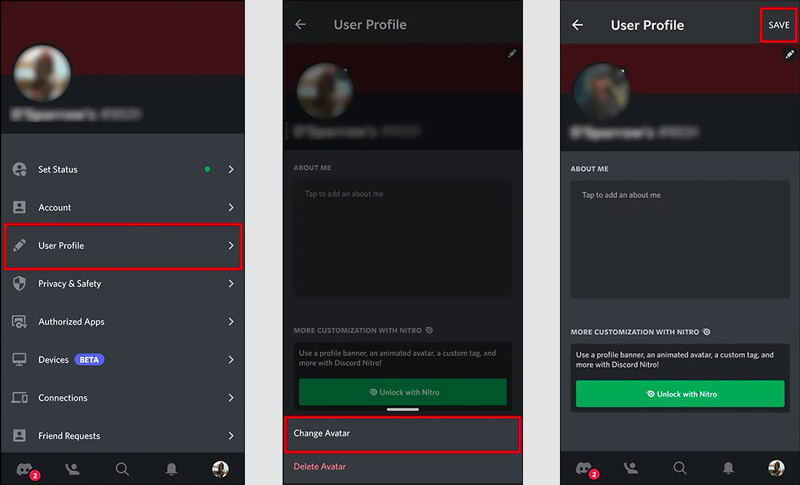
Use a high-quality image that is clear and crisp. Ensure the picture is relevant to your server's theme or community.
Choose an image that is easy to see and recognize at a small size. Avoid using images with too much detail or text, as they may be difficult to view in smaller sizes. Also, avoid using images that are copyrighted or offensive.
Use a picture that reflects your server's theme or personality. That helps create a cohesive and recognizable identity for your community.
Keep your Discord server picture fresh and up-to-date can help keep your community engaged.
Can I add a GIF to my Discord profile picture?
Yes, you can add a GIF to your Discord profile picture to create an animated effect, but only if you have a Discord Nitro subscription. You are allowed to add a GIF to your Discord profile picture on both the Discord website and its desktop app. Currently, adding a GIF is not supported on the Discord mobile app.
How to change your profile picture in a Discord server on mobile?
Changing your Discord server picture on mobile is a simple process. Open the Discord app and navigate to your desired server. Go to Server Settings and tap the current server picture. Then, choose Change Avatar and follow the instructions to proceed.
Why won’t Discord let me change my server profile?
Changing server profiles is a Nitro-exclusive feature. You need to have a Discord Nitro subscription to access this feature. Moreover, only users with the Manage Server permission can change the server profile picture, banner, and About Me section. If you don't have this permission, you won't be able to make any changes. Server administrators may disable server profile customization for their communities. Sometimes, temporary glitches or bugs can prevent you from changing your Discord server profile. If you are trying to upload an image in an unsupported format, it will not be accepted.
Conclusion
By following the steps and adhering to the Discord server picture dimension requirements, you can easily personalize your server and make it stand out from the crowd. We hope this post has helped you learn how to change your Discord server picture.

Enlarge and upscale images up to 4K in batches quickly with wide support for various image formats.
100% Secure. No Ads.
100% Secure. No Ads.