Google Meet is a cloud-based video conferencing service that has become increasingly popular in recent years. It is a great option for communication and collaboration. Whether you are connecting with colleagues, classmates, or family members, having a personalized profile photo can make a positive impact on your interactions.
This article will delve into the world of Google Meet profile picture, providing you with a comprehensive guide on how to change your profile picture and enhance your presence on the platform.
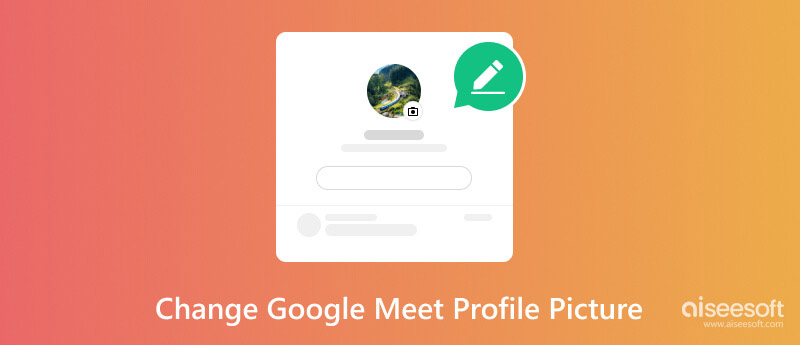
Your Google Meet profile picture is a small image that represents you during video calls and meetings. It appears alongside your name, making it easy for others to identify you. Having a professional and recognizable profile picture can enhance your overall online presence and convey a sense of credibility.
While Google Meet doesn't offer a direct option to change your profile picture within the app, you can easily modify it by updating your Google account profile picture. This change will be reflected across all Google services, including Meet.
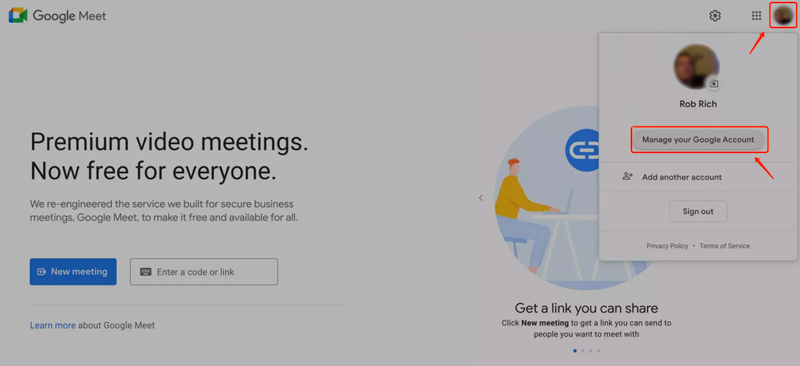
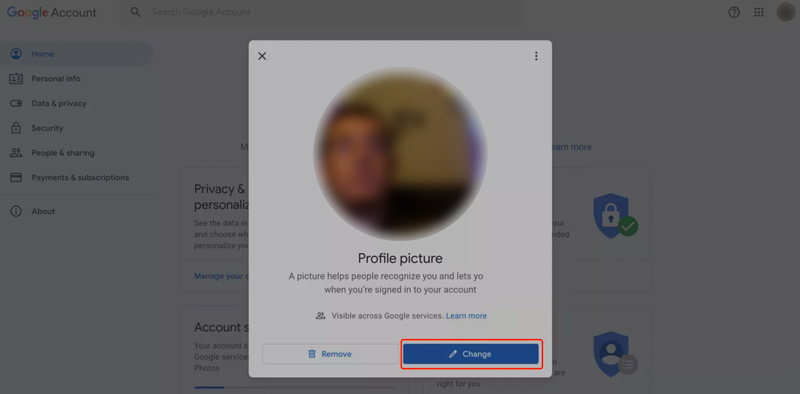
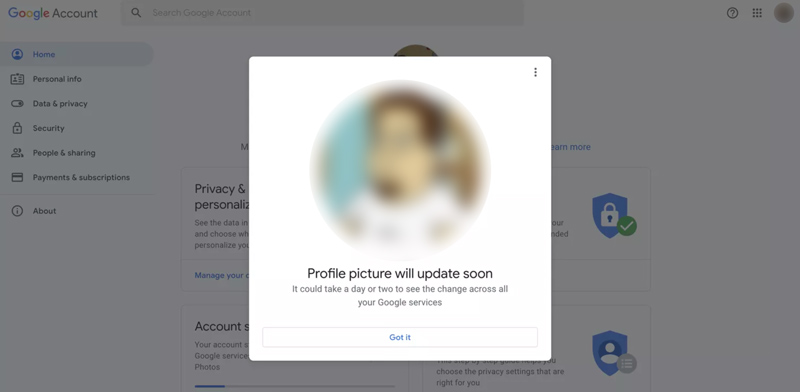
In addition to changing your profile picture on your Google Account page, there are two other ways to change your profile picture.
When you are on a Google Meet call, you can click on the circular icon that displays your current profile picture and then click on Change. You can also change your profile picture from the Google Meet app on your mobile device.
When choosing a profile picture for Google Meet, you should use a picture that is clear and easy to see. Also, it should be appropriate for the setting. Ensure your face is centered in the picture. To upscale your profile picture, you can try using the powerful Aiseesoft AI Photo Editor. It can easily upscale your profile picture and optimize quality using advanced AI technology.
100% Secure. No Ads.
100% Secure. No Ads.

When choosing the right profile picture for Google Meet, you should aim for a clear, well-lit, and professional-looking image that reflects your personality and the context of your interactions. Avoid using casual or informal selfies that might not convey the desired level of professionalism.
Ensure your profile picture aligns with the tone and purpose of your Google Meet usage. Avoid using inappropriate or distracting images that might not be suitable for the platform or the audience.
Consider opting for a neutral background that doesn't draw unnecessary attention away from your face. Moreover, you’d better keep your profile picture updated to reflect your current appearance and maintain a sense of authenticity.
Google Photos: Utilize your existing Google Photos library to find suitable images.
Unsplash: Enable you to get a vast collection of high-quality, free-to-use photos from Unsplash.
Pexels: Explore another platform offering a wide range of free, copyright-free stock photos.
Creative Commons: Discover images licensed under Creative Commons for free or at minimal cost.
Professional Photography Services: Consider hiring a professional photographer for a headshot that captures your essence and conveys professionalism.
Graphic Design Software: Utilize graphic design software like Adobe Photoshop, Aiseesoft AI Photo Editor, or Canva to create a custom profile picture that reflects your unique style.
Can I put a profile picture on Google Meet only and not for other associated platforms?
Unfortunately, it is not possible to set a different profile picture for different Google services. The same profile picture will be used for all of your Google services, including Google Meet, Gmail, and YouTube.
Is my face mirrored in Google Meet?
Yes, your face is mirrored in Google Meet on your own screen. Most video conferencing apps, including Google Meet, flip your video feed horizontally to make it feel more like a regular mirror. People are used to seeing themselves in a mirror, and seeing their image unmirrored can be disorienting. However, the other participants in the meeting will see your face unmirrored because the video feed is flipped back again before it is sent to the other participants.
Why can't I see my face in Google Meet?
There could be a few reasons why you can't see your face in Google Meet. Here are some of the most common reasons: camera permission or connection issues, the camera driver is outdated, another app is using the camera, and Google Meet is glitching.
Conclusion
A profile picture can help you to personalize your Google Meet experience and make it easier for other users to identify you. By following the steps outlined in this post and adhering to the tips provided, you can easily change your Google Meet profile picture.

Enlarge and upscale images up to 4K in batches quickly with wide support for various image formats.
100% Secure. No Ads.
100% Secure. No Ads.