Your Twitch profile picture is a crucial element of your online presence. It's the first thing viewers see when they visit your channel, and it helps create a lasting impression. Having a good Twitch profile picture can help to attract viewers and build a strong community.
If you are ready to update your look, here is a comprehensive guide on how to change Twitch profile picture, including size requirements and detailed steps.
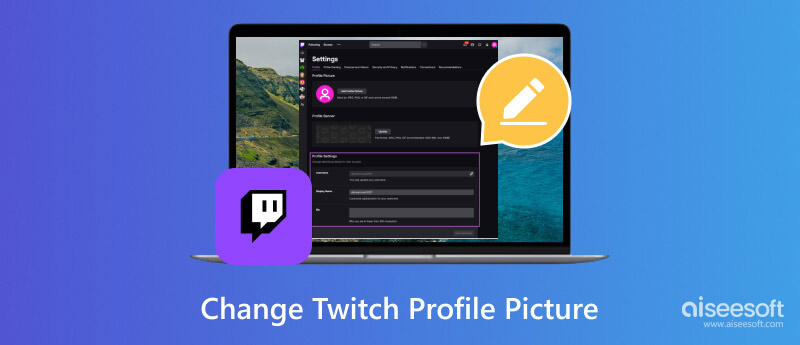
Before you change your profile picture on Twitch, it's important to ensure your chosen image meets Twitch's requirements.
Twitch-supported image formats: JPEG, PNG, and GIF
Maximum dimensions: 256 pixels × 256 pixels
Maximum file size: 10 MB
Recommended profile banner dimensions: 1200 pixels × 480 pixels
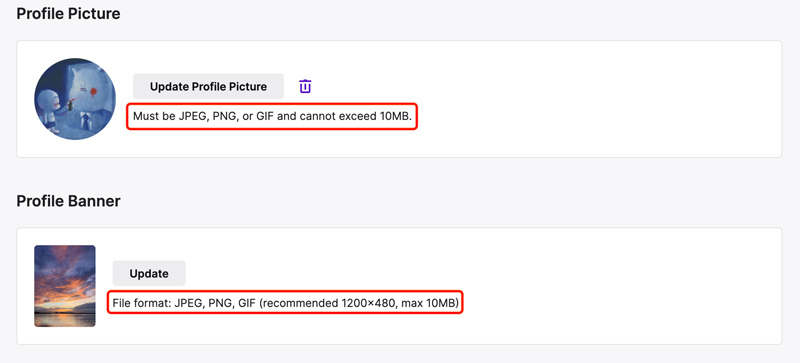
When you upload an image file exceeding the maximum dimensions, it will be automatically resized to 256 pixels × 256 pixels. However, you should keep your image size within the specified range for optimal quality and clarity.
Use a high-quality picture: A blurry or pixelated image will create a negative impression. Ensure the selected Twitch profile picture is well-lit and shows you in a positive light.
Keep it simple and recognizable: Focus on your face or avatar, avoiding cluttered backgrounds or complex details. People should be able to easily identify you in the thumbnail.
Express your personality and brand: Use a photo that reflects your channel's theme and style. It could be a headshot in your signature gaming attire, a custom avatar representing your online persona, or a character from your favorite game.
Consider using a transparent background: That allows the image to blend seamlessly with your channel's overall design, creating a more polished look.
There are two ways to access your settings and update your profile picture on Twitch. You can change your Twitch profile picture from its official website or the mobile app. Before updating your profile picture on Twitch, use Aiseesoft AI Photo Editor to upscale your picture and enhance its image quality.
100% Secure. No Ads.
100% Secure. No Ads.

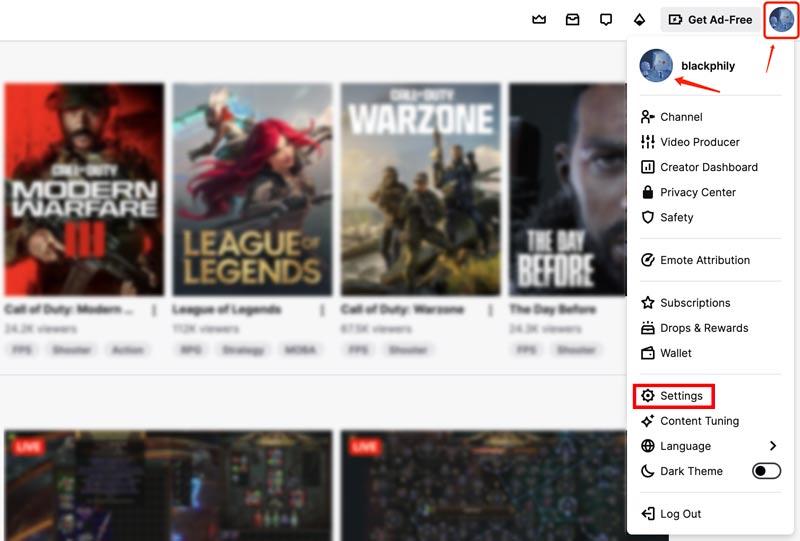
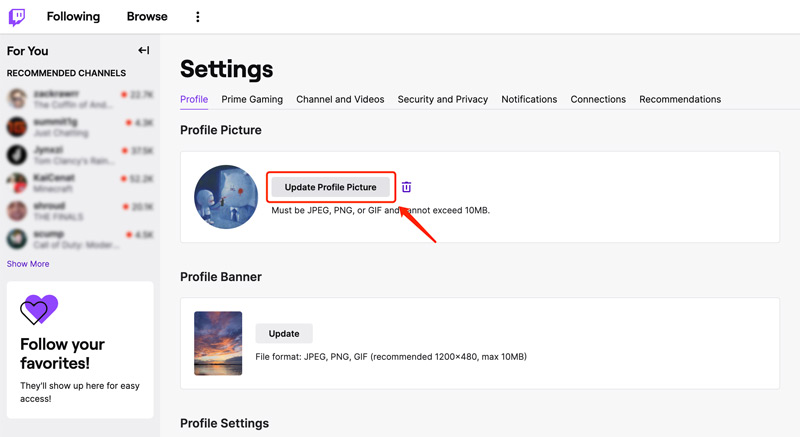
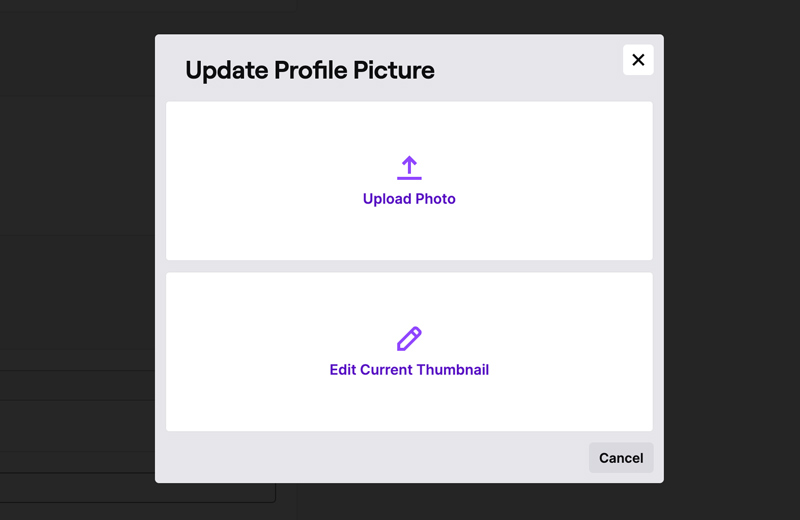
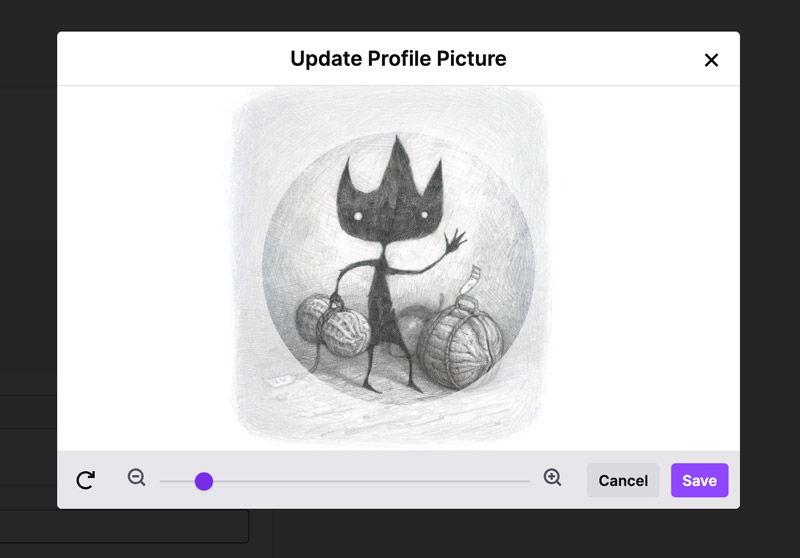
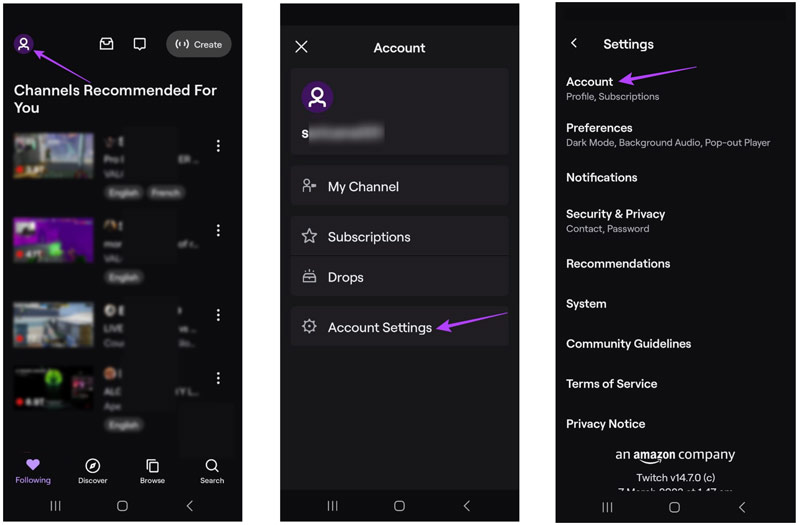
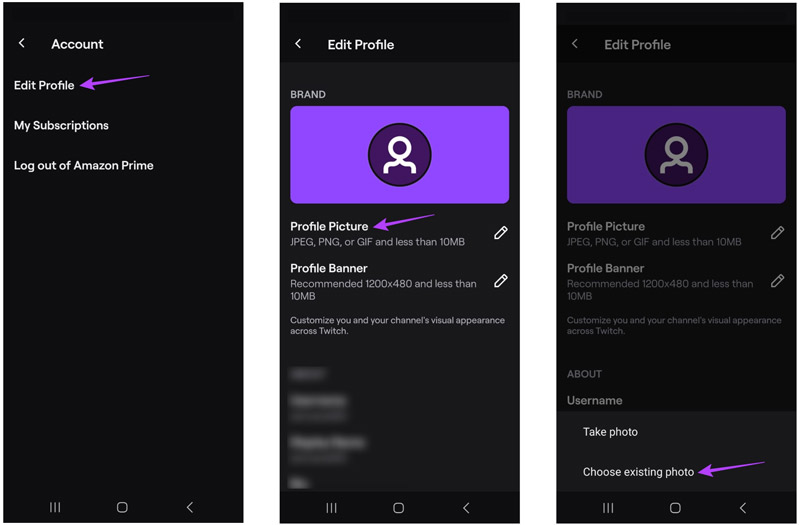
Unfortunately, there are several reasons why you might be having trouble changing your Twitch profile picture. Let's explore the most common ones, along with potential solutions.
Twitch only accepts specific image formats and has size limitations. When you change your profile picture, ensure the selected image adheres to the format and size requirements. You can use the Aiseesoft Free Image Compressor to resize your picture and convert it to a supported format without compromising quality.
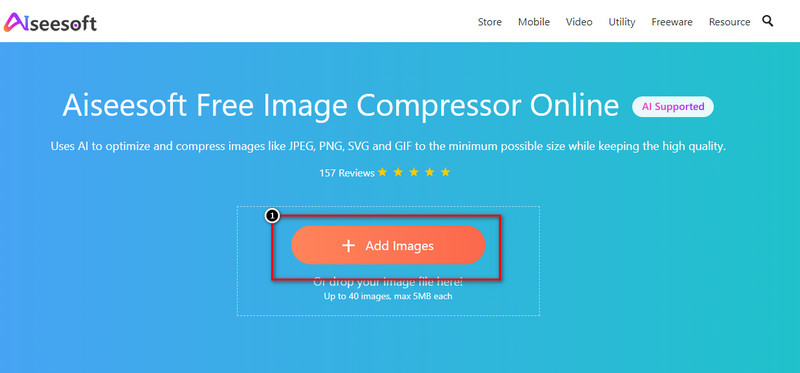
A weak and bad internet connection can disrupt the upload process. You should verify your internet connection is stable and try uploading again.
Outdated browser cache and cookies may interfere with functionality. Clear them then try changing your profile picture again. You can use a different browser to see if the issue persists. Certain browser extensions may interfere with website functionality. Try disabling them temporarily.
Account suspension or limitations can restrict certain actions, like changing your profile picture. Check your account status for any restrictions. If you haven't violated any Twitch policies, contact Twitch support for further assistance.
Rarely, unforeseen technical glitches can occur on Twitch's end. You can report the issue to Twitch support and wait for a resolution.
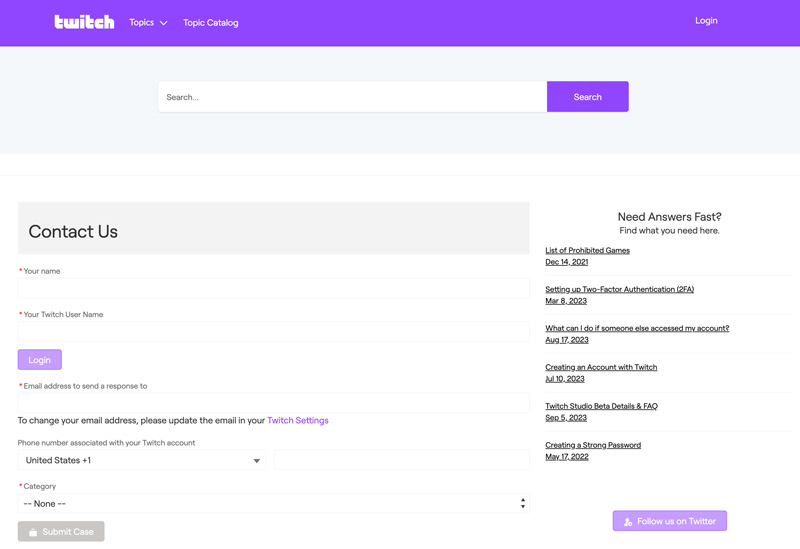
Currently, you cannot change your Twitch profile picture directly through the mobile app. In that case, you can try accessing your Twitch account through a desktop browser or mobile browser to change your profile picture.
Does Twitch tell you who viewed your profile?
Unfortunately, Twitch does not directly tell you who viewed your profile. That is to prioritize user privacy and prevent potential harassment or stalking.
Why do some Twitch streamers have a green circle?
The green circle surrounding some Twitch streamers' profile pictures can have several meanings, depending on the context and the streamer's personal preference.
Most commonly, the green circle indicates that the streamer is currently live. Some streamers use the green circle as a part of their personal branding. In some cases, streamers might use a green circle simply to draw attention to their profile picture and potentially increase click-through rates. In some Twitch communities, a green circle might be adopted by members to show support or affiliation with a particular group or cause.
What makes a good Twitch logo?
A good Twitch logo should be eye-catching, memorable, and reflective of your brand. It should pique viewers' interest and leave a lasting impression, ultimately leading them to explore your channel further.
Conclusion
Changing your Twitch profile picture is a simple way to personalize your presence and engage your audience. By following these steps and choosing the right image, you can create a memorable first impression and build a strong online brand.

Enlarge and upscale images up to 4K in batches quickly with wide support for various image formats.
100% Secure. No Ads.
100% Secure. No Ads.