Have you ever met the situation that your account and password was logged in a strange device? If your answer is Yes, there are chances that your account was leaked, which can be dangerous as well as the possibility of fraud. In order to avoid such a frustrated situation, what you need to do is to clear autofill in each browser.
You may be at a loss about what autofill is and how to clear your autofill on your iPhone or Mac correctly. Do not worry. In this tutorial, we are going to give a detailed introduction about autofill clearing. Follow the steps below to learn the detailed information.
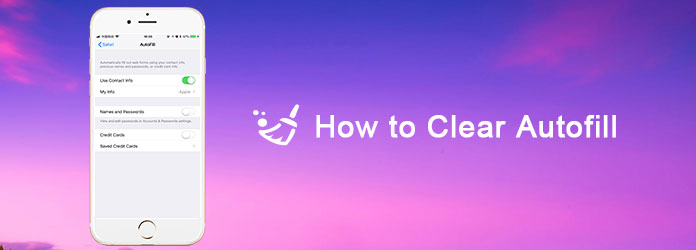
Before you start clearing autofill in your iOS device, you need to figure out what Autofill is. Autofill is online form filler that works automatically when you are asked to fill forms in various apps and web browsers.
By helping you fill out the detailed automatically in the form, the Autofill is aimed at saving your time to type in forms online one letter one time. Whatever, Autofill should be one of the most useful attributes in iOS system.
But, when you are getting used of the convenience that Autofill brings to you, a potential problem behind this attribute is that multiple individuals can use the same device and log in the same web page, thus expose the personal details about other users, and even lead to a more serious problem of fraud. That is exactly the reason why you have to clear the autofill so that your private information can be well protected from fraud.
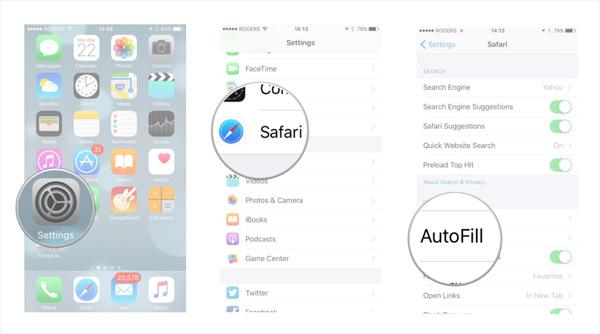
Though clearing the AutoFill in time is of great importance, you can never delete the sensitive data from your iPhone casually, because there are some data recovery tools can retrieve these casually deleted data.
In order to permanently clear AutoFill data with zero chance of recovery, a reliable and professional iOS files management program plays a key role. FoneEraser is rated as one of the most useful and professional utility to help you erase all content and settings, including photos, videos, password, videos, text messages, call history and AutoFill data permanently and thoroughly from iPhone, iPad and iPod Touch.
Follow the detailed steps to clear AutoFill data on your iPhone with one click:
100% Secure. No Ads.
100% Secure. No Ads.
Download FoneEraser on your computer, and install it according to the instructions. You can find this software from its official website.
After launching the program, connect your iOS device into the computer via a data cable. Once connected iPhone to computer, this app will detect your iPhone or iPad automatically to scan files.

Next you can choose the different mode that you are going to apply to clear Autofill on your iPhone, from Low, Middle to High levels. You can choose "Low" level if you only need to erase all data on your iPhone quickly.

When everything is OK, just hit on the "Start" button to clear Autofill on your iPhone. You need to enter "0000" to confirm the erasing. Then click "Erase" button to erase Autofill on iPhone. Once the cleanup is done, you will find the running speed of chrome app as well as Safari has improved much faster.

If you need to clear Autofill on your Mac OS X, you can use Mac Cleaner to help you. Aiseesoft Mac Cleaner is a reliable and simple to use program to help you clean up all junk files, unnecessary data, caches, memory, malware and Autofill on any browsers.
Here are the detailed steps to clear Autofills from the browser Location Bar, Search Bar and other form flied drop-down lists:
100% Secure. No Ads.
Download and install Aiseesoft Mac Cleaner on your Mac. After installation, double click on Mac Cleaner icon to launch it. To clear Autofills in browser, you need to enter "Toolkit" interface. Also, you can click can select "Status" to see your Mac status from the statistics of CPU, Memory and Disk, or choose "Cleaner" option to clean up your Mac.
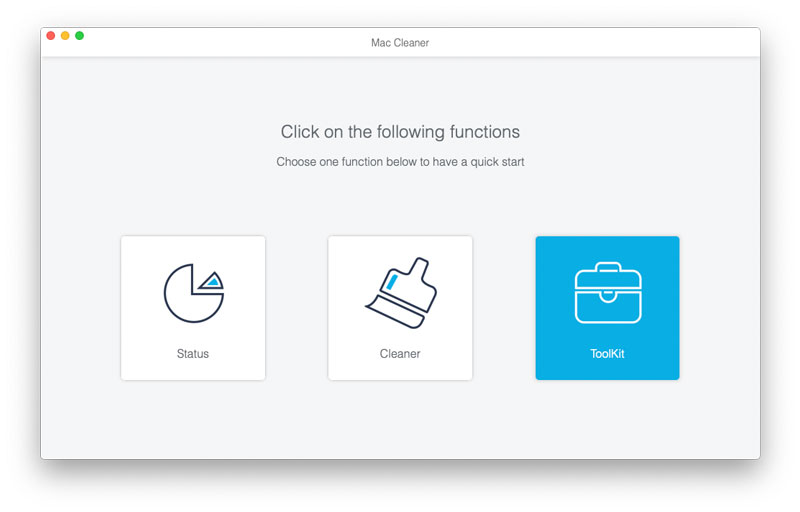
Here you can see all tools in Mac Cleaner, including Uninstall, Optimize, Privacy, NTFS, File Manager, Hide, Unarchiver and WiFi. Click on the "Privacy" option to enter the Privacy window.
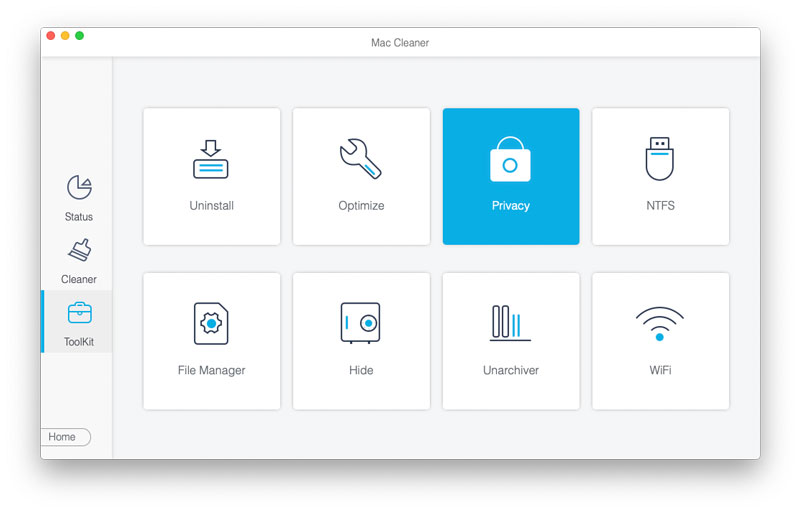
Then you can click the "Scan" button to scan out all autofills, cookies, searches, downloads and visits from all browsers on Mac.
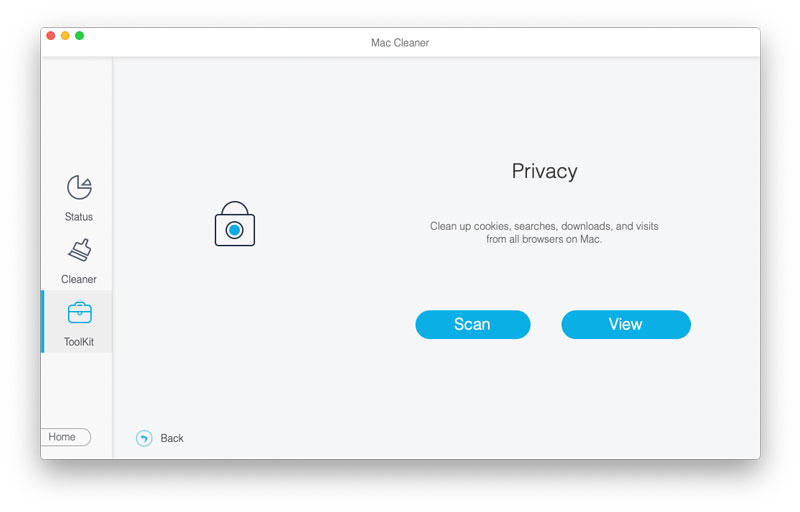
Click the "View" button to see all autofill entities, cookies, downloaded files, downloads history, HTML5 local storage, login history, search history and browsing history. You can check "Autofill Entities" option and click "Clean" button to clear clear Autofill in your Mac. It is done!
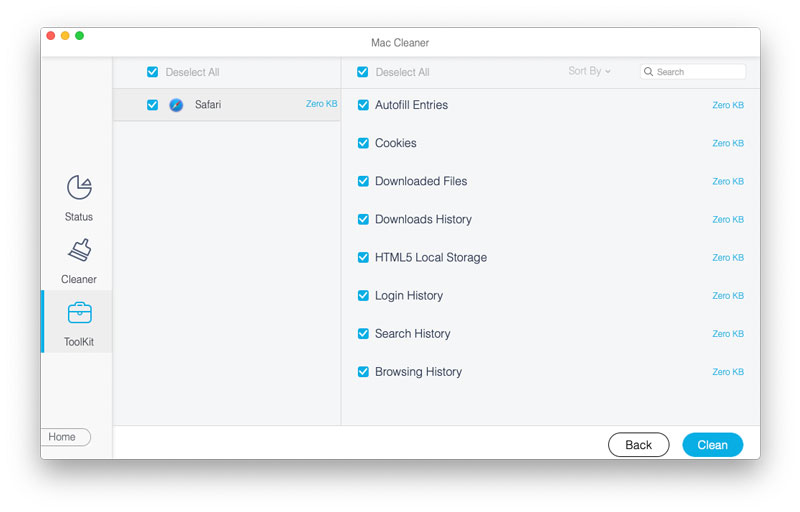
The Autofill of Safari app comes with features in filling in the common areas with your personal info when you are required to fill in these fields with address, names and etc. in addition, Safari Autofill features will keep track of your accounts, passwords, and even credit card info.
Advantage of Autofill:
Autofill feature is always popular among these who do not want to type one letter at a time. With Aurofill, you do not have too type every detail of the form on the browser. And Autofill supports all kinds of forms, including Names, Addressed, Phone Numbers and so on.
To sum up, Autofill makes filling form much more convenient and easier in browsers.
possibility of fraud. Since others can use your device and log in the same web page you visited, which means that your personal details could be exposed, including your password and credit card info. So you need to clear the Autofill data in time.
How do I clear suggested searches in Chrome?
Click the three vertical dots in the menu bar of Chrome, go to Settings menu and select Advanced at the bottom. Navigate to the Privacy section, and deselect the Use a prediction service to help complete searches and URLs typed in the addressed bar option.
Is it safe to use autofills?
Not exactly. People use Autofill service to remember their passwords, payment methods and other information. It is great that you don't have to remember the password. If someone can open your device, they can also use Autofill to access the information.
How do I change my AutoFill information on Mac?
Go to Safari, select Preferences and click AutoFill. To change or delete AutoFill information, you can click Edit next to information you want to change or delete.
Conclusion

The most powerful utility ever, allowing users to erase all iPhone content like contacts, messages, photos, videos, notes, etc. and settings permanently and thoroughly.
100% Secure. No Ads.
100% Secure. No Ads.