As Apple gave up iTunes, more and more users look for a method to completely delete the whole iTunes Library. Plus, the iPhone users who still rely on iTunes to manage their devices also need the actionable solution to clean up their library and erase duplicate items. Fortunately, it is not very difficult to delete your iTunes Library on either Windows/Mac or iPhone if you read and follow our step-by-step guide.
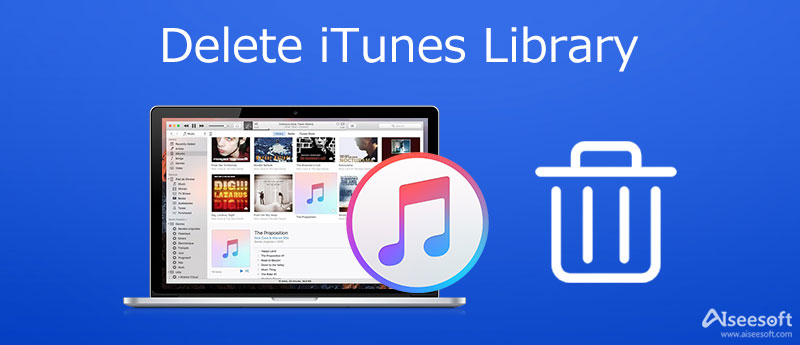
Of course, you can access and delete specific music or playlists in iTunes on Windows or Mac. However, it is a waste of time if you have a lot of songs in your library and you want to delete all of them. Fortunately, you can delete the whole iTunes Library following the steps below.
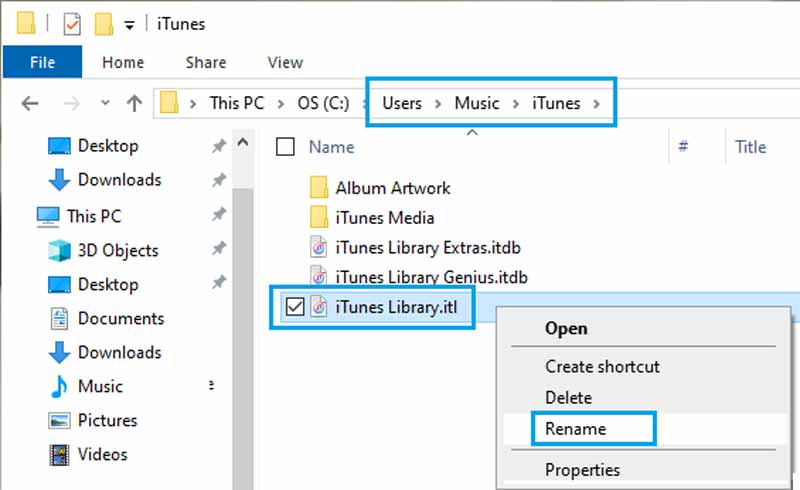
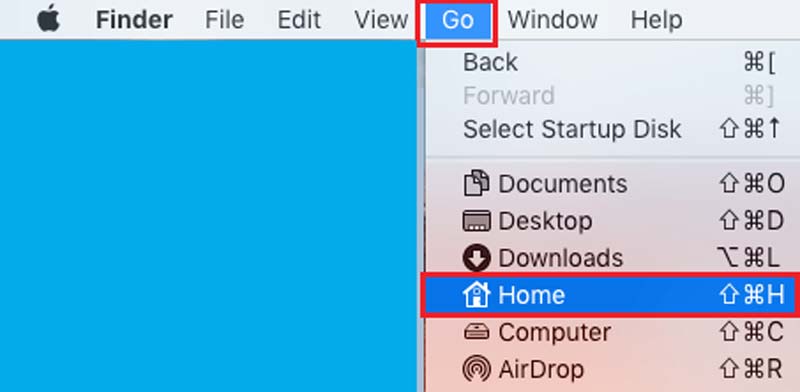
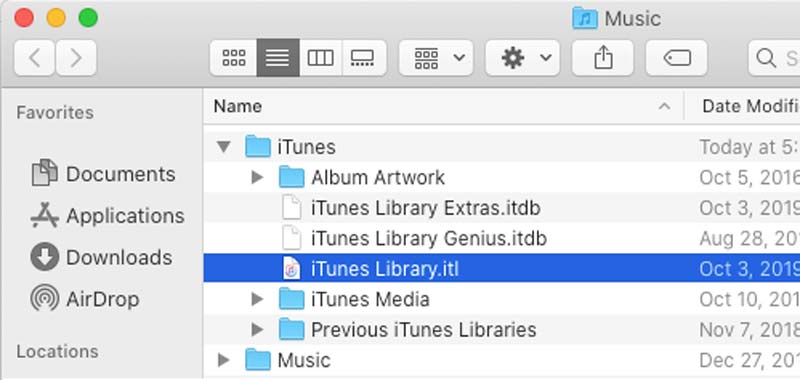
iTunes Library does not only work on a computer but also can be deleted on your iPhone. Aiseesoft iPhone Cleaner is just the tool that can help you to delete duplicate or unwanted songs or the whole iTunes Library on iPhone.

143,600 Downloads
Aiseesoft iPhone Cleaner – Best iTunes Library Manager for iPhone
100% Secure. No Ads.
100% Secure. No Ads.
Fire up the best iPhone cleaner software after you install it on your PC. It is compatible with Windows 10/8/7. There is another version for Mac users. Next, connect your iPhone to the same computer with a Lightning cable. A few minutes, the software will detect your handset. Choose the Free up Space tab from the left-hand column, and click the Quick Scan button. The software will scan your iTunes Library on your iPhone immediately.
Tip: For iOS 13 and later, enter your passcode to build up the connection. Moreover, you need to trust the computer when connecting iPhone.

Click and expand the Free up Space tab, and choose Delete Large Files. To display all songs in iTunes Library, pull down the File Type list and select an audio format. Tick the checkbox next to the songs that you want to delete from iTunes Library, and click the Erase button at the bottom right corner. Wait for the process to finish and disconnect your iPhone. The next time when you sync your iPhone to iTunes Library, the changes will overwrite the old files automatically.

Further Reading
What happens if I delete my iTunes Library?
As long as you delete iTunes Library on your hard drive, the songs, playlists, and other items will be cleaned up. Moreover, when you connect your iPhone to the computer, the changes will be synced to your handset too.
Will I lose my backup if I uninstall iTunes?
Just like uninstalling Word or Excel doesn't delete any Word or Excel documents. No iTunes content is stored by the iTunes app itself. iTunes accesses data that is stored elsewhere and completely separate from the app.
Why I cannot delete iTunes from my Mac?
If the built-in uninstall feature is not available, you can delete iTunes using a third-party app. Or you can update your iTunes and fix bugs before deleting iTunes.
This guide has told you how to delete iTunes Library in various situations. Although iTunes can find duplicate songs and allow you to delete them, it is not straightforward to remove the whole library. That is why we explain it in detail. Plus, Aiseesoft iPhone Cleaner can help you delete songs from your iPhone easily. More questions? Please feel free to leave a message below this post.

iPhone Cleaner can clean up useless data on your device selectively. You can also use it to wipe your private data and keep your iPhone/iPad/iPod Touch fast and safe.
100% Secure. No Ads.
100% Secure. No Ads.