Reading List is a useful feature in Safari. It can save the web pages that you have visited and allows you to read them at a late time. Unlike the bookmarks, Reading List must work with an internet connection. Moreover, the items can sync to your iPhone through iCloud so that you can access the web pages across devices. It may leak your internet activities too. This guide will show you how to delete Reading List on Mac.
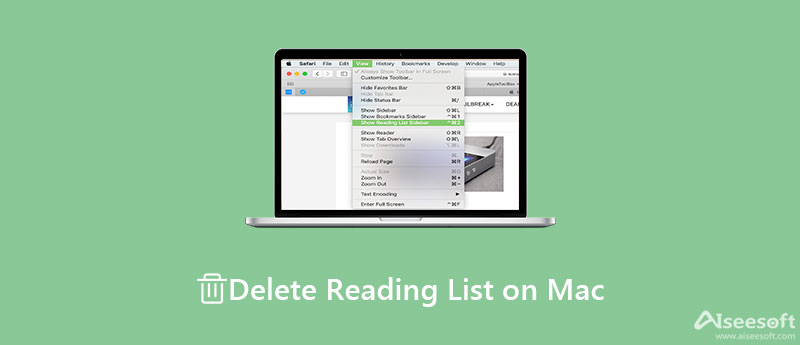
The Reading List is not a new feature on Mac, but Apple keeps improving it in the new systems. As result, the procedures to get rid of Reading List on Mac are different. Therefore, we describe them respectively below.
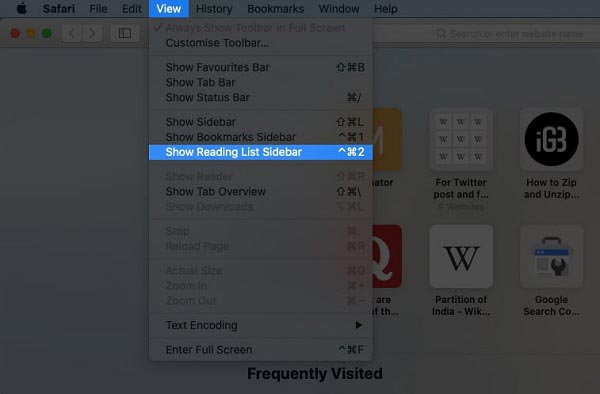
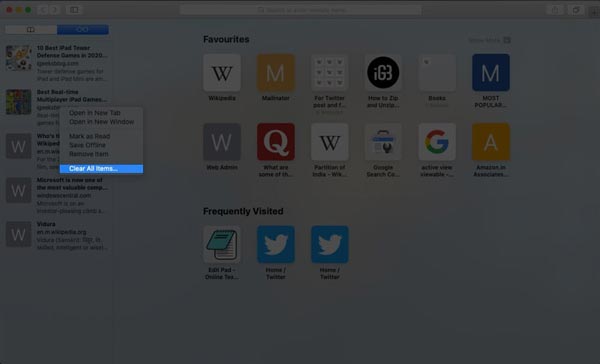

Note: If you want to clear the entire Reading List on Mac, display the full list by selecting Show Reading List Sidebar in the View menu. Right-click on anywhere, and select Clear All Items. When prompted, click Clear on the box.
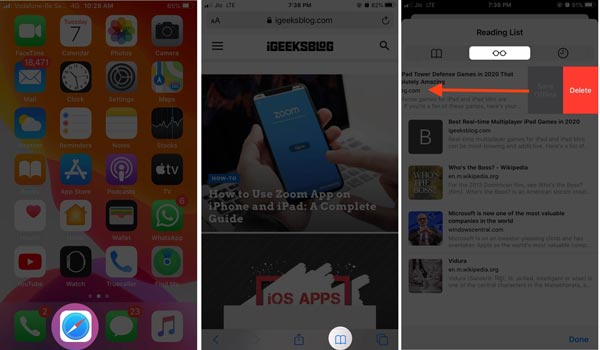
Since the Reading List syncs across all your Apple devices, you can delete webpages on your iPhone and sync to your Mac. Then the Reading List on Mac is deleted indirectly.
In addition to deleting Reading List on Mac, Safari also keeps your search history and other internet activities. To protect your privacy, you'd better delete them too. Aiseesoft Mac Cleaner is a powerful tool to help you clear Safari cache permanently. Moreover, it equips the pro-level features in a way that everyone can learn in a few seconds.

161,522 Downloads
Aiseesoft Mac Cleaner – Best Safari Cache Cleaner
100% Secure. No Ads.
Install the Mac Cleaner on your computer. It is available to almost all Mac computers and laptops, such as MacBook Pro/Air and iMac. Launch it after you delete Reading List on Mac. Now, you will get three buttons. Click the Status button and check the status of CPU, storage, and more.

To clear Safari cache on Mac, go to the Cleaner tab from the left sidebar, and click the System Junk button. Press the Scan button to start looking for Safari cache. It may take a while if you have a lot of junk files on your hard disk. When it is done, click the View button to enter the cleaner window. Tick the checkbox next to Application Cache in the middle panel. Then find the files and folders related to the Safari cache.
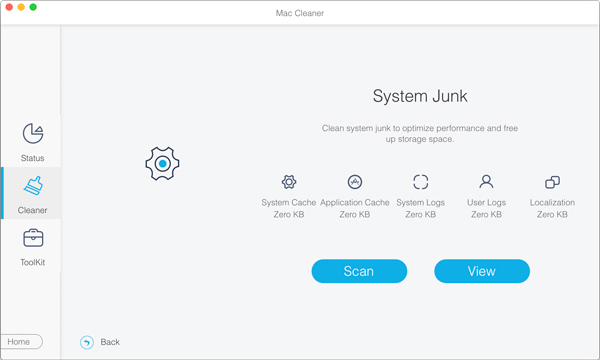
Make sure to select all Safari cache and junk files, and click the Clean button at the bottom right corner. When prompted, click the Confirm button to initiate the process.

Note:If you cannot find the Safari cache files, enter safari into the Search box at the top right side and press the Return key. Then check the target files on the list quickly.
Extended Reading:
1. How to add a webpage to Reading List on Mac?
When you hope to re-read a webpage later, press the Command + Shift + D keys on your keyboard to add it to Reading List. You can also click the Bookmarks icon and hit Add to Reading List.
2. How to delete Reading List from Chrome?
Click the More button with a three-dot icon at the top right corner of your Chrome, choose Bookmarks, and select Show bookmarks bar. Now, you will see the Reading List option under the More button. Click on Reading List to see all items on the list. Highlight an unwanted item, and click the X icon to delete it.
3. How to back up webpages to Safari Reading List automatically?
Open your browser, click the Safari menu, choose Preferences and Advanced. Locate the Reading List section, and check the box next to Save articles for offline reading automatically.
Conclusion
This guide has talked about how to get rid of Reading List on Mac. The Apple laptops allow you to add the web pages that you have visited into Reading List for reading later offline. Of course, you can clear specific items or the entire Reading List manually. For average people, Aiseesoft Mac Cleaner is an easy solution to clean up Safari or third-party browsers on Mac quickly. Other questions? Please feel free to leave a message below this post.

Mac Cleaner is a professional Mac management tool to remove junk files, clutter, large/old files, delete duplicate files and monitor your Mac performance.
100% Secure. No Ads.