You can expect an iOS device to produce high-quality videos in real-time, and it allows you to choose a resolution from 720p to 4K, depending on the mobile version. Apple also stretches its camera capabilities by offering HDR to record in high-dynamic range with Dolby Vision. In this case, these clips consume too much space on your mobile device, and you will eventually delete them to optimize the storage. Here’s how to delete videos from your iPhone permanently.
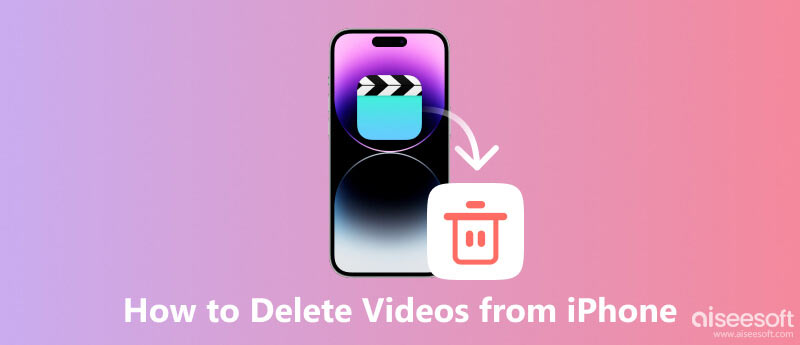
A quick way to delete videos on your mobile device can be from the Photos app or the settings. This part demonstrates two ways that are accessible in any iOS version.
All captured photos and videos are mostly saved in the Photos app. Follow the instructions below to delete videos.
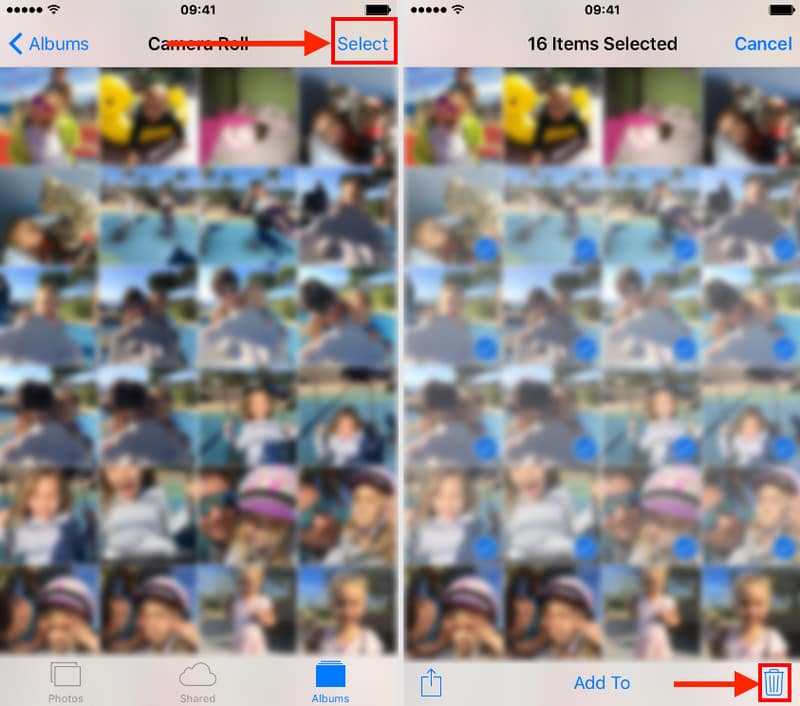
Another way to free up storage on iPhone and manage all stored videos on your mobile is through the settings. Note that this method does not confirm your action, and you cannot undo it. So, ensure that you really want to do it. Now, here are the steps.
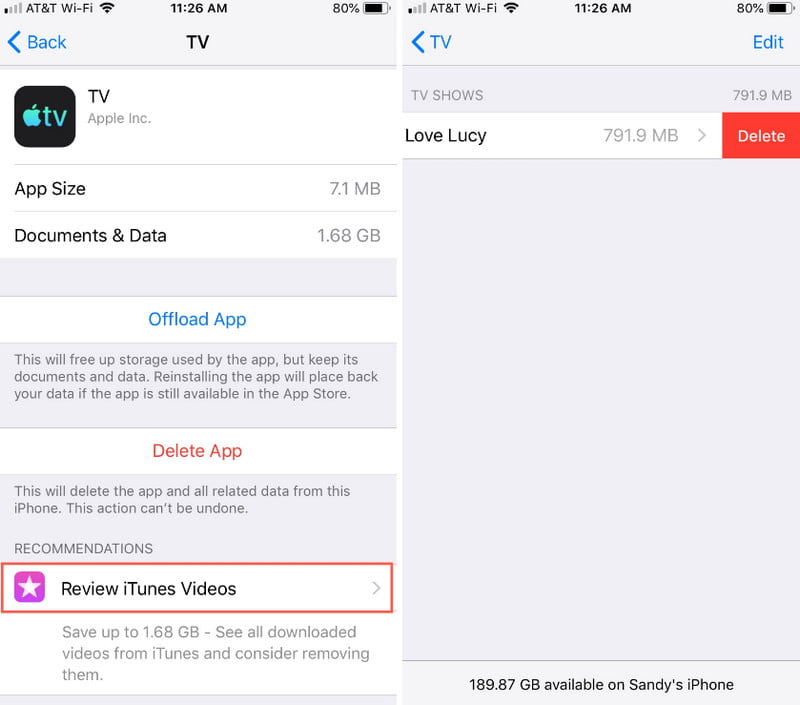
What is the most effective way to delete videos on iPhone? Aiseesoft MobieSync helps manage files from your computer, phone, tablet, and other devices. Since it is designed for storage optimization, MobieSync can delete videos on an iPhone, selecting multiple files and permanently removing them from your device. Another option is quickly transferring or syncing data from any device to your computer using a compatible USB cable or a QR code. Get the best tool for file deletion and management on Windows, Android, iOS, and macOS.

Downloads
100% Secure. No Ads.
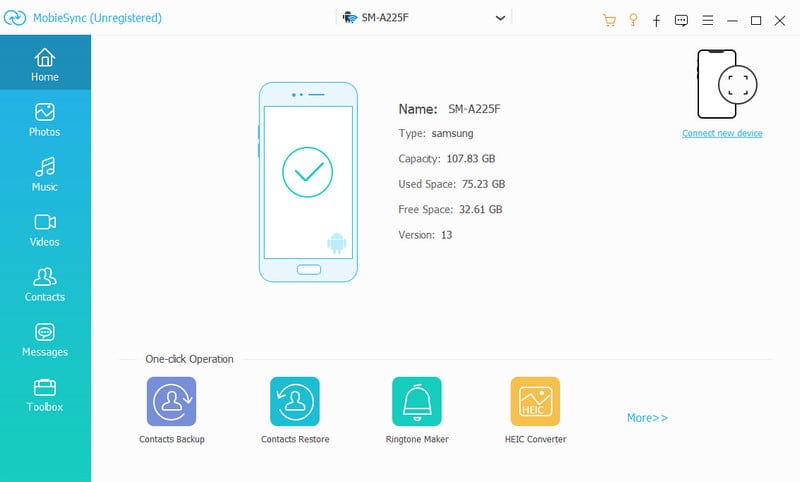
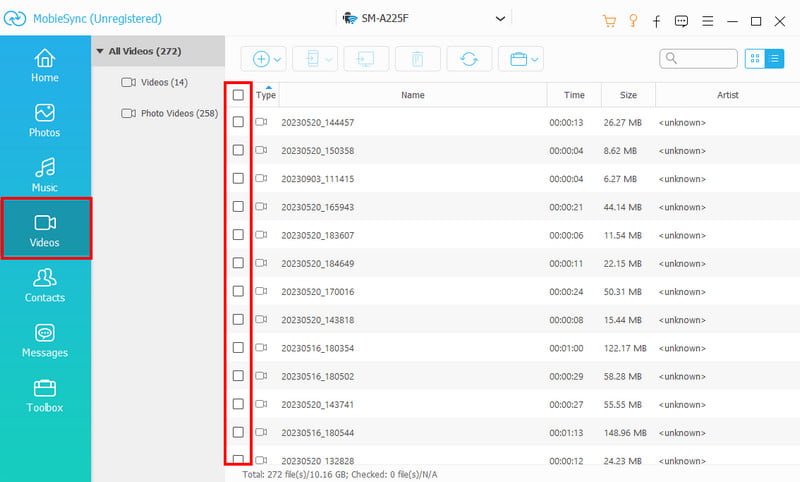
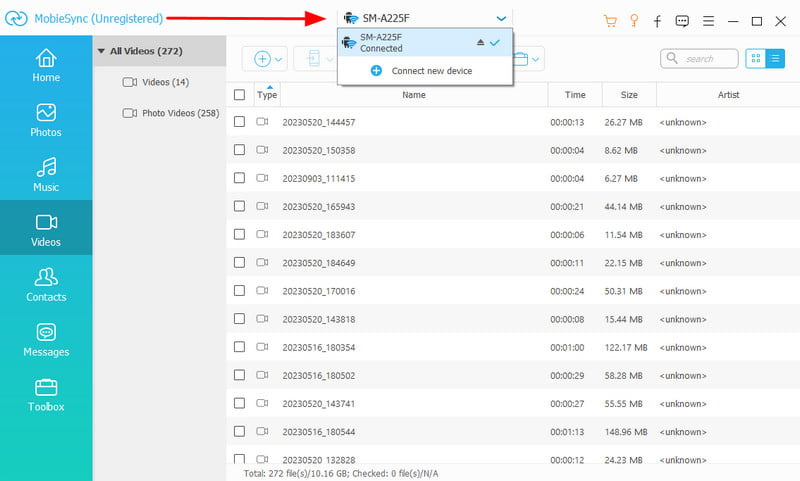
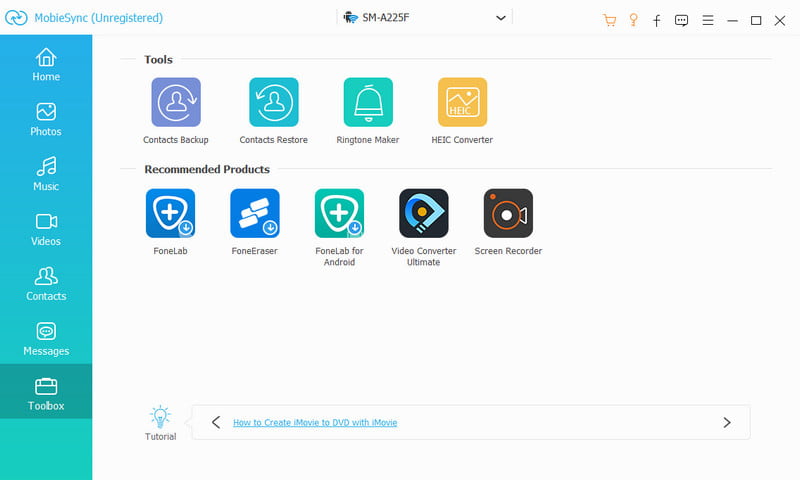
Have you tried deleting videos, but they are still on your phone? There are many cases of this, and it is confusing to see old clips reappear on the Photos app. See the following tips for permanently removing clips from your device.
How do I mass delete videos from my iPhone?
Open the Photos app and go to the Videos menu. Tap the Select button and start with one clip. Glide your finger to multi-select videos. When you press the trash bin, tap the Delete Videos button.
Does deleting videos on an iPhone delete from iCloud?
Yes. As long as iCloud is active when you record the video clip, deleting it will also happen within the cloud service. The issue with iCloud is creating a copy of the deleted video when enabled too late.
Do deleted videos stay on iPhones?
Yes. Your iPhone will store deleted videos in the Recently Deleted album. To permanently delete items, open the Photos app and navigate to the Recently Deleted menu. Enter the passcode or use Face ID, then proceed to delete the videos from the folder.
How long do videos stay on the iPhone after deleting them?
The Recently Deleted folder will keep the deleted videos and photos for 30 days. You can restore or permanently remove them from your device within the given time period.
Is it possible to delete videos on iPhone but not in iCloud?
Yes. All you have to do is to turn off iCloud from settings. From the Photos option in Apple ID, swipe the button to the left to turn off the Sync this iPhone option. Proceed to delete the videos from the Photos app.
Conclusion
This article teaches you how to permanently delete videos on your iPhone. As one of the best methods for file deletion, Aiseesoft MobieSync also offers file transferring and management for iPhone, Windows, Android, and other devices. Try it now by clicking the Download button.

The professional iPhone/Android data manager and transfer to transfer various files between iOS/Android phone and computer and between two mobile phones in 1 click.
100% Secure. No Ads.