Accidentally deleted a video from your iPhone, yet can’t find it anymore? Now, you must want to seek out that can you retrieve deleted videos from iPhone on the earth. Here is your good news! Not every deleted videos on your iPhone are permanently inaccessible, and there is an impeccable way to retrieve all of them when you accidentally remove them. In fact, the world of data recovery offers a glimmer of hope to those who seek to reclaim their precious videos. This comprehensive guide will provide an unraveling technique, tools, and best practices to help you seamlessly retrieve vanished memories. Without further ado, let’s begin and learn how to recover deleted videos from iPhone easily.
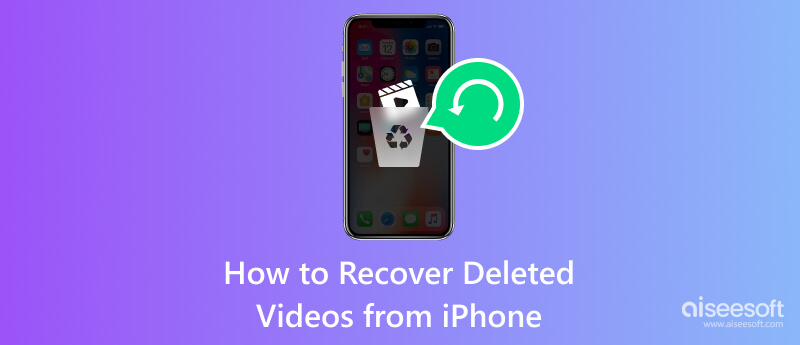
Whenever you delete an image or video saved on your iPhone, always check the Recently Deleted folder because it is stored there for a certain amount before it becomes permanently deleted. Within 30 days of the retention period, you are able to gain access and see what videos you can retrieve that are still in here. But after that, it will automatically remove them from it to give more space on your iOS. You can follow the steps here to learn how to retrieve deleted videos on your iPhone.
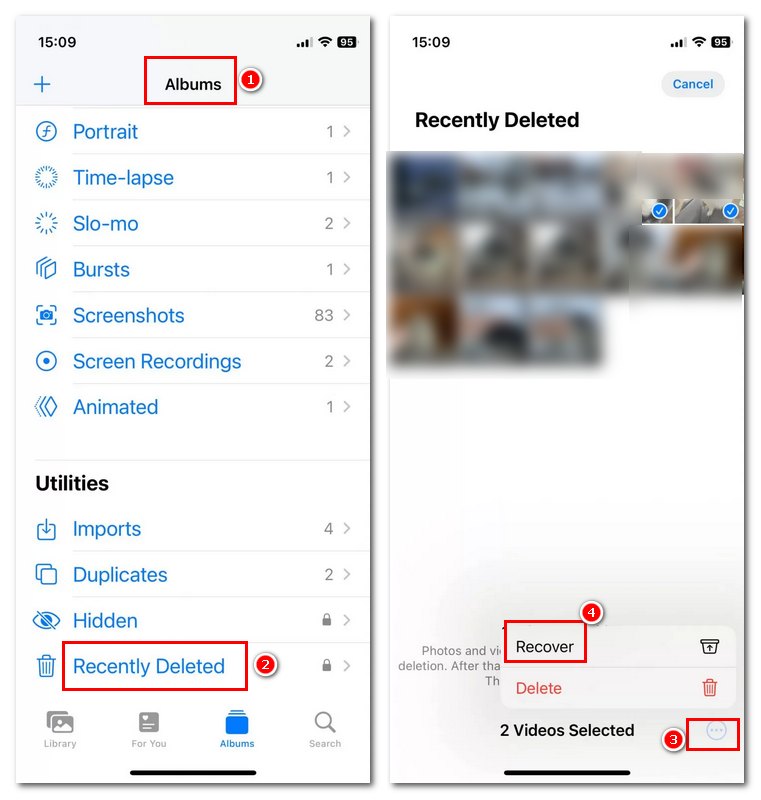
Why You Should Choose It:
Why You Might Not:
So, if your videos are lost for longer than 30 or longer days with no backup, how can to recover permanently deleted videos? You cannot use the method above if the videos you want to retrieve are unavailable in the Recently Deleted folder. That is why you must use the Aiseesoft iPhone Data Recovery to easily recover such files on your iPhone. The app is made to match your demands in terms of recovering files since it has a quick and deep scanning method that you can use. Compared with the previous method, this app can recover the deleted images stored on your iPhone even if the retention period has ended. Aside from that, you can also recover additional files such as messages, audio, pictures, recover WhatsApp messages, and more.

Downloads
Aiseesoft iPhone Data Recovery – Best Events Recovery Tool
100% Secure. No Ads.
100% Secure. No Ads.
To try this third-party app, please follow the steps below:
100% Secure. No Ads.
100% Secure. No Ads.
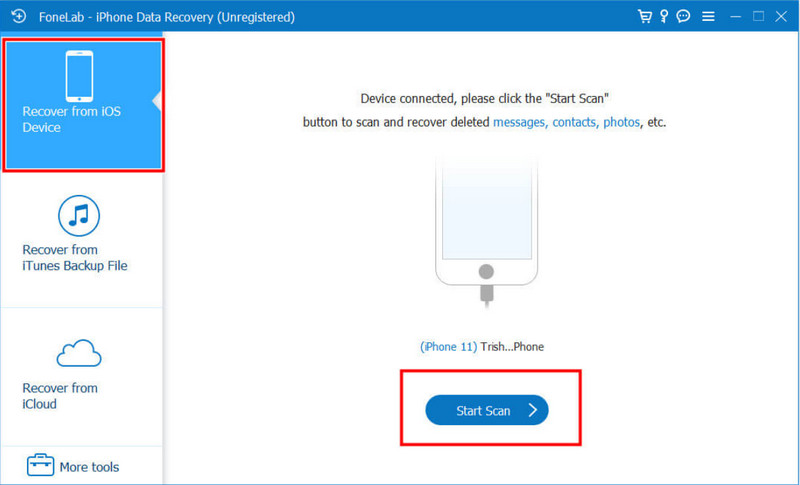
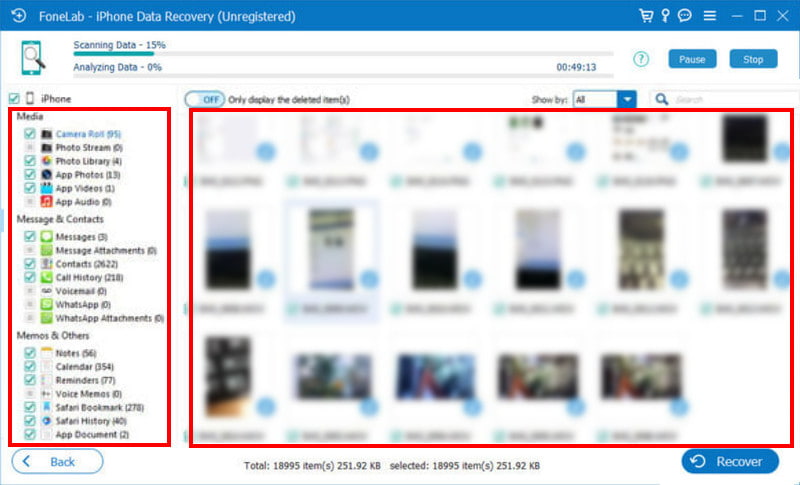

iTunes is a multimedia player and media library software developed solemnly for Apple devices, but now you can download it on Windows. Originally, the app was made for playing and organizing music. Still, as time passed, its functionality expanded to include various media content and is now for restoring and backing up files on iOS. If you have created a backup here, you can learn how to get deleted videos on your iPhone using iTunes.
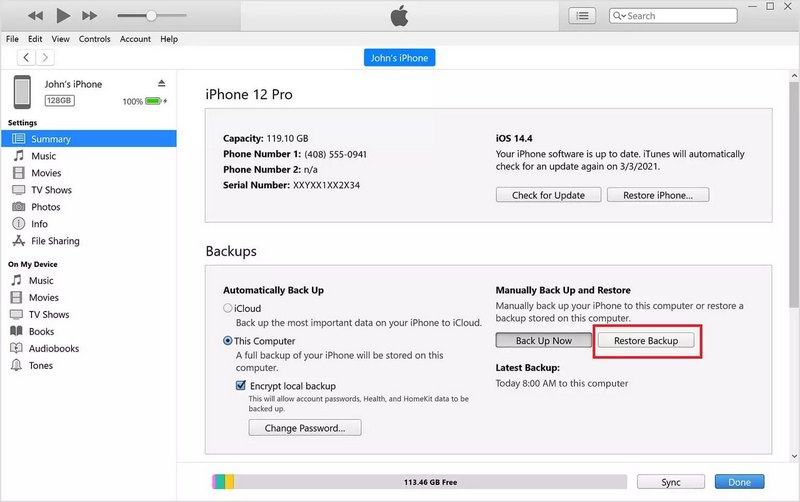
Why You Should Choose It:
Why You Might Not:
Since macOS Catalina (10.15), iTunes has been replaced by Finder for iPhone backups and restores. You can recover a lost video by restoring your iPhone from a previous Finder backup- if it was created before the video was deleted. Here’s how to use it to perform deleted video recovery from iPhone using Finder.
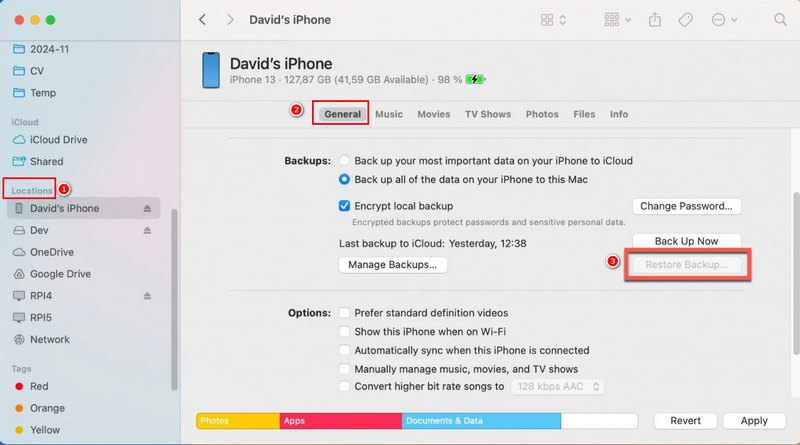
Why You Should Choose It:
Why You Might Not:
Unlike iTunes, iCloud is a cloud-based storage and computing service created by Apple. It securely stores iOS users' data on the Apple server, including photos, videos, documentation, app data, contacts, etc. If you have activated this and synced files to iCloud, you can use this method to undelete the videos backed up in iCloud on your iPhone. Learn how to restore them now:
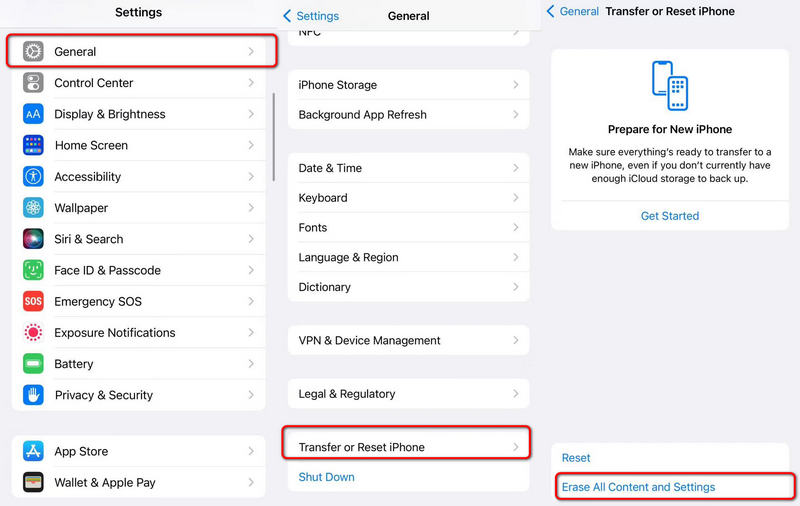
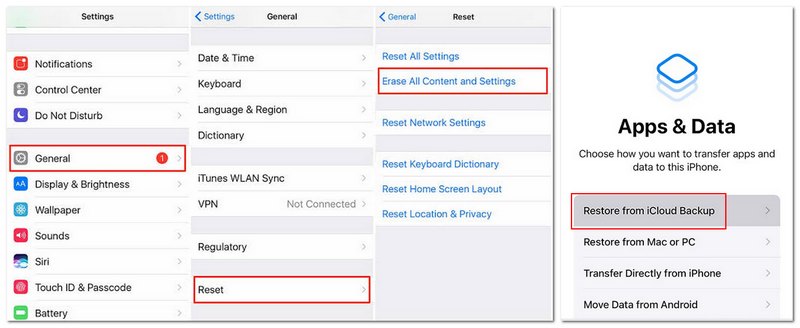
Why You Should Choose It:
Why You Might Not:
Messages is often where precious videos are shared and stored, especially when they're captured in the moment. If you haven’t found your lost videos using backups or albums, it’s smart to check your Messages app, where they might still be attached to past conversations. Here’s how to do it:
Why You Should Choose It:
Why You Might Not:
Then, your iPhone will start to back up video and other files automatically. To back up without error, you need to make sure your device has enough power and a usable network.
Finder/iTunes Backup gives you a local copy of everything on your iPhone, ideal before updates or switching devices.
Where do permanently deleted videos go on iPhone?
Well, there is a two process it goes on when the video is deleted, first, it will be stored in the folder known as Recently Deleted. But after the retention period, all of the files stored in the said folder will be permanently deleted, which frees up storage space on your device and within your iCloud storage if you use iCloud Photos.
Are deleted iPhone videos really deleted?
If you deleted the video from your iPhone, it is first in the Recently Deleted folder, accessible through your Photos App. Here, the file will be stored for 30 days, but the files will be gone forever.
How do I mass delete videos from my iPhone?
Open the Photos App and tap on the Albums tab. Select the album containing the videos you want removed and tap Select on the top right corner. Now you can tap every video you want to be deleted, and each will be marked with a blue checkmark. After choosing all of the videos, tap the trash can button, and a confirmation message will appear; then tap Delete.
Can you recover deleted videos on iPhone without backup?
Yes, you can, and the most effective way to do that is by using the Aiseesoft iPhone Data Recovery that is available on your Windows and Mac. This app can recover deleted videos previously saved on your iPhone even though the retention time is ended or you do not have any backup.
What can I do to prevent video loss in the future?
Regularly backing up your iPhone data using iCloud or iTunes has become the best method to do in case of data loss. In that case, learning how to back up iPhone to iTunes and iCloud is important.
Conclusion
In this comprehensive guide, we added every inch of information that can teach you how to recover deleted videos from your iPhone quickly and effectively. This includes exploring the Recently Deleted folder, utilizing the third party, and tapping into the power of iCloud and iTunes backups. Remember, proactively backing up strategies and swift action can make all difference in preserving the videos and other files you want. If you lost hope in retrieving the videos since the retention time ended or they are not in the backup, try to use the Aiseesoft iPhone Data Recovery to solve this problem with ease.

The best iPhone data recovery software ever, allowing users to safely recover lost iPhone/iPad/iPod data from iOS device, iTunes/iCloud backup.
100% Secure. No Ads.
100% Secure. No Ads.