Deleting WhatsApp images from the iPhone and Android is suggested because it will clutter your device with media files. WhatsApp is an advantage for quicker online communication; it even protects every sent and received message with end-to-end encryption. But with higher resolution, the pictures, videos, and audio files you receive will consume too much space to the point you will run out of storage on your device. To prevent this, you can try some solutions to delete bulk files from WhatsApp.
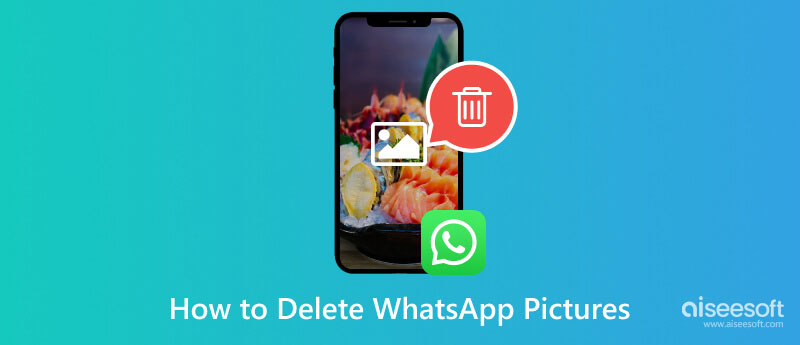
The common way to delete files can be found within the messaging app, and you can typically delete texts, photos, and videos there. The best part is there are three ways to remove the files from a chat, and you can try them with the following demonstrations.
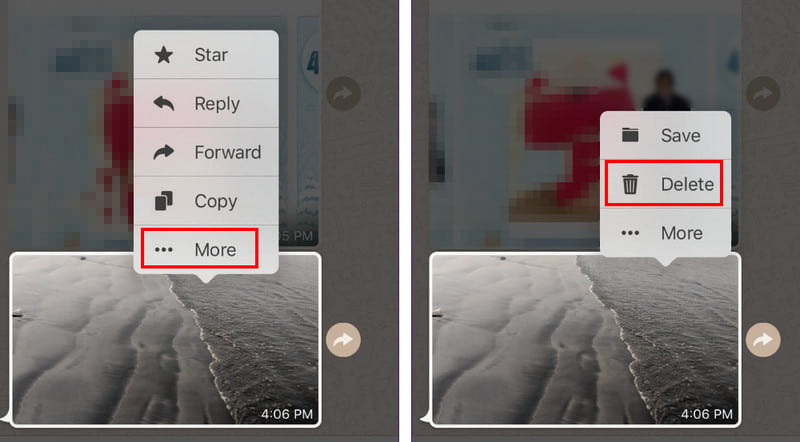
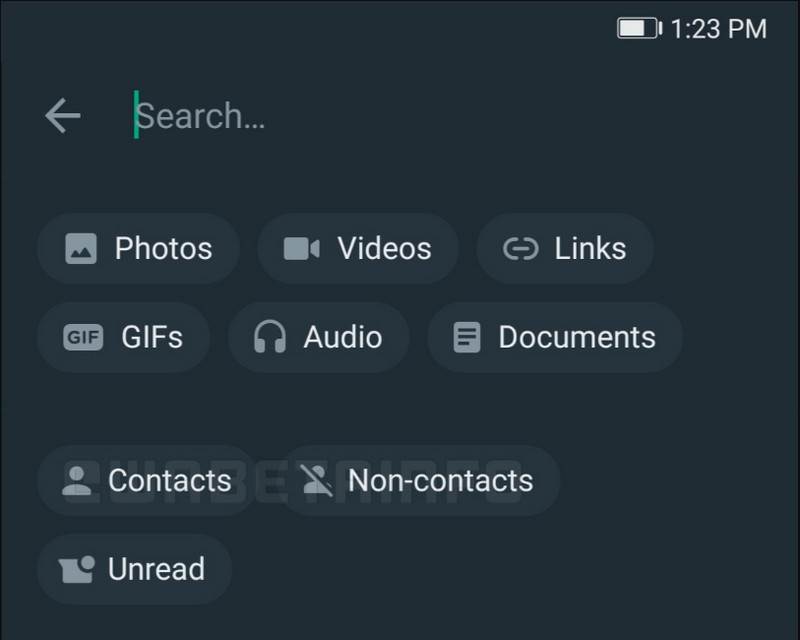
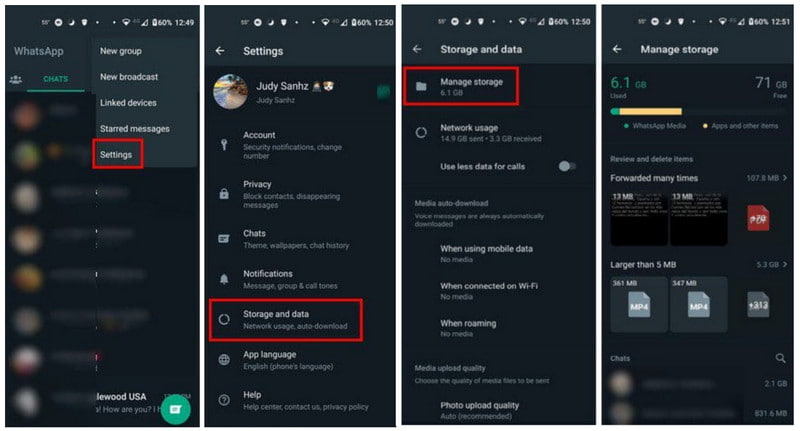
If you turn on the Auto-download from WhatsApp, the images on the chat will be saved on your gallery. This will likely consume a huge amount of space on your smartphone, affecting the device’s performance. Let’s see how to delete WhatsApp images on iPhone and Android.
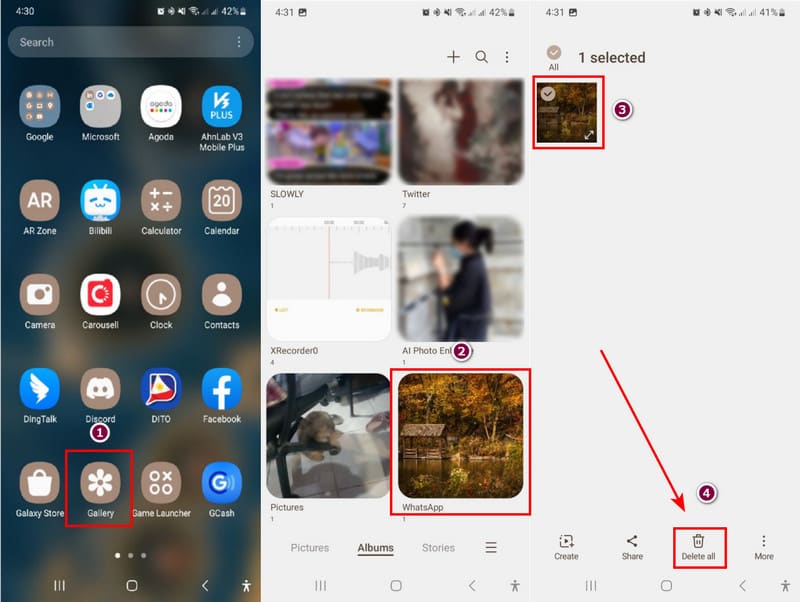

Deleteing the WhatsApp images on iPhone enables you to withdraw the actions if you accidentally delete something you want to keep. But the withdraw can only work if you have backed up your WhatsApp on iCloud for all you messages, data, information, and photos.
If you don’t want to go through all of your files to free up space, use Aiseesoft iPhone Cleaner on Windows or Mac. The desktop offers a user-friendly UI to quickly scan your phone and erase unwanted files, providing the exact amount of storage space you can free up and boost the device’s performance. Moreover, it allows you to selectively uninstall unused apps, documents, photos, and large files to organize the whole list. It is the best choice for a quicker iPhone cleaning.

Downloads
Aiseesoft iPhone Cleaner – Delete Photos from iPhone
100% Secure. No Ads.
100% Secure. No Ads.
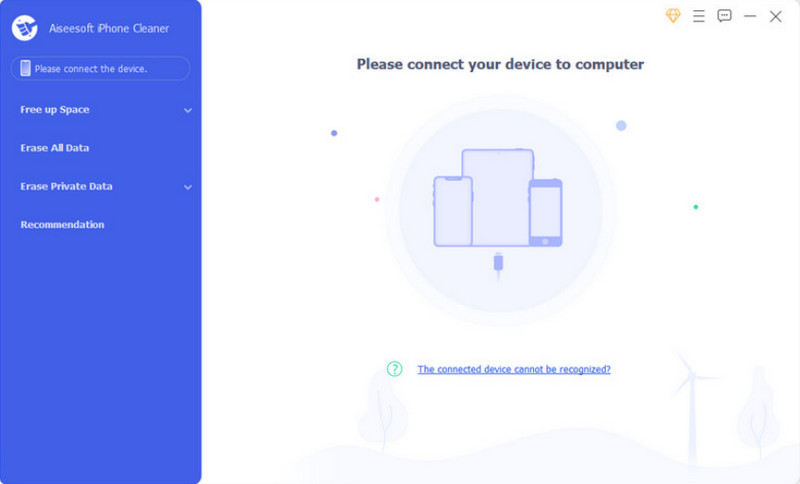
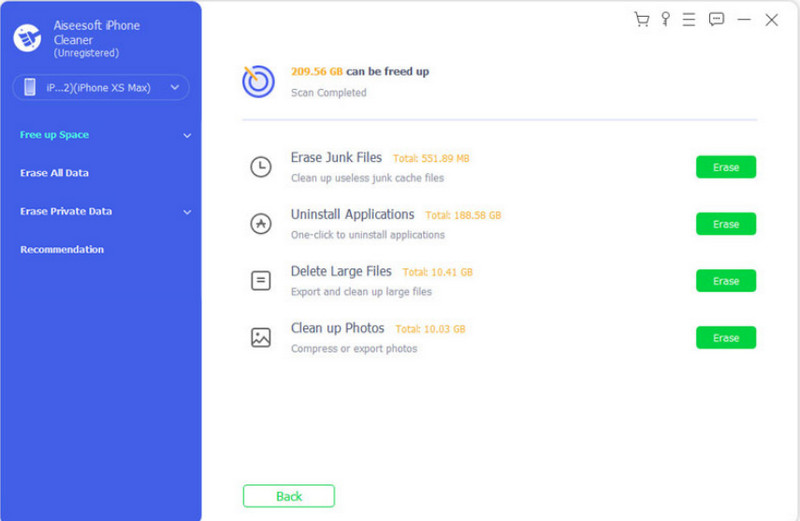
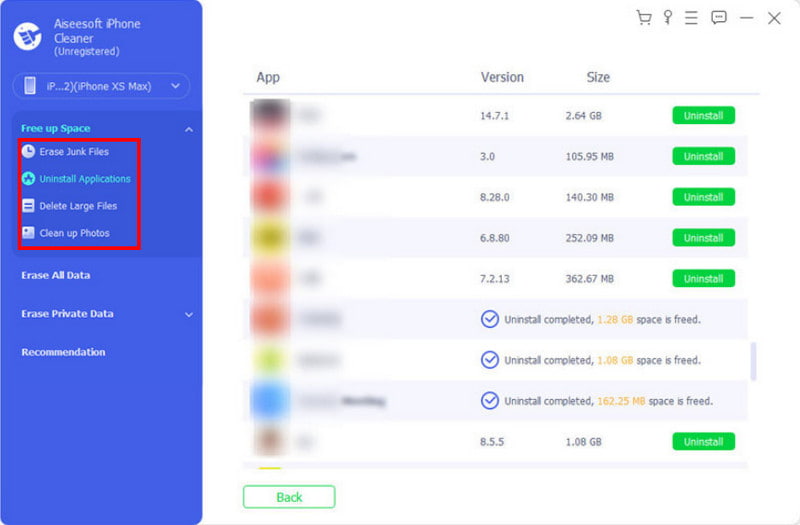
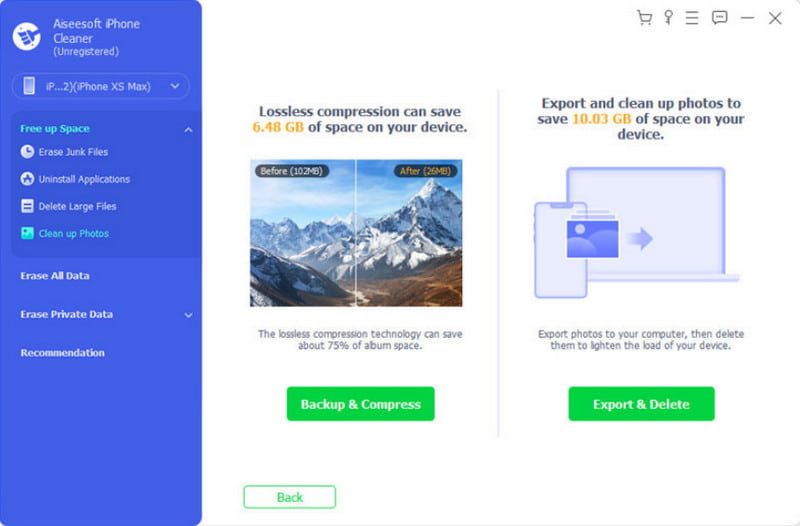
Apart from executing such delicate actions like removing WhatsApp images from your iPhone, iPhone Cleaner lets you easily get rid of other unwanted apps on iPhone, including your WhatsApp, which can be a great way to free up some iPhone storage or fixing the app glitches issue.
How do I clear my WhatsApp storage?
Open the messaging app, then proceed to the Settings menu. From the Storage and Data menu, free up the storage space by erasing the large files or the ones forwarded too many times.
Does deleting a picture on WhatsApp delete it for the other person?
There is an option that will reflect a photo deletion for both contacts. All you have to do is open a chat on WhatsApp. Then, press and hold a text bubble. Optionally, you can select more items. Then, when you tap the Delete button, choose the Delete for Everyone option.
How do I permanently Delete photos from WhatsApp on my iPhone?
Unlike the Photos app, WhatsApp does not have a Recently Deleted album for deleted files. This means when you tap and hold a sent image and choose the Delete option, it will be forever deleted. However, if you delete a saved image from the Photos app, you must visit the Recently Deleted album to delete it permanently.
How to delete WhatsApp images and app data on iPhone?
To clear all conversations within the app, go to your phone’s settings. Navigate to the General menu, then choose the iPhone Storage menu. Look for WhatsApp and tap on it. Tap the Offload App button, and it will delete the app data.
Can I recover the deleted WhatsApp images from an iPhone?
The deleted files within the app are not recoverable. But you can still restore them if you download and back them up on iCloud. Reinstall the app, and the data will be back again.
Conclusion
You learned here how to delete photos from WhatsApp on an iPhone and Android device. While you can delete files within the messaging app, other alternatives can be seen on the settings and default photos app. Furthermore, you can use Aiseesoft iPhone Cleaner to quickly scan and delete useless files. Click the Free Download button to try the best cleaning tool for Windows and Mac.

iPhone Cleaner can clean up useless data on your device selectively. You can also use it to wipe your private data and keep your iPhone/iPad/iPod Touch fast and safe.
100% Secure. No Ads.
100% Secure. No Ads.