Have you ever found yourself frustrated when you try to access a website on a newer device or browser, only to realize that the login details you used need to be remembered? By some estimates, all people forget at least a single password for 90 days. Hence, browsers have a feature asking you to keep the details so that once you visit the same website, it automatically fills in the information. What if you have a newer device and forgot that information? Is it possible to export the details? It is! And this article accumulates all possible ways to do it, such as exporting passwords on Chrome.
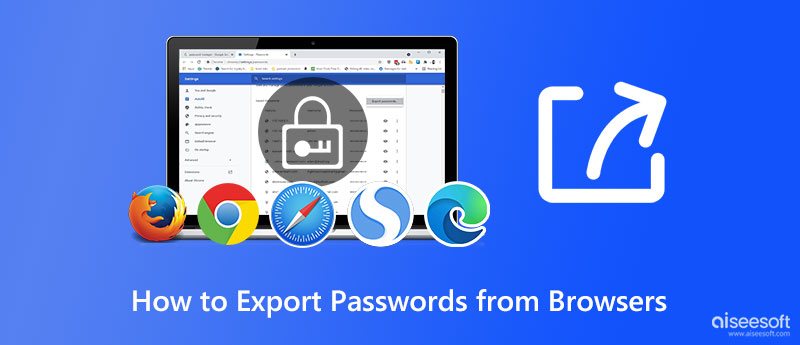
Aiseesoft iPhone Password Manager allows you to export Chrome passwords and other login details accounts you have already used and create a copy on your desktop. With this app, you can retrieve saved passwords on different websites and games you have forgotten for a long time. If the auto-fill isn't working anymore, then using this application to scan and export all of the login information is necessary so that you don't need to keep track of the login details, and you will have a copy of it on your other device.
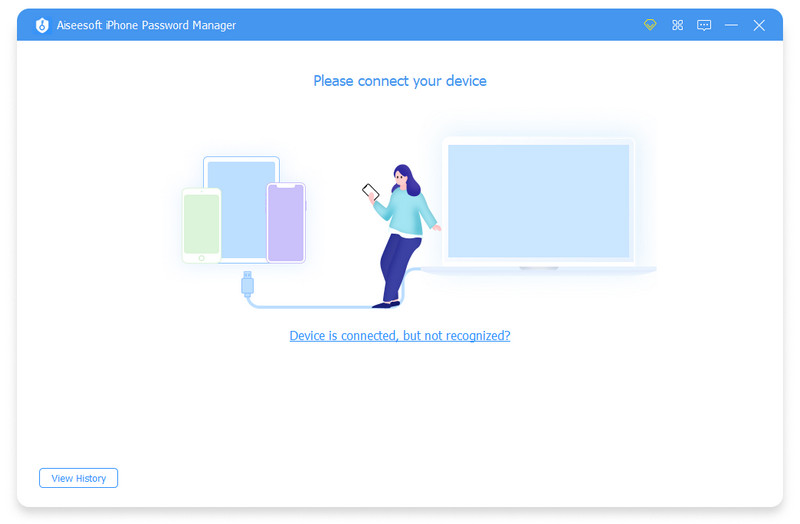
However, once you have changed the password on your iPhone, the password you have exported to this device will not be automatically updated, meaning you will need to re-save it or change the password on the list. If you want to use this password exporter, you should download it now on your device to replicate all of the login information saved on your iOS into your desktop.
100% Secure. No Ads.
100% Secure. No Ads.
Even though Google Chrome isn't a built-in browser on many devices, it is still considered one of the most used browsers you can download and use for surfing. With vast features, you can now log in to your account here, and every website you are about to visit will notify you if you want to save it. If you have been using this browser for a long time and forgot the login details on other accounts, then you better read the following details that we have added below to help you understand how to export passwords from Chrome with any device.
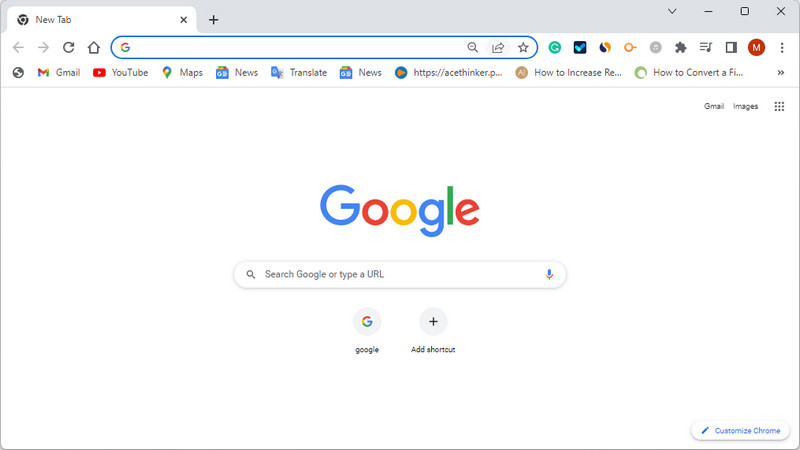
Microsoft Edge is the most popular and best browser to use if you are into business than Chrome. Since this browser is best for protected surfing, there have been numerous times that we have saved our passwords here and need to remember what it is. So, if you encounter this problem, follow the instruction that we have added below to export edge passwords for Windows.
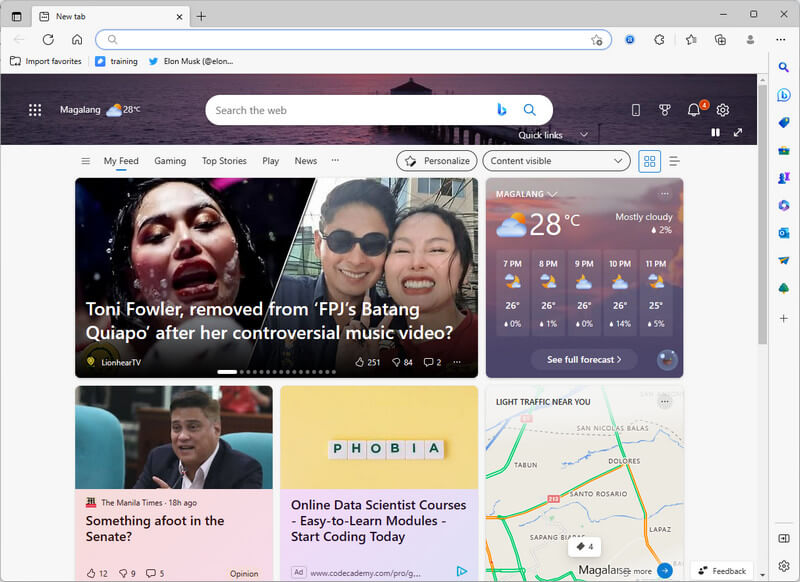
Unlike Microsoft Edge and Safari, Mozilla Firefox isn't pre-installed on any device, so you must download this browsing app. But there is no need to worry because the browser is free. Though it isn't as popular as Google Chrome, millions of users still use this as a personal web browser. So, if you are one of them and forgot the password to your account, signup up here better read the step-by-step tutorial to use the Firefox export password option.
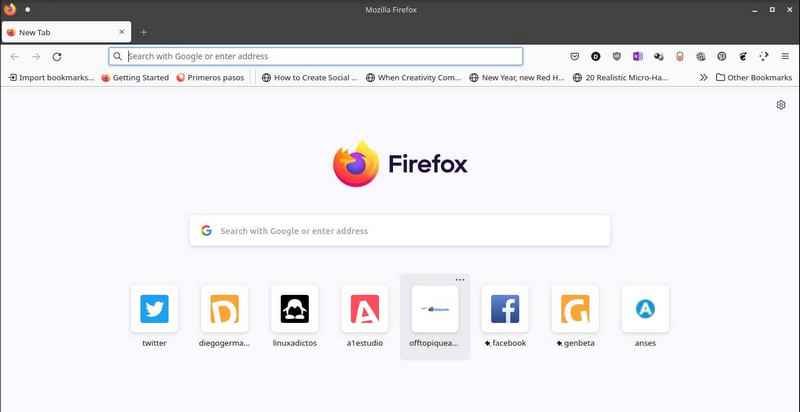
Safari is the default browser on many Apple devices, so if you want to surf on your iOS, choose this instead of downloading another third-party browser such as Chrome. So, if you plan to export Safari passwords, follow the tutorials we have added below.
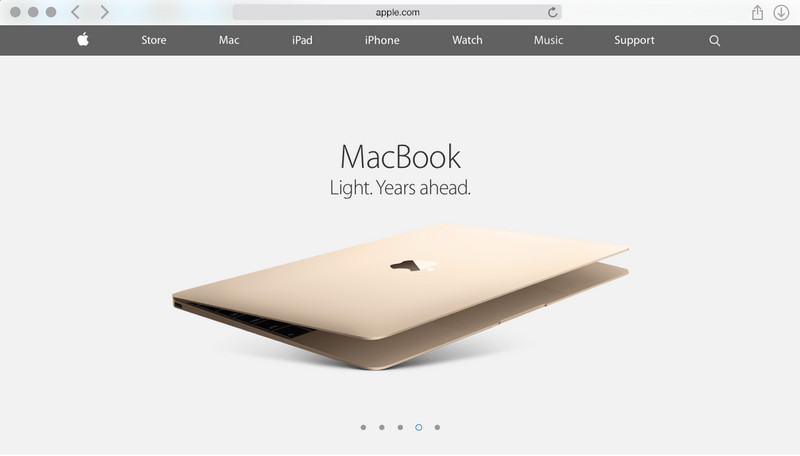
Is it possible to recover a forgotten Gmail password?
If you have created copy like what we have shown you in this article, you can open that file to see the password you used on your Gmail. If that didn't work, we suggest you read additional information that will easily feed you newer ideas on recovering forgotten Gmail passwords.
Can I stop the browser from saving the password on the website?
That is possible once you reject the confirmation box that will appear on your screen, which means you will need to fill in the login form to open the account manually. If you don't like inputting the account, it is an excellent opportunity to save the password on the most common browser you use, like what we have added here.
Can anyone access the password that I have exported on the browser?
Yes, anyone who uses the device where the file is can access it because CSV isn't encrypted. So, if you are users who quickly forgot your password but want a backup, you must extract all the login details and use a vault to save the file in that area far from intruders.
Conclusion
How to export passwords on the browser? Suppose your password is saved on Chrome, Microsoft Edge, Mozilla Firefox, and Safari. In that case, the tutorial we have added here can help you quickly solve that problem and also on different devices. Does this article help you? If so, give us five stars and leave a comment below if you want to.

iPhone Password Manager is a great tool to find all passwords and accounts saved on your iPhone. It also can export and back up your passwords.
100% Secure. No Ads.
100% Secure. No Ads.