You can access many related help-seeking discussions on Reddit and Quora about the bad camera quality on Snapchat. Why is Snapchat's camera so blurry? Does the app lower the phone's camera quality by default?
If you have ever wondered why your Snapchat videos look lower-quality, blurry, or just not as sharp as your phone's native camera, you are not alone. The question "how to fix Snapchat camera quality" can be one of the most common frustrations for users worldwide. This guide will explain the possible causes behind the Snapchat camera problem and share practical fixes.
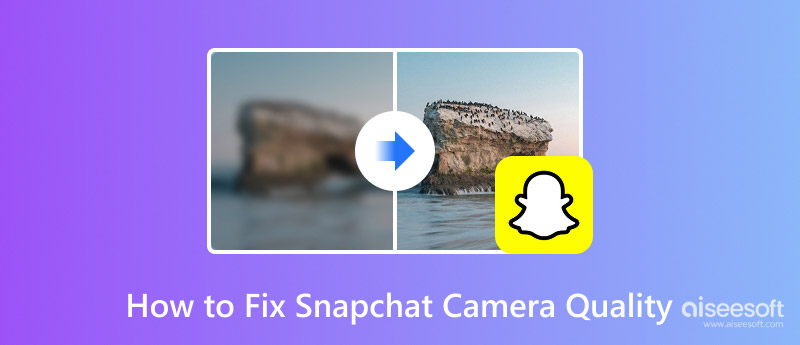
First, you should be clear that Snapchat definitely lowers camera quality compared to your device's native camera app. Even if your iPhone or Android phone allows you to capture high-definition 4K videos, the Snapchat camera quality may still appear bad. There could be several reasons behind Snapchat's lower camera quality situation. Understanding this is the first step to troubleshooting it.
• Default Processing Compression. Like other social media apps, Snapchat is designed for speed and efficiency. It will compress your photos and videos to ensure your snaps send quickly and not consume massive amounts of data. The compression will directly lead to a quality loss in detail and clarity. Even though the compression algorithms are updated and optimized, some image data will be lost.
• Poor Network Connection. When your phone is connected to a poor internet, your captured snap will be compressed heavily. A bad or weak internet connection can cause further compression when uploading or sending. The Snapchat camera quality may seem to be lower. Your snap content will look pixelated.
• Software and Hardware Issues. Sometimes, minor software glitches, app bugs, or incorrect camera settings will cause issues with lower camera quality. If you use an older iPhone or Android device that does not have a high-definition camera, the captured snap will be low-resolution or blurry. The hardware restricts this. Moreover, you should know that Snapchat will simply take a screenshot of the camera viewfinder. The app won't access your phone's full camera hardware and software processing capabilities.
Now that we know the causes, let's tackle the specific solutions for the Snapchat lower camera quality problem. Use the following methods to optimize your in-app settings and improve the Snapchat camera quality.
Before you hit the capture button, use Snapchat's native features to enhance the camera quality. You can tap to focus and adjust exposure to capture the main subject of your video clearly. Moreover, you should use the zoom function carefully. Avoid cropping the image dramatically. That will reduce the camera quality. If possible, physically move closer to your subject instead of using the zoom.
Remember to clear your Snapchat cache. Over time, cached data can slow down the app and lead to various issues. It may lower the captured snap quality. You should clear it periodically.
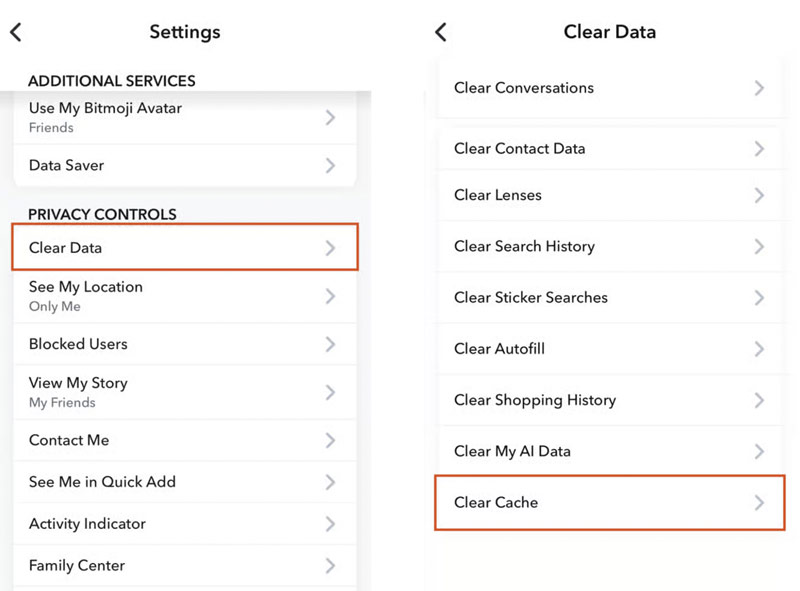
Ensure the Snapchat app has full access to your phone's camera, microphone, and storage. Some restrictions can limit its functionality. Besides, you should check your phone's default camera settings. Switch the camera app to its highest resolution setting.
In some cases, even after all the correct settings, full permissions, and techniques, the Snapchat camera still produces lower-quality images. If you need guaranteed high-quality results, using a dedicated AI video enhancer is recommended. We recommend VidHex as a top-tier tool for AI-powered video enhancements. It gives a simple but efficient way to enhance low-quality, blurry, or noisy videos. Multiple AI models are available for different usage scenarios.
100% Secure. No Ads.
100% Secure. No Ads.
VidHex is a powerful video upscaling and enhancement software designed for most casual users. It uses advanced artificial intelligence to analyze video content and perform correct fixes and adjustments. The software provides a one-click way to improve the video quality.
• VidHex generates high-quality upscaling and enhancement results. It can increase the original lower resolution to 1080p or 4K with added details. The upscaling will make your Snapchat video look sharper.
• This AI video enhancer lets you remove noise, stabilize blurriness from camera shake or poor focus, sharpen edges, and optimize the color balance and exposure. Moreover, VidHex can reconstruct missing details and generate a visually appealing video.

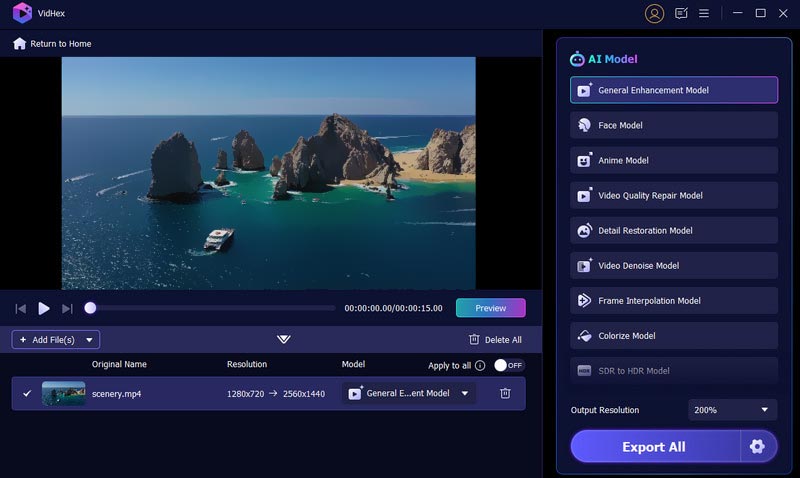
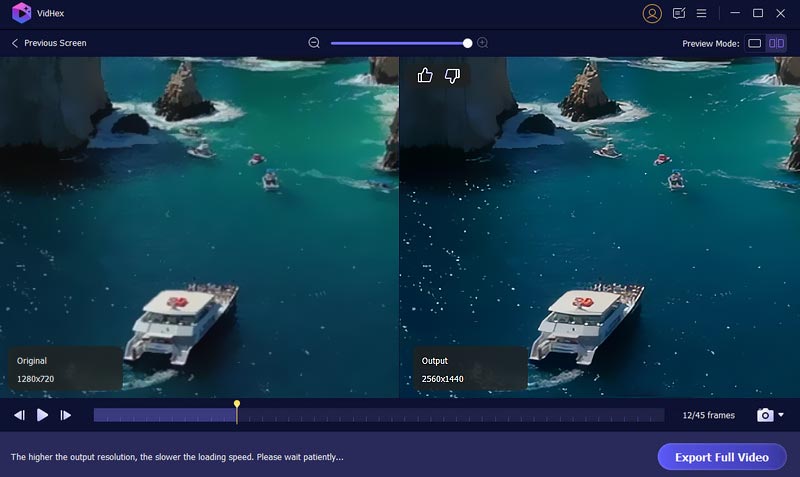
How to improve Snapchat camera quality on an iPhone?
You can use the tips in the second part to improve Snapchat's camera quality on an iPhone. Ensure you give the app the necessary permissions to use the camera. Clean your lenses and optimize your iPhone's camera settings. Sometimes, you can restart the app or your device to clear temporary software glitches.
Where to change Snapchat's camera settings?
Open Snapchat, tap the Profile icon, and go to Settings. Select Permissions and then check related Camera settings. You should select the highest possible recording format. You can also go to the Camera settings of your phone and enable Allow access to Snapchat.
Why is my Snapchat camera stuck on focus?
It is a common issue that your Snapchat camera is stuck on focusing. It is usually due to a minor software glitch, cache data, or a network issue with your phone. You can restart the Snapchat app or your device to troubleshoot the camera problem. Check your network connection. Try switching between Wi-Fi and your mobile data to see if the camera problem is resolved. Sometimes, you need to clear Snapchat's cache. If your Snapchat camera is still stuck on focusing, update or reinstall the app.
Conclusion
You can learn two different solutions to fix Snapchat camera quality. Start by adjusting the in-app settings. This may solve about 80% of your snap lower quality problems. For those snaps still don't meet your standards, try using the AI-powered VidHex video enhancer. Moreover, you should keep the Snapchat app updated.

VidHex is an AI-powered video enhancer that upscales, denoises, colorizes stabilizes, and improves video quality in 1 click.
100% Secure. No Ads.
100% Secure. No Ads.