While the latest iPhone models boast impressive water-resistant features, it's essential to remember that they're not entirely waterproof. Accidents can happen, and even a brief submersion can harm your device. Swift action is crucial to prevent water damage if your iPhone takes an unexpected dip or encounters a liquid spill. In this guide, we'll unveil expert tips and methods to help you quickly remove water from your iPhone and minimize the risk of lasting harm. Learn how to get water out of the iPhone when it is damaged and respond immediately.
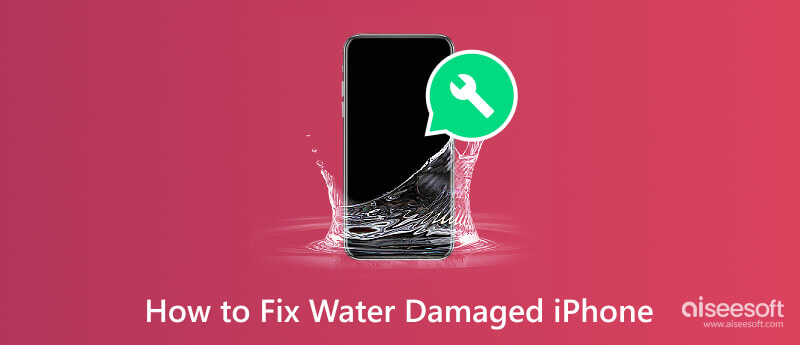
iPhone water damage is subtle yet has an impactful effect on its performance and longevity. If you suspect your iPhone has been exposed to water, here are the seven essential things to check to confirm the assumption.
In every iPhone, Apple includes an LCI known as a Liquid Contact Indicator. The indicator changes colors when they comes into contact with water or other liquids. In each version of the iPhone, the location of it is different. Learn where it is placed on your iOS device by looking at the version below.
| iPhone Model | LCI Location |
| iPhone 2G, 3G, 3GS, 4, and 4S | Do not have an LCI on it |
| iPhone 5, 5c, 5s, and SE 1st Gen. | LCI is located at the bottom of the headphone jack |
| iPhone 6, 6 Plus, 6s, 6s Plus, 7, 7 Plus, 8, and 8 Plus | LCI is located in the SIM card tray slot on the right side |
| iPhone X, XR, XS, XS Max, SE 2, 11, 11 Pro, 11 Pro Max, 12, 12 Mini, 12 Pro, 12 Pro Max, 13, 13 Mini, 13 Pro, 13 Pro Max, 14, 14 Pro, 14 Pro Max | It has multiple LCIs that you can find inside the SIM card tray slot and on the bottom of the charging port |
When an iPhone drops in water, there is a high chance that the display will exhibit irregularities such as bright spots, dark patches, or unusual lines. Examining the screen for any anomalies is a vital thing to do.
Aside from that, when it is dumped into the water or any liquid type, rest assured that the audio quality and speaker functionality will have a defect. It can produce a distorted sound when it happens. You can try calling your device, ensure that your iPhone is not silent to test the speaker, and, on the other, try saying something to test the microphone.
Pressing all the physical buttons such as volume, power, home, side, and other buttons is essential to check that they are reponed correctly. Check the responsiveness while touching the screen to see if there are areas wherein it became unresponsive or experienced glitches.
Aside from speakers, charging port and headphone jack are the entry point of liquid to your iPhone. Examining these areas for any signs of corrosion or foreign debris can lead to more implications for the iPhone.
Testing both front and back cameras to ensure that their function is needed since there is a chance that the water damage will blur images or every time you capture it will appear foggy.
When water goes into your phone, there is an impact on battery life and charging capabilities. Observe the battery's performance and see if it drains unusually fast or exhibits erratic charging behavior.
When the iPhone falls into the water and turns black screen, never turn it on. Booting up the device can cause a short circuit problem. Wait until the device is fully dry, then try to open it up.
As you confirm that the device has been dumped into the water, and if there are still accessories connected to it, such as headphones or charging cables, you must remove them. In this way, you can precautionary deal with the water damage to prevent electrical short circuits, additional damage, and access extent of damages.
Even when the device turns black when submerged in water. Never charge it because the circuit of your device is still wet because of the water or liquid substances. Introducing electricity into the water-damaged device does not go well, so it is advisable to let it sit and dry first.
iPhone dropped in water? Well, you need to wipe it off with a clean and dry towel until it is dry, but it does not mean your device will become fully functional after it. Wiping off your phone's exterior can help you dry the phone faster and prevent other water residue from entering the device.
Many believe The traditional way to fix the water-damaged iPhone is by putting it in a container or bag of uncooked rice or silica gel packers. These materials can help absorb moisture that is still inside the device. Alternatively, you can use products dedicated to absorbing moisture inside the electronics.
Since drying takes time, resist the urge to turn it on for at least 24 to 48 hours. You need to wait and monitor if the problem progresses or becomes unsolvable, and if it does, then call or go to the nearest phone repair shop to fix it.
If you have dried the device but your device is glitching or remaining on a black screen, then you. Try working on with Aiseesoft iOS System Recovery. This app is dedicated to fixing system issues, especially the physical ones, including components, ports, etc. You can also use this app when you have a touchscreen or button problem since there is a possibility that the problem underlies because of the issue inside. How to fix a damaged iPhone? You can follow the steps below to do so.
100% Secure. No Ads.
100% Secure. No Ads.
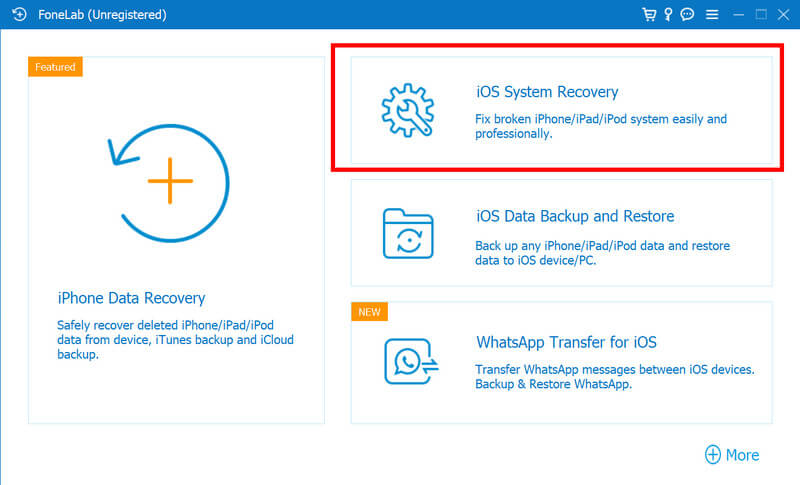
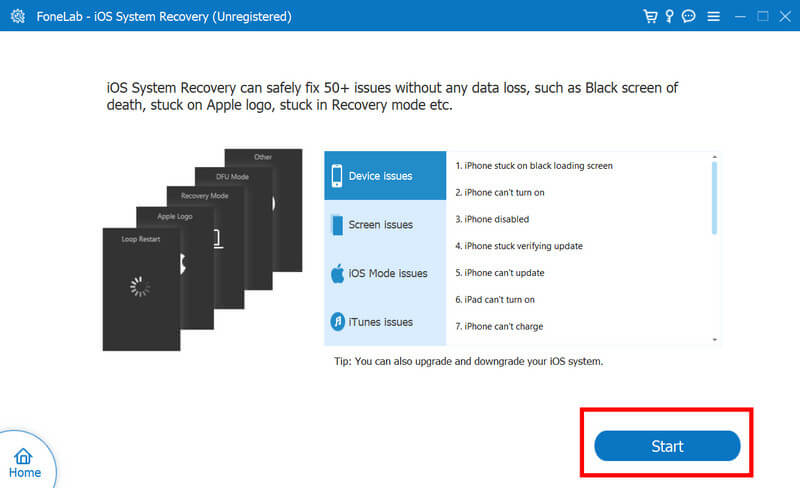
When your iPhone has come into contact with water, and you are concerned that it may affect your speaker quality, it does. Here are the tips when water in the speaker iPhone affects it.
Do not immediately charge your device when the chagrin port is wet since it can lead to a short circuit on the device and even shock you when it contacts your skin and plugs it in. So, when water is in the iPhone charging port, these are the tips you need to do.
Aiseesoft iOS Data Backup & Restore can help you create a backup of your iPhone data to retrieve the files stored on your iPhone. With the backup you have created, you can now easily access the data saved when the device cannot open again or is unfixable. You can download and use the app for free by clicking the download button below.
100% Secure. No Ads.
100% Secure. No Ads.
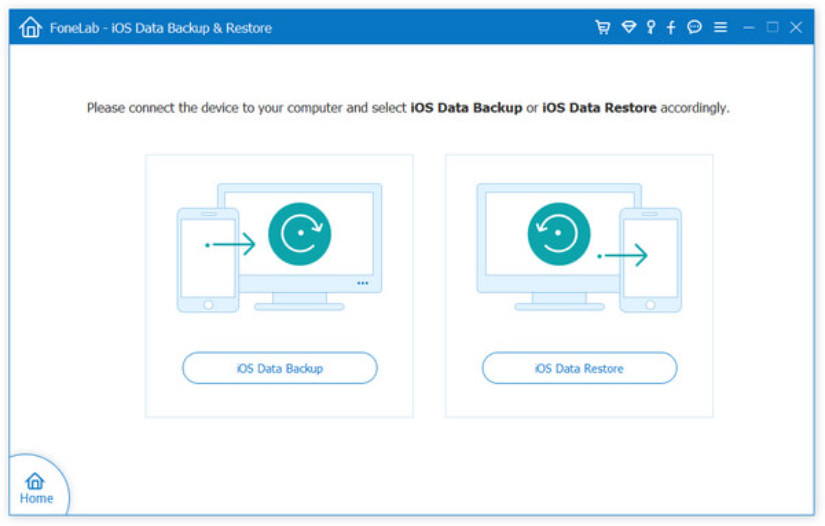
How do I dry out my iPhone?
Always power off your iPhone before drying it out, and gently shake the device to remove excess water from the port and crevices. Use a lint-free cloth to wipe the exterior, then place the device into a dry and well-ventilated area. Consider using a moisture-absorbing material such as uncooked rice or silica gel packets and leave it there for 24 or 48 hours.
How much does it cost to fix an iPhone's water damage?
The cost of iPhone water damage depends on different factors such as model, extent of damage, and whether it is covered with a warranty or AppleCare+. Depending on the severity, the repair can range from several hundred dollars without warranty coverage.
Does putting a wet phone in rice work?
Placing a wet phone into uncooked rice can help absorb the moisture, but its effectiveness is not guaranteed. It may work, but if you want a better chance for effective drying, you better purchase moisture-absorbing products designed for electronics, such as silica gel.
Does Apple warranty cover water damage?
Typically, an Apple warranty does not cover liquid damage, but if you have an AppleCare+ with accidental damage coverage, you are eligible for repair or replacement at a lower price.
How can I prevent future water damage?
Use a waterproof or water-resistant case, keep your device away from water sources, do not use it with wet hands, and be cautious when using it near pools, beaches, or other water environment.
Conclusion
When iPhone water detection appears, you must fix the problem using the solution we have included here. But remember always to turn it off and do not charge your iPhone when it happens because it can lead to worse damage. If you want to fix other iPhone or iPad-related problems, read the articles below.

Fix your iOS system to normal in various issues like being stuck in DFU mode, recovery mode, headphone mode, Apple logo, etc. to normal without any data loss.
100% Secure. No Ads.
100% Secure. No Ads.