iPhone emerged as one of Apple's most iconic and sought-after devices because of its cutting-edge features and intuitiveness. Despite the advanced technologies added to it, there are cases that it may encounter glitches or security measures that will make it disabled. Usually, when it happens, you will receive a notification message on your screen.
Today, we are about to explain why it happens, what solutions you can use, and what is countermeasure you should follow to avoid it from happening or happening again. Whether it is due to forgotten passcode security concerns or software malfunctions, knowing the cause of its disables is essential. Continue to read this, know why iPhone is disabled, and learn how to fix it immediately.
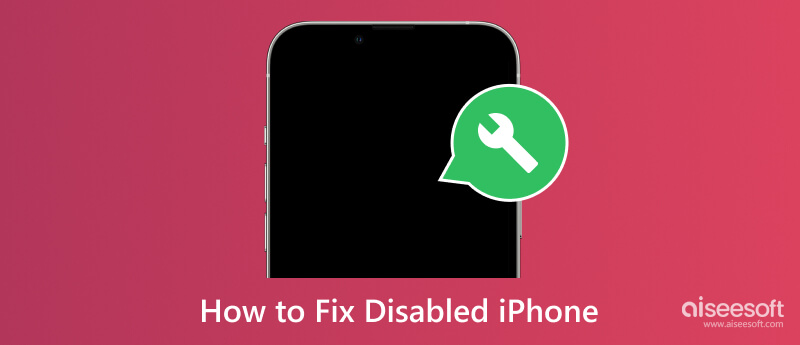
When your iPhone is disabled, your device is locked as a protective measure due to a specific situation, and it can be identified as temporary and permanently disabled. The temporary will happen if you input a series of incorrect passcode attempts. Since it is temporary, the disablement has a specific period, but it can gradually increase with each subsequent incorrect entry.
On the other hand, a permanent disablement arises when you attempt numerous times, and you would not be able to use it again without enabling it. An iPhone becoming disabled is a security feature added to guard your data and ensure only authorized users can access the devices. Aside from that, we have added common reasons why a disabled iPhone happens.
The most common reason when an iPhone is disabled is because you attempt to enter a passcode numerous times. iOS security measures kick in to protect the device, resulting in a temporary disablement at first, but if it is continuous, it can lead to permanent disablement.
iPhones have the best security feature in terms of mobile devices, and it also equipped with security features that turn off the device to prevent unauthorized access. With this, it can safely guard your personal information from others who want to try accessing it on the device.
There is some situation where software glitches and bugs can trigger the disablement features of iOS since it detects that an anomaly disrupts the normal operation and prompt the disabling message.
iTunes is a software application developed for Apple devices, but now you can download iTunes on Windows. It allows users to manage and sync content from iPhones, such as music, videos, photos, and apps, and even create an iTunes backup. Previously synced your iPhone with iTunes? You can quickly restore your device by following how to unlock a disabled iPhone here.
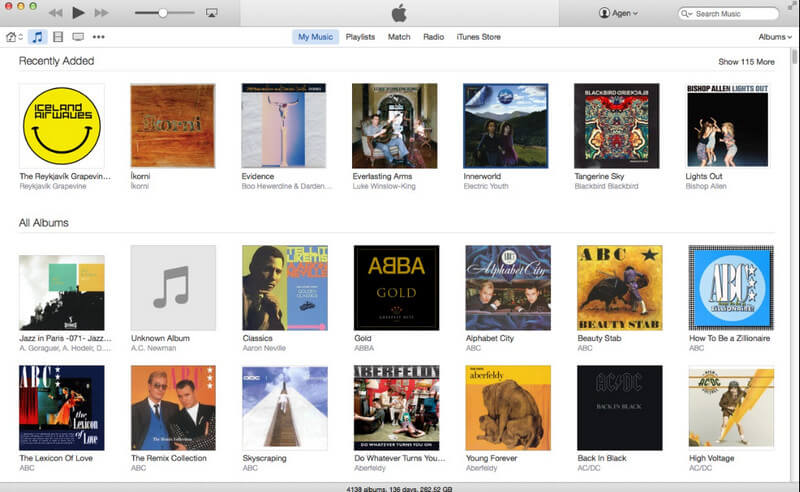
iCloud is Apple’s cloud-based service that securely stores your data and content only. You can also automatically back up your iPhone’s essential files, such as photos, contacts, and settings. If you have enabled iCloud backup, you can restore your iPhone using it. How to fix a disabled iPhone using iCloud? Well, follow the instruction below.
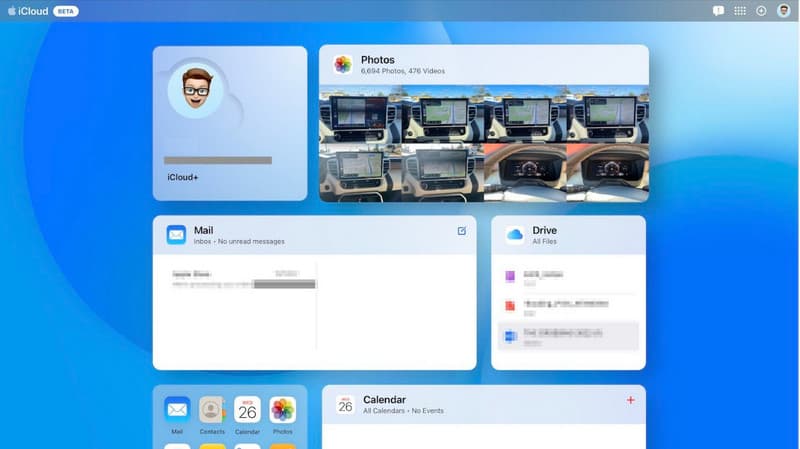
Recovery mode is a special mode added on iPhone for you to use when encountering severe issues, such as being stuck on a screen, not responding, or disabled. If you did not sync your iPhone to iTunes or iCloud, try putting your iPhone in recovery mode. Learn the free method to reset a disabled iPhone using recovery mode by copying the steps below.
For iPhone 8 or later:
Press and release the volume up, then do the same with the volume down. Hold the Side or Top button until you see the recovery mode screen.
For iPhone 7 and 7+:
Press and hold the volume down and the Sleep or Wake button until the recovery mode screen shows.
For iPhone 6s and earlier:
Press and hold the Home and top buttons simultaneously until the recovery mode screen appears.
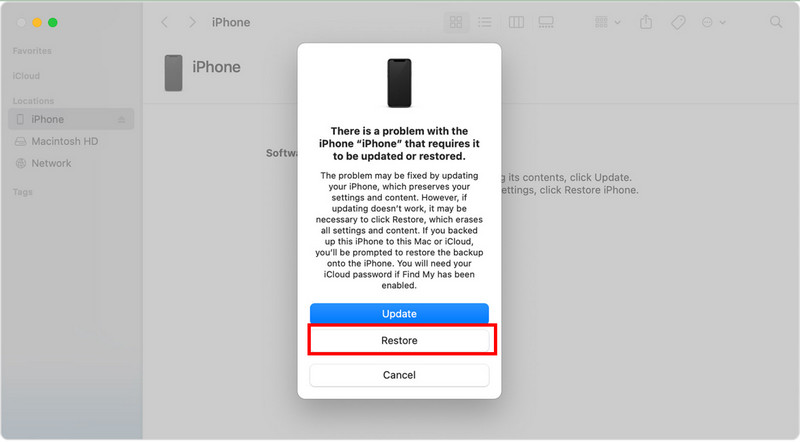
When the standard method falls short, you must use the Aiseesoft iOS System Recovery since it is a comprehensive solution to rescue you. It is a powerful tool that specializes in fixing various iOS issues, including the disabled iPhone you are currently encountering today. With the advanced and standard mode, surely any problems you have been dealing with on your iOS will be solved immediately. Plus, you can upgrade and downgrade the iOS version whenever you want with this app. You can follow the tutorial below to teach you how to enable your iPhone again using this app.
100% Secure. No Ads.
100% Secure. No Ads.
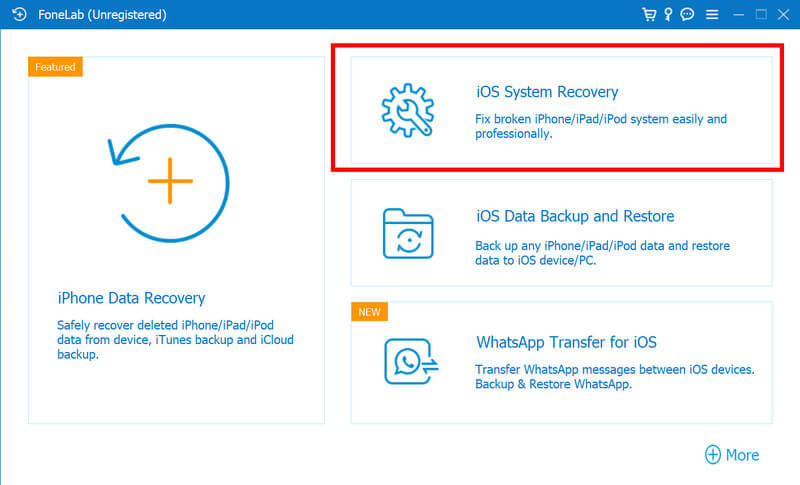
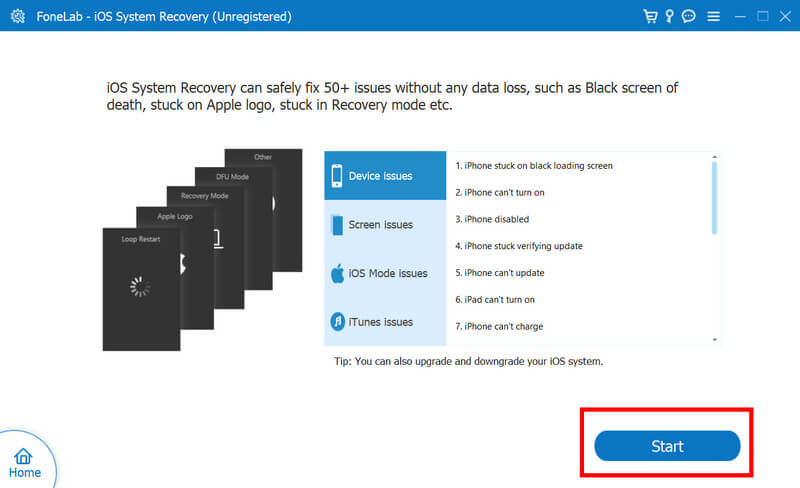
If you want to know how to enable iPhone with iTunes, then this is the steps that you will need to follow. Enabling your iPhone via iTunes can be useful if the device is disabled or experiencing issues that prevent normal activation. Plus, download the latest version of it or update iTunes on your device to use it effectively.
Entering the wrong password multiple times can lead to iPhone being disabled. After a certain number of attempts, your device, even not iPhone, will become disabled for a specific time frame. Double-checking the password you enter is important, and if you are having trouble remembering it, we suggest you manage the password on your iPhone or iPad using third-party apps or consider using biometric options like Face ID or Touch ID.
If you want to install unauthorized apps on your iPhone, jailbreaking is a method you need to do however, it can compromise security and stability, leading to disablement and exposing your device to malware attacks.
Updating the software regularly is crucial for security enhancements and bug fixes. Ignoring the update can leave your device from security breaches, unauthorized access, and disabling. If an update is available, always get it.
Using unauthorized third-party services to unlock or manipulate your iPhone can compromise security, which leads to disablement. These services might promise to fix your iOS issues, but they lead to irreversible unintended consequences.
Phishing attempts can lead to unauthorized access or data breaches. Be cautious when clicking links in messages or opening emails from unknown sources. Avoid sharing personal information and password through text messages or emails, as legitimate organizations will not even ask you to ask any of these.
How do you unlock a disabled iPhone without resetting it?
If you want to unlock your iPhone without resetting it, you should connect it to iTunes. Then, enter the Recovery Mode, and restore your data from the previous backup. This way, you can regain access without erasing all data from your iPhone.
Can Apple unlock my disabled iPhone without erasing everything?
Contacting or visiting Apple Support assistance can help you unlock a disabled iPhone without erasing everything saved on your device. They can even guide you through methods to unlock your device without a complete reset, but it may still depend on the circumstances.
Can you reset a disabled iPhone without Apple ID?
Yes, you can reset a disabled iPhone without using an Apple ID. Instead, you can use iTunes, the Recovery Mode method, or the help of the best app we have mentioned here, the Aiseesoft iOS System Recovery.
What is the difference between a disabled and a locked iPhone?
A disabled iPhone has been locked due to incorrect password attempts, unauthorized access, downloading illegal apps, and jailbreaking. It will display a message indicating your device is disabled within a timeframe. On the other hand, a locked iPhone is secured with a passcode or biometric to prevent unauthorized access.
What should I do if I forget my iPhone passcode and it is disabled?
It is best to reset the iPhone using iTunes, iCloud, Recovery Mode, and the Aiseesoft iOS System Recovery Mode. Remember that their process will erase all data on the disabled and forgotten password device.
Conclusion
Understanding the cause behind iPhone disablement and adopting preventive measures can maintain your device's functionality, security, and longevity. Remember that these methods are valuable asses whenever you need to troubleshoot your iPhone, ensure operational success, and guard your iPhone data.
Fix iPhone

Fix your iOS system to normal in various issues like being stuck in DFU mode, recovery mode, headphone mode, Apple logo, etc. to normal without any data loss.
100% Secure. No Ads.
100% Secure. No Ads.