The full name of the HEIC format is High Efficiency Image Codec, which is a variant of HEIF, and it was first used by Apple on iOS devices in 2017. It was developed on the basis of HEVC. Compared to JPG and JPEG, it enables smaller file sizes and can save more storage space for users. Currently, you can open HEIC files on all devices loaded with iOS. However, users with Android devices can still adopt this format. Meanwhile, if your computer is using Windows, you can also use some specialized image viewers to open it. If you want to make motion videos with your own HEIC image material, you can consider using a professional HEIC to MP4 format converter directly. They can help you set the video frame size as well as the duration of the video animation. In order to prevent you from spending too much time finding the right tool, we recommend 3 of the most professional format converters with detailed instructions in this article.
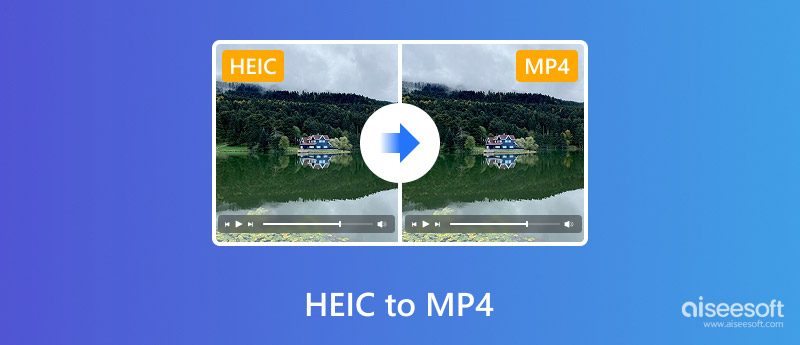
First of all, we would like to introduce you to a format converter that can be used directly on your computer desktop, Aiseesoft Video Converter Ultimate. This is an all-in-one audio and video editor that is your best choice when working with multimedia files. It supports more than 1000 formats, so you can use it for any file. If you want to make a series of pictures into a dynamic video with cool effects, you can use the MV function that it offers. The app provides a wide range of themes and background music. All you need to do is upload your own HEIC images and pick the preset that suits you, and you can export high-quality MP4 files directly. If you are not satisfied with the length of the video, you can also edit it using its built-in editing features. In its toolbox, you can also find more features you may need, such as a video compressor, video enhancer, video merger, and so on.
• Make music videos with various filters, transitions, themes, etc.
• Convert multimedia file formats between 1,000+ options.
• Compress images, audio, and videos to a smaller size losslessly.
• Enhance video quality to 1080p or 4K with AI technology.
100% Secure. No Ads.
100% Secure. No Ads.
Follow the steps below to convert HEIC to MP4 on Windows or Mac computers with Aiseesoft Video Converter Ultimate.
Step 1: Download and install Aiseesoft Video Converter Ultimate on your computer. After launching this software on your desktop, choose the MV tab.
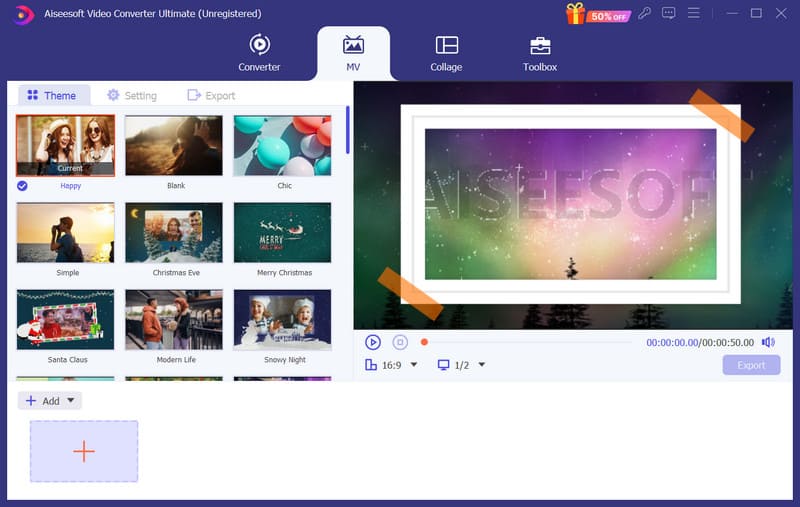
Step 2: To upload your images, click +Add or the big plus button on the bottom left side of the user interface. Then, go to the Themes section and choose a filter for your video.
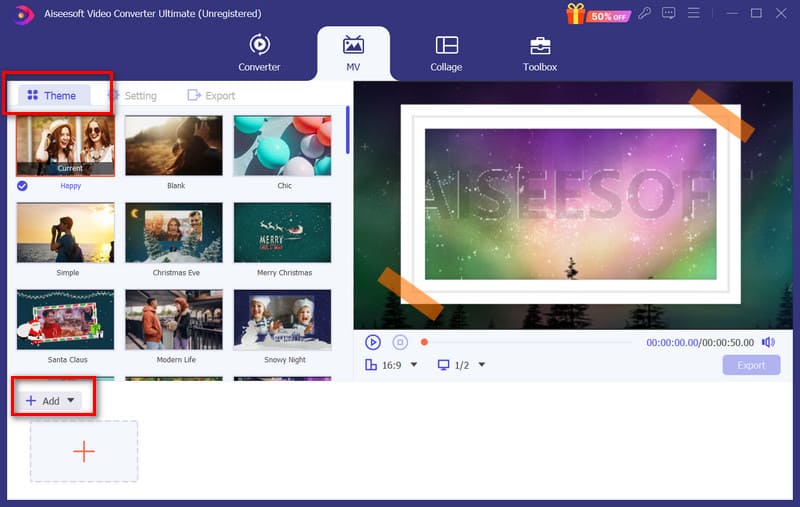
Step 3: After that, switch to the Settings tab. Here, you can set a start and end title for your video. If you want to change the background music, expand the menu next to Background Music. You can also click Add audio to upload your own files.
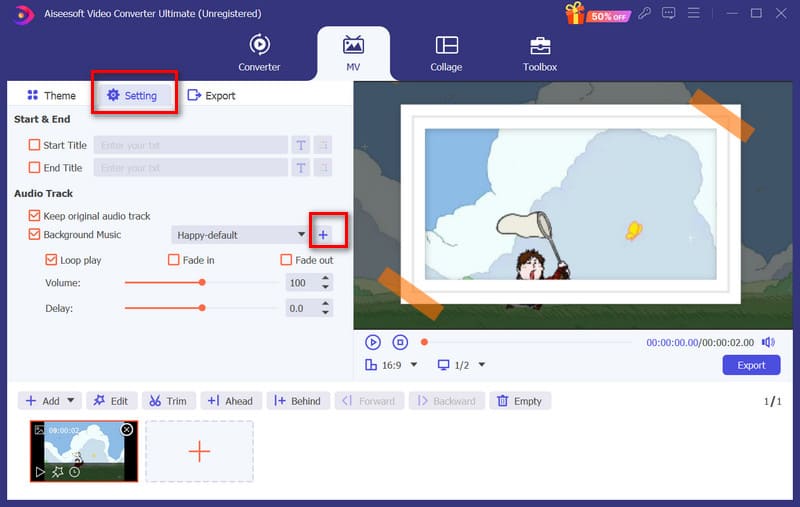
To trim the video length, you can click Trim. If you want to crop, rotate, or adjust other parameters of your video, click Edit.
Step 4: You can preview the result on the top right area of the screen. Finally, click Export to get your MP4 video.
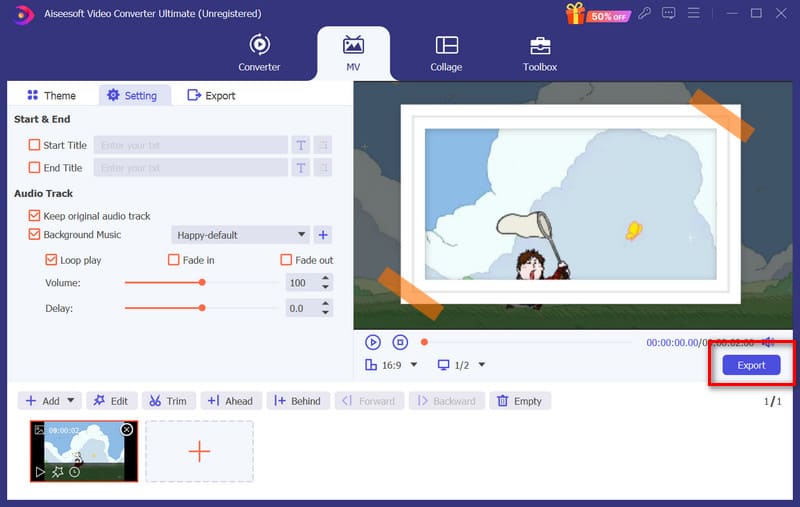
Suppose your conversion task is urgent, and you want to refrain from performing additional download and installation tasks. In that case, we recommend you try one of the lightest online HEIC to MP4 converters, online-convert HEIC to MP4 converter. You can easily convert files without paying anything. This tool specializes in file format conversion, currently supports a wide range of formats, and runs so efficiently that your file conversion task can be completed within seconds. Although it's an online tool, you won't see any ads on its webpage, and you won't be attacked by malware. Please feel free to use it. However, the video editing features it offers are relatively basic; you can only edit the video by entering numbers, and you can't preview the result before outputting.
Here is what you need to do to convert HEIC to MP4 with the help of online-convert HEIC to MP4 converter.
Step 1: Open online-convert HEIC to MP4 converter with your browser.
Step 2: Click Choose File to upload your HEIC images.
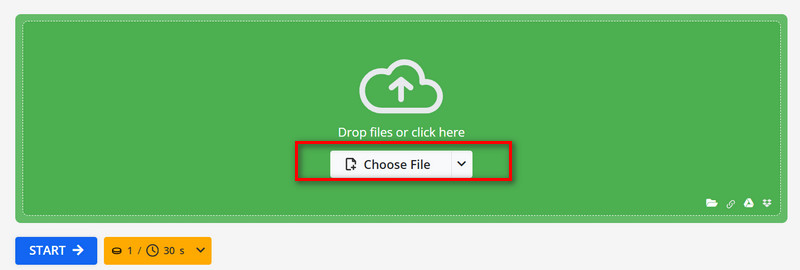
Step 3: Under Optional Settings, you can choose an output quality for your MP4 video.
Step 4: Under Optional Video settings, you can adjust some video parameters, including screen size, file size, bitrate, frame rate, codec, etc.
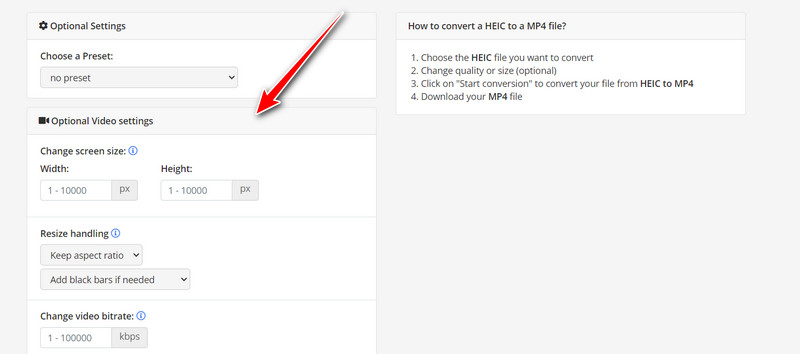
Step 5: Under After finishing all the settings, click START.
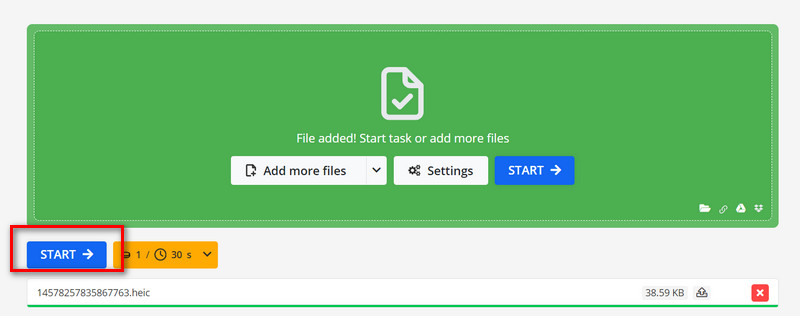
Online Converter Image to Video Converter is a free video creation tool. You can add several images and convert them into vivid videos with its help, as well as add or adjust the background music of the video. Its interface design is effortless. You need to upload pictures, select audio, set the length of the video duration, and export the finished edited MP4 file. You can even add some special effects to the video, such as fade in, fade out, blur, rotate, etc. It is so easy to use that even users who have never used it before will be able to see how to use all the features at once. Below the action buttons, you can also see the platform's detailed description of each function. There, you can learn everything you need to pay attention to for HEIC to MP4 conversion. However, the platform still doesn't support preview.
If you want to convert HEIC to MP4 for your iPhone using Online Converter Image to Video converter, use the instructions below.
Step 1: Open Image to Video converter on your browser.
Step 2: Click Select Image File to add your HEIC images.
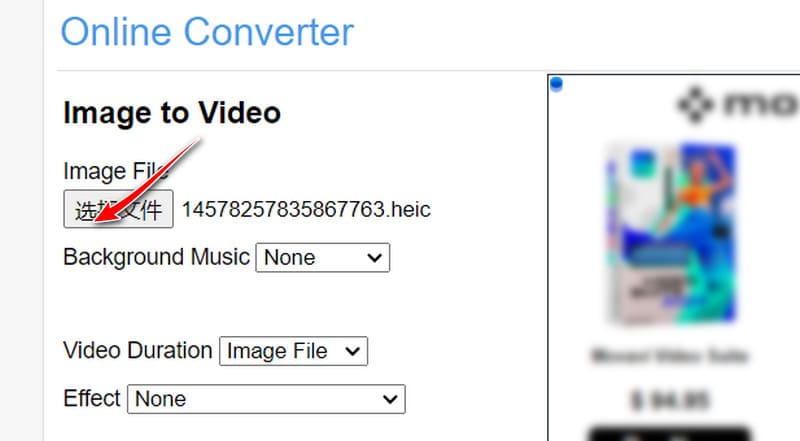
Step 3: Drop down the menu next to Background music to add your audio file.
Step 4: Choose your target video duration, and select an effect for your output file.
Step 5: After finishing the settings, click Convert.
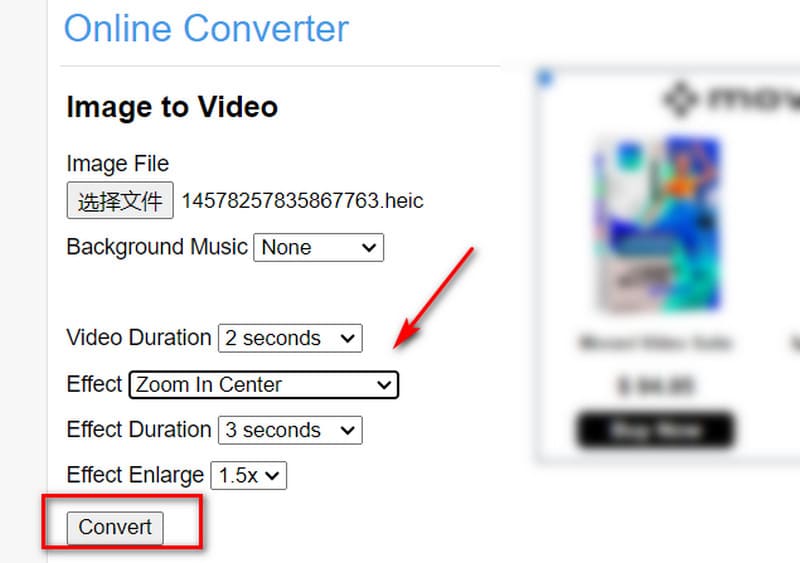
Can HEIC files be videos?
Absolutely. There are many software and online tools on the market today that can help you convert HEIC format images to video format. You need to choose the duration of the output video. A good platform will also provide you with many styles of themes and special effects.
Is Microsoft HEIC Converter free?
Yes, you can get it on your Windows computer for free. You can find it in the Microsoft store.
How to get rid of HEIC photos on iPhone?
You can do this by changing the camera settings on your iPhone. Open Settings on your device and choose Camera > Formats. Then, select Most Compatible. Do not use High Efficiency.
Conclusion
In this article, we first recommend one of the most full-featured HEIC to MP4 converters and then provide you with two free tools to choose from. Each tool comes with a detailed introduction and operating steps. Pick the most suitable one according to your current needs. If you want to enjoy full video editing service after conversion, we recommend you use Aiseesoft Video Converter Ultimate.

Video Converter Ultimate is excellent video converter, editor and enhancer to convert, enhance and edit videos and music in 1000 formats and more.
100% Secure. No Ads.
100% Secure. No Ads.