Both HEIC and PNG are image formats. HEIC is great because store high-resolution images with small file size. Therefore, they won't take up too much space on your iPhone or iCloud. However, as a new image format, HEIC is not widely used on the systems and platforms out of Apple. It makes sense that many people asked how to convert HEIC to PNG or other photo formats online. This guide will show you four ways to do the job on PC/Mac easily.
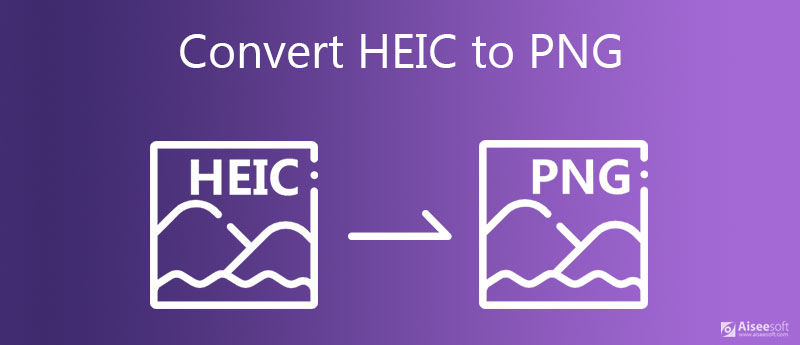
When you realize you need to convert HEIC to PNG, you may have accumulated tons of images. In such case, you'd better look for a tool with the capacity of batch converting, such as Aiseesoft HEIC Converter. It is built-in the multi-thread and hardware acceleration, so performs quickly.

Downloads
Aiseesoft HEIC Converter – Best HEIC to PNG Conver
100% Secure. No Ads.
100% Secure. No Ads.



Extended Reading
Sometimes, you just need to convert several HEIC images to PNG occasionally. Aiseesoft Free Online HEIC Converter is a convenient choice. It does not ask you to install any software and do the conversion. Moreover, this web app is free of charge with no registration or other limit. It lets you process up to 10 images. Here are the steps below.
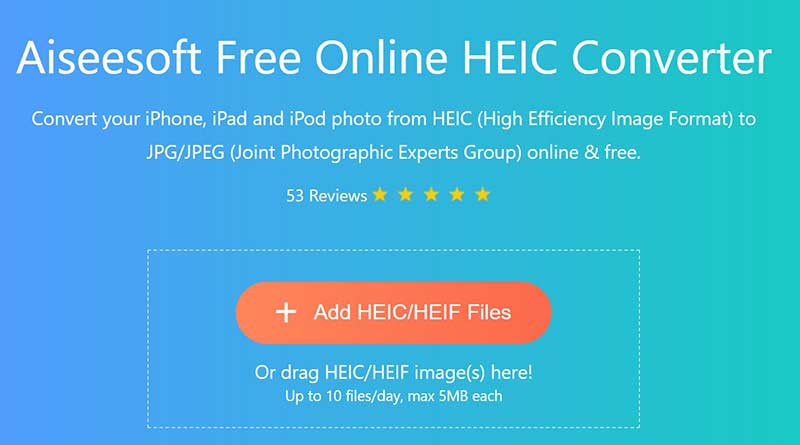
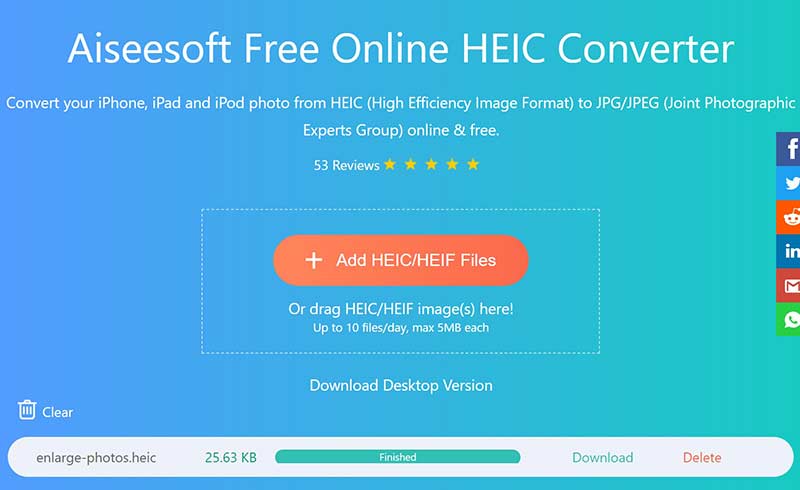
Note: It is pretty fast, but the real time is determined by your internet connection and hardware. By default, it will convert HEIC to JPG/JPEG format. Then you can convert the output to PNG with another web app or desktop software.
Today, more and more photo editors are compatible with HEIC. Paint 3D on Windows 10, for example, supports opening HEIC and convert it to PNG. On Mac, the built-in Preview app can meet your need. However, you should understand that they all have some downsides. Paint 3D can only convert one image per time, so it is a waste of time if you have many HEICs. Moreover, it is only available to Windows 10. Plus, both Paint 3D and Preview cannot optimize your photo quality.
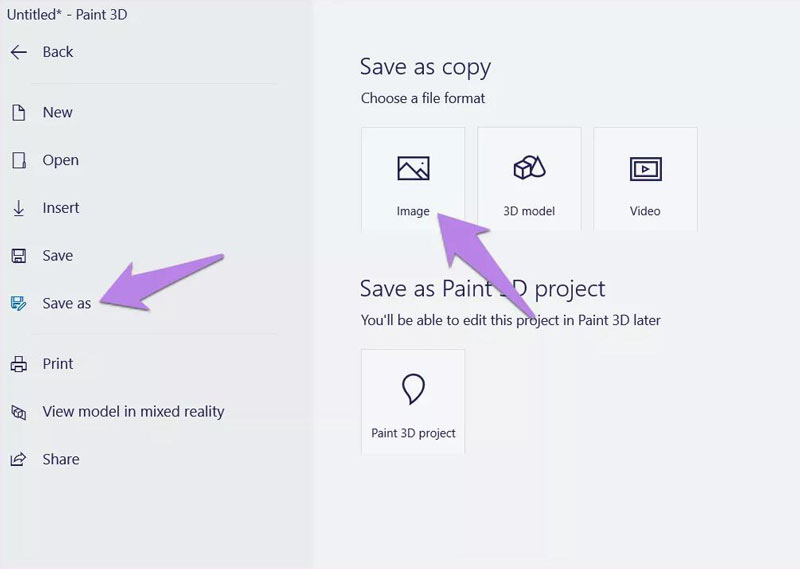
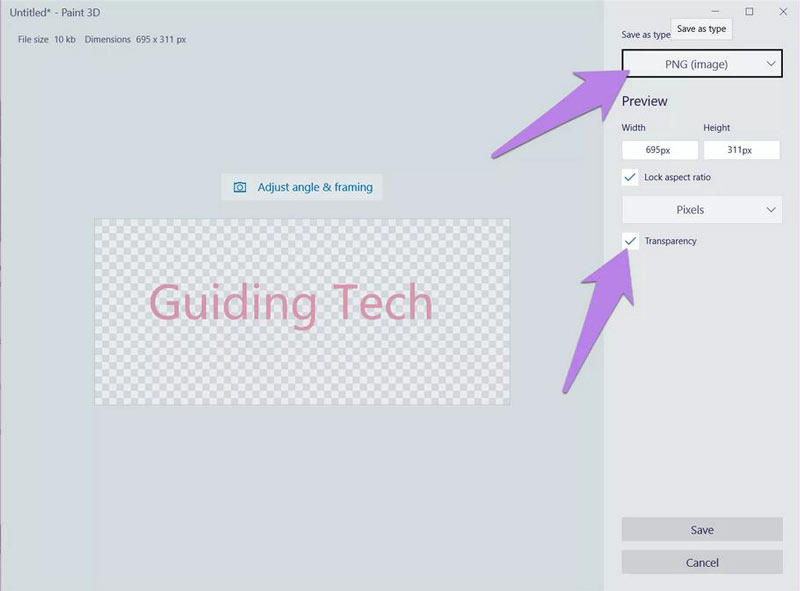
Note: MS Paint 3D is only able to convert a HEIC image at one time, although it is preinstalled on Windows 10 and you can use for free. If you have a lot of images, it is not a good option.
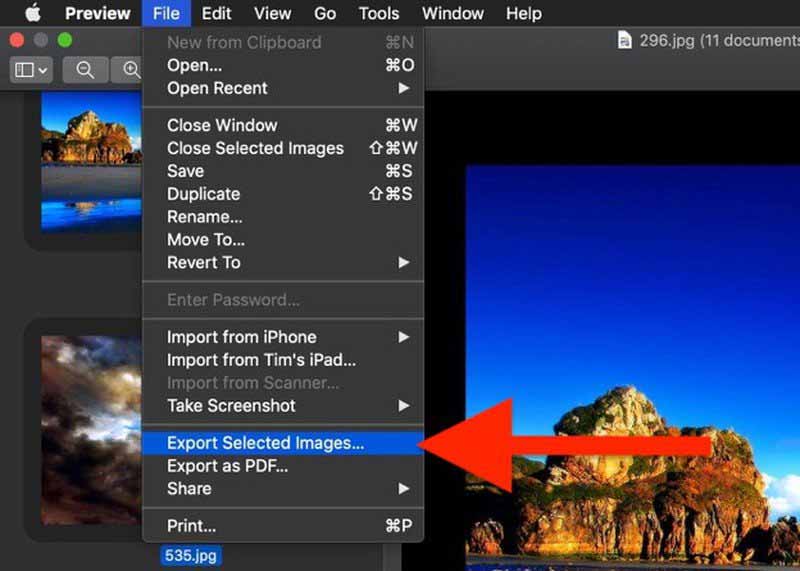
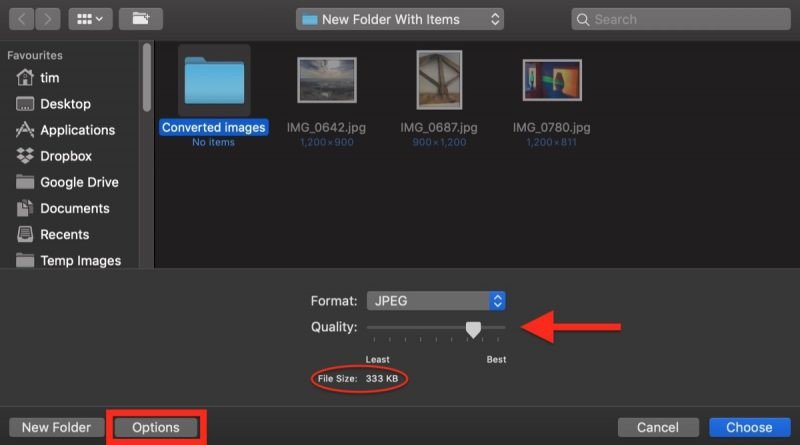
Note: If you just convert one HEIC image to PNG in Preview, just go to the File menu and select Export.
How do I convert HEIC to JPG on iPhone?
In fact, you can directly convert HEIC to JPG on iPhone when taking photos. Go to the Settings app, select Camera and tap Format. Switch from High Efficiency to Most Compatible. Then shoot photos again and they will be saved in JPEG format but not HEIC.
Why iPhone save photos as HEIC?
HEIC is the new image format developed by Apple for iOS 11 or later. It compresses images without losing much quality. In another word, HEIC produce pretty good image quality in small file size. Apple introduced this format in order to help users save space.
Can Windows or Android open HEIC?
As a new image format, HEIC is not compatible with all systems. However, Windows 10 and Android P can open HEIC since they have built in the corresponding codec. For other systems, you still need to convert HEIC to PNG or other images format and open them.
Conclusion
This guide has talked about how to convert HEIC to PNG on your desktop or online. You may encounter problem when opening HEIC on PC or sharing it to social media. The best way to view HEIC images is to convert them to commonly used photo formats. If you do not mind the downsides, the preinstalled Paint 3D and Preview can do the job easily. However, Aiseesoft HEIC Converter is more powerful. It is not only easy to use, but also able to convert HEIC in batch. More questions? Please leave a message below.
Heic Converter
What Is HEIC HEIC Viewer Open and View HEIC File Open HEIC Images on Android HEIC vs JPEG HEIC to PNG Converter HEIC to JPEG Online Converters Best Free Heic Converter iMazing HEIC Converter Review Apowersoft HEIC Converter Review Convert HEIC to PDF Convert HEIC to PNG Convert HEIC to JPG on iPhone Convert HEIC to JPG with Google Drive Convert HEIC to JPG Online Convert HEIC to JPG
Aiseesoft HEIC Converter is the professional software to convert iPhone/iPad/iPod photos from HEIC to JPG/PNG on Windows/Mac without compressing image quality.
100% Secure. No Ads.
100% Secure. No Ads.