The old iPhone 7 was released in 2016. It remains a capable device for many users. You may still use an iPhone 7 as a secondary device for some basic tasks. However, the iPhone model does not receive newer iOS updates. You may consider jailbreaking it to break limitations and gain full control of the device.
Jailbreaking allows you to install unsupported apps outside of the App Store, run newer iOS on an iPhone 7, and have more customization. Even though jailbreaking comes with various risks, you may not mind these effects on an old iPhone. You can jailbreak an iPhone 7 using the following guide.

iPhone 7 jailbreaking refers to the process of removing software restrictions imposed by Apple. Apple intentionally prevents that for security and stability. Jailbreaking grants you full control of the iPhone. It allows you to freely install apps and games that are unsupported by the App Store. Moreover, you can install a newer iOS on your iPhone 7 and access desired features.
You can jailbreak an iPhone 7 to bypass Apple’s code-signing requirements and restrictions. In that case, you are allowed to install software packages and tweaks that Apple hasn’t approved.
Sometimes, you may want to bypass some restrictions or remove locks through an iPhone jailbreak. For instance, you are thinking about bypassing iCloud Activation Lock on an iPhone 7. The reputable Aiseesoft iPhone Unlocker can help you jailbreak an iPhone, bypass the iCloud lock, remove Screen Time restrictions, and wipe forgotten passcodes safely.
100% Secure. No Ads.
100% Secure. No Ads.
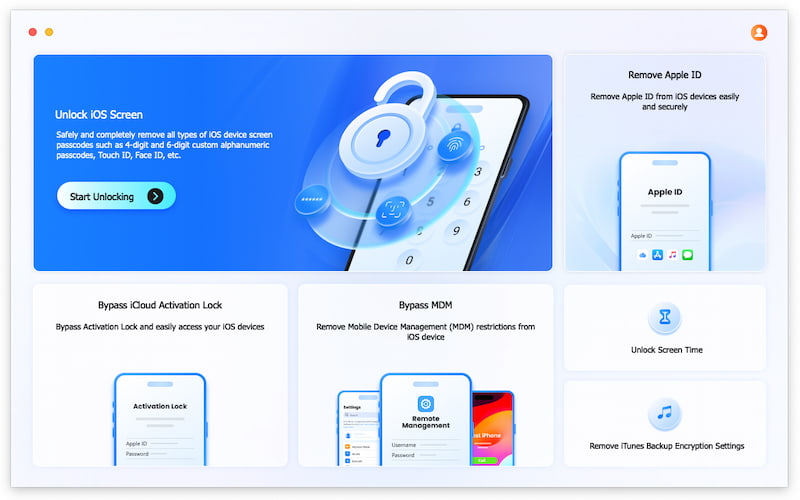
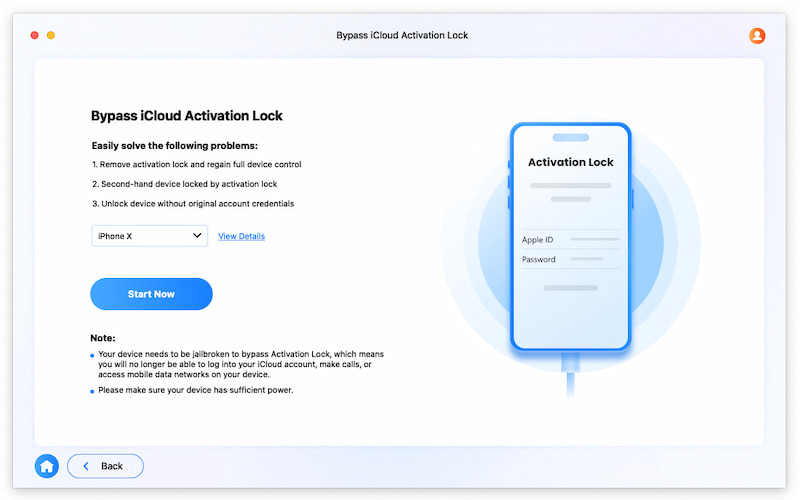
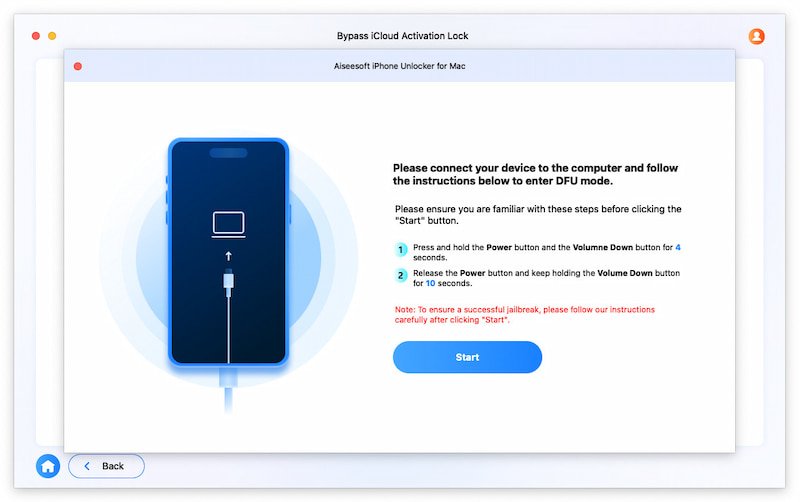
Need a more detailed guide? Read this comprehensive tutorial and follow step by step: How to Jailbreak Your iPhone/iPad Step by Step
When you decide to jailbreak your iPhone 7, checkra1n is a strong contender as a reliable jailbreak tool. Ensure your device is on a supported system, like iOS 14.0 - 15.4.1. Download the correct version of checkra1n from the official source.

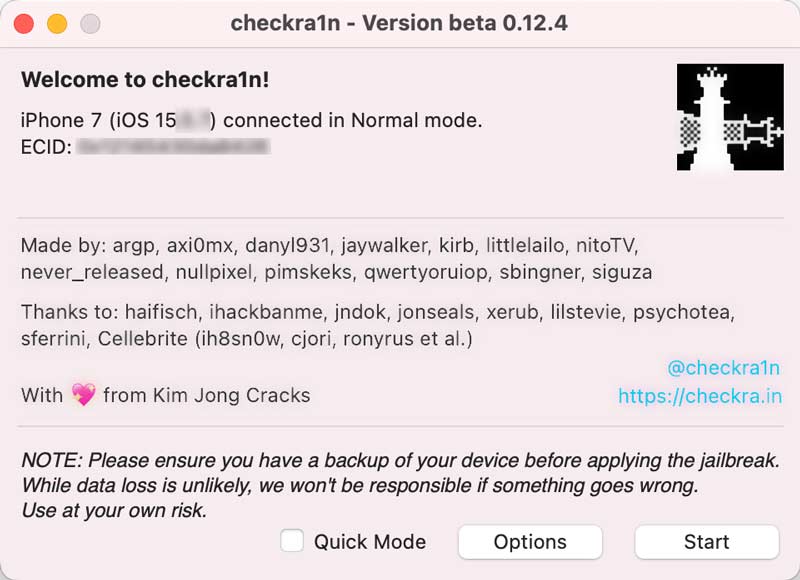
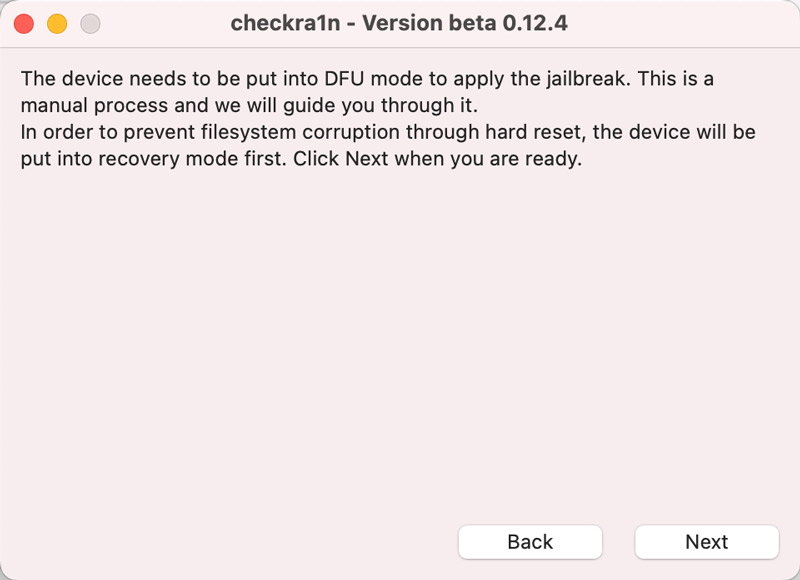
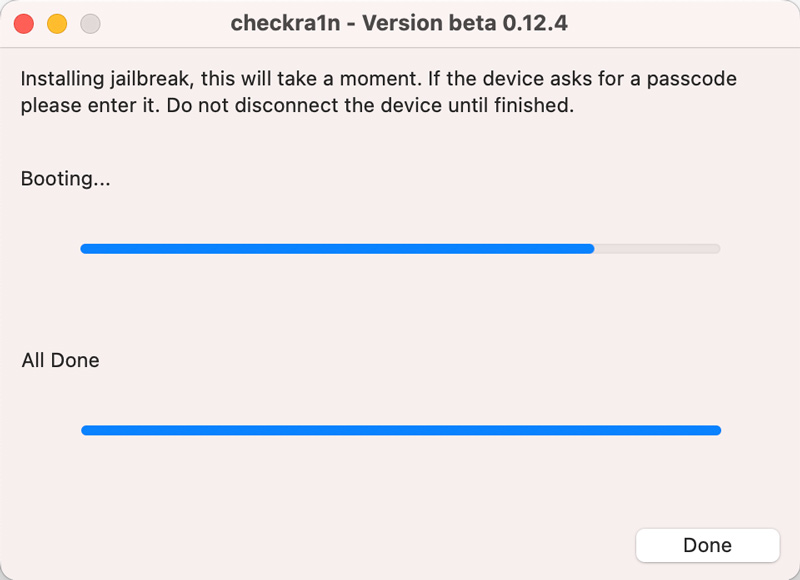
Question 1. How do I know if my iPhone 7 has been jailbroken successfully?
When your iPhone has been jailbroken successfully, you may see a checkra1n, Cydia, Sileo, or Zebra app icon on the screen. These are platforms for jailbreak tweaks. If you visit one of these, your iPhone jailbreak is very likely successful. You can also open the Settings app to check related jailbreak options. You may see new entries added by the jailbreak. After jailbreaking, you can install a compatible tweak like PowerSelector or Filza File Manager in Cydia, Sileo, or Zebra. Moreover, some apps can help you check the current jailbreak status of your iPhone.
Question 2. Is it possible to unjailbreak an iPhone?
Yes, you can completely remove a jailbreak from your iPhone and revert to a standard iOS state. To do that, connect the jailbroken device to a computer and then perform a full restore through iTunes or Finder. You need to force restart your iPhone to enter Recovery Mode. Click Restore when prompted. That will download the latest iOS to your phone and erase all jailbreak files. You may be asked to turn off Find My iPhone. Generally, you are not supposed to use the Erase All Content and Settings feature to remove the jailbreak. The operation may cause boot loops.
Question 3. Can I jailbreak an iPhone without a computer?
You cannot safely jailbreak an iPhone without a computer, especially for these relatively new iPhone models like iPhone X and later. Most modern jailbreak tools and methods require a computer. Apple doesn’t allow you to directly install jailbreak apps from the App Store. In most cases, you can’t access and get related jailbreak apps on your iOS device. Web-based or mobile jailbreak apps are untrustworthy. They will fail to perform a successful jailbreak on your iPhone. Any app claiming to jailbreak directly on an iPhone or iPad is likely malicious.
Conclusion
Jailbreaking iPhone 7 brings unique advantages for many users, particularly as the device ages and its old iOS version lacks desired features. This article tells you how to jailbreak an iPhone 7. If you decide to perform a jailbreak and get full control of the device, select a reliable tool like checkra1n or iPhone Unlocker to do that.

To fix iPhone screen locked, wiping password function can help you a lot. And you also can clear Apple ID or Screen Time password easily.
100% Secure. No Ads.
100% Secure. No Ads.