You can lock your iPad’s touchscreen to protect your data, prevent unwanted access, and secure the device.
Your iPad’s screen lock is a simple but effective way to enhance security. Besides protecting your data or preventing the device from theft, you can set locks to manage your child’s screen time. It’s necessary to understand how to lock your iPad screen. This guide shares three key methods to lock the screen of your iPad. You can learn to lock it completely, remotely, and lock individual apps.
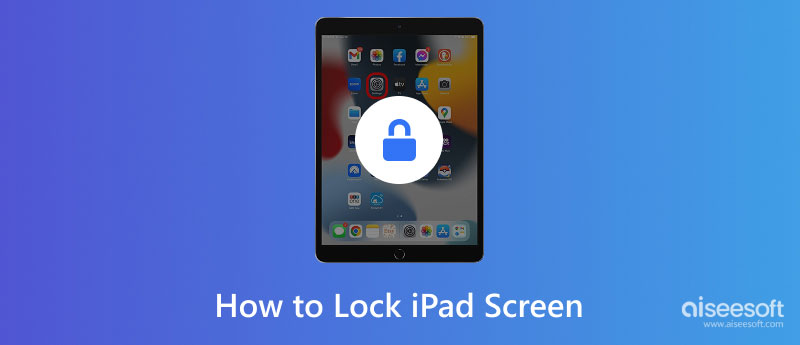
You can press the Power/Top button to unlock your iPad by default. After that, the device will immediately turn off the display and activate your lock screen passcode or biometric authentication (Face ID or Touch ID). To unlock the iPad, press the Power button or tap its touchscreen, enter your passcode, or use biometrics.
You can also set a suitable Auto-Lock time to automatically lock your iPad after a period of inactivity. Open Settings, tap Display & Brightness, and enter Auto-Lock to adjust related settings. Select a duration based on your needs to secure the device.
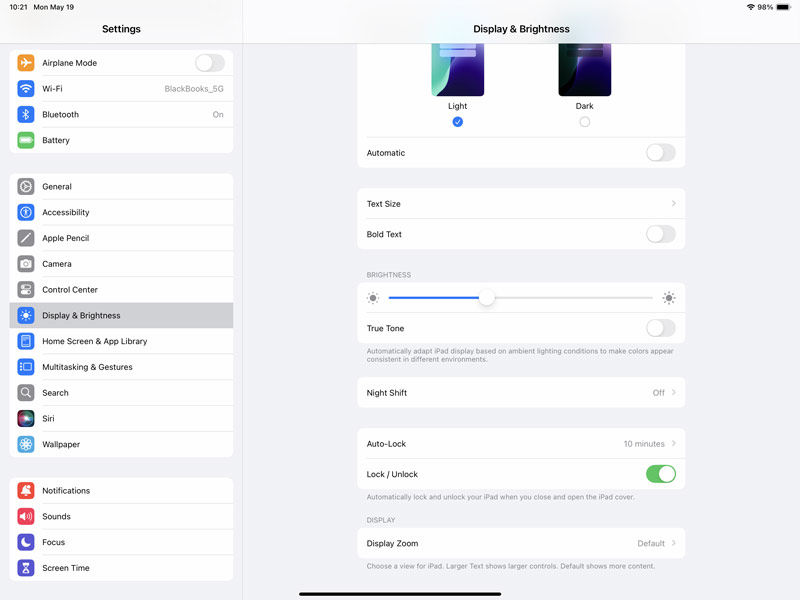
When your iPad is lost or stolen, you can lock it remotely to ensure all your data is secured. Apple’s Find My service lets you lock the iPad screen, track its real-time location, or erase its data remotely. The Find My iPad should be enabled before the device goes missing.
Open the Find My app on another Apple device and sign in to the same account linked to your iPad. Tap Devices and choose the iPad. When you enter the main interface of this Apple product, you can choose to play sound, send notifications, put it into the lost mode, or erase it. Tap Lost Mode and follow prompts to turn on this mode.
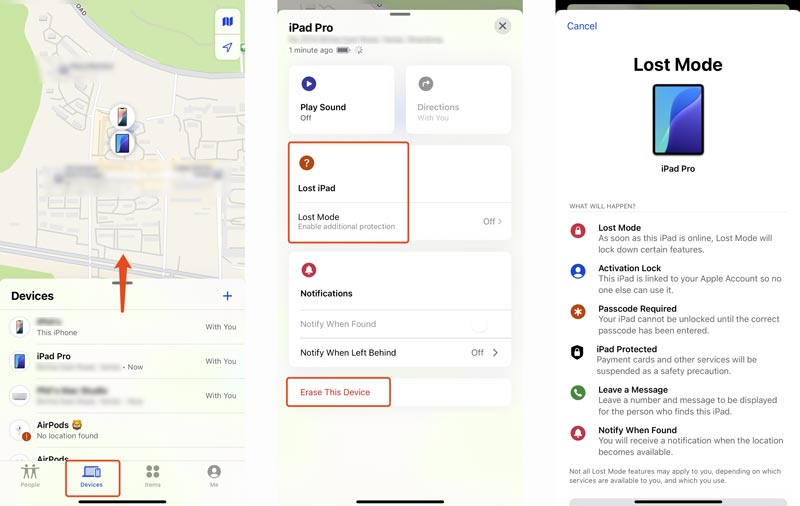
To lock your iPad screen remotely, navigate to the iCloud website and access Find My. When you reach the official iCloud website, sign in with the same Apple ID. Click Find My and choose your iPad from All Devices on the left. Click Lost iPad to mark this device as lost. You can add a phone number and display a custom message on your iPad's lock screen.
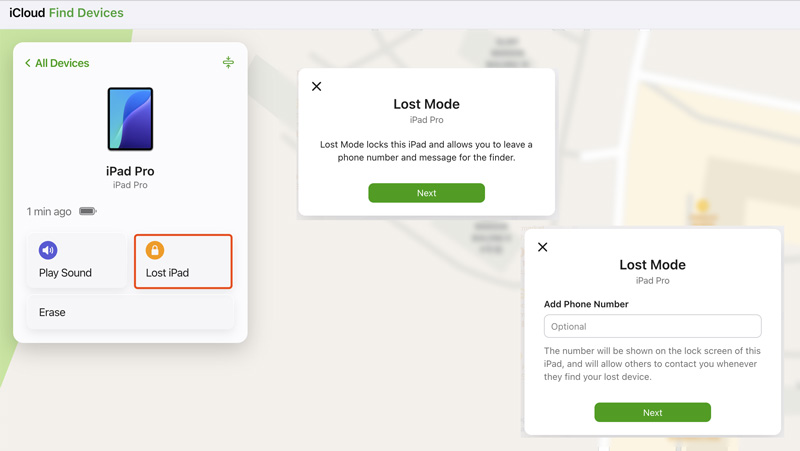
For different reasons, you should lock specific apps on your iPhone. However, iPadOS currently lacks a native app-locking feature. You can use Screen Time to block with a passcode to lock particular apps or lock your iPad screen for kids. Screen Time restrictions are ideal for parental control.
Go to Settings on your iPad, choose Screen Time, and then tap App Limits. If Screen Time is not enabled, you should turn it on first. Tap Add Limit and enter your Screen Time passcode to move on.
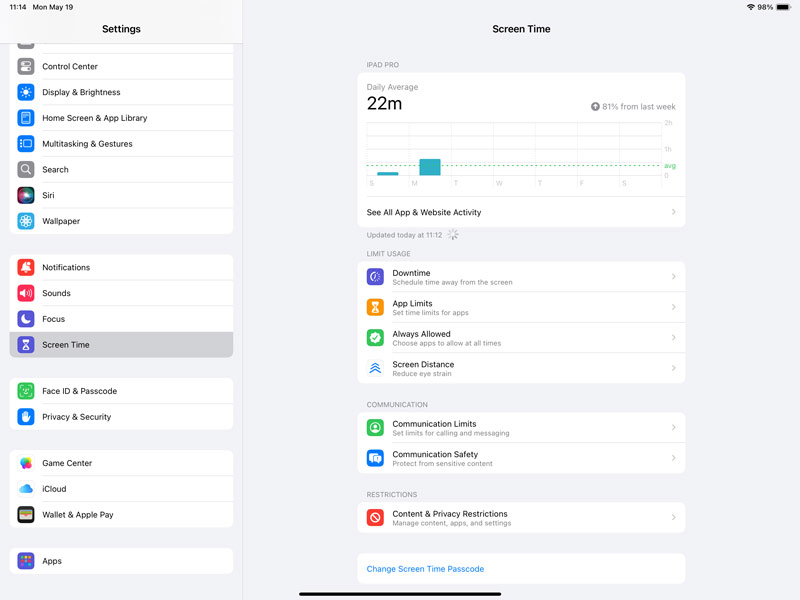
In the Choose Apps pop-up, you can select the specific apps or categories to limit. Set a time limit and tap Add. Ensure the Block at End of Limit option is switched on.
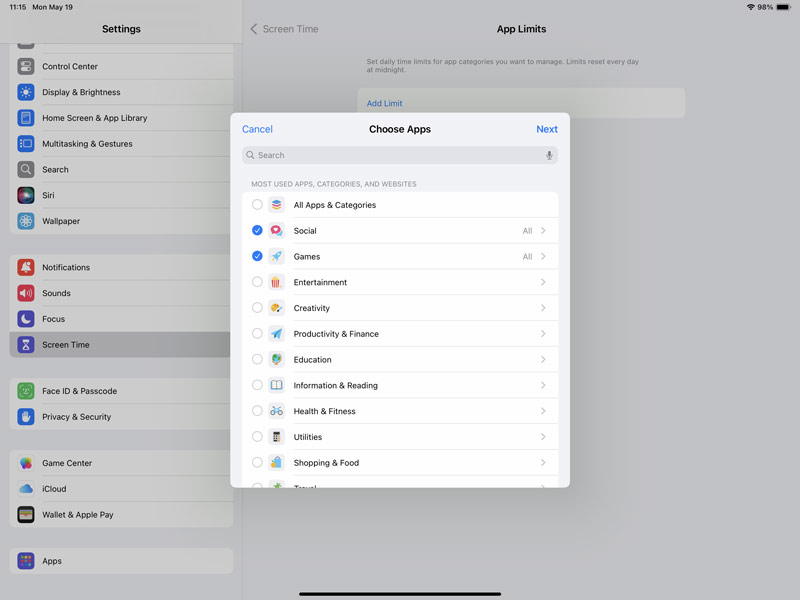
If you have forgotten your iPad’s lock screen passcode, you can factory reset the device using recovery mode to regain access. Moreover, you can rely on the reputable Aiseesoft iPhone Unlocker to safely wipe your iPad password, remove your Apple ID, and bypass various restrictions. Sometimes, it lets you bypass a forgotten passcode without erasing your iPad. The software supports both iPhone and iPad models with all system versions.
100% Secure. No Ads.
100% Secure. No Ads.
This iPad unlocking tool can handle various password-forgotten issues. It also removes Screen Time restrictions, Activation Lock, and MDM. It can be a great helper if you want to unlock your iPad screen or bypass various limitations.
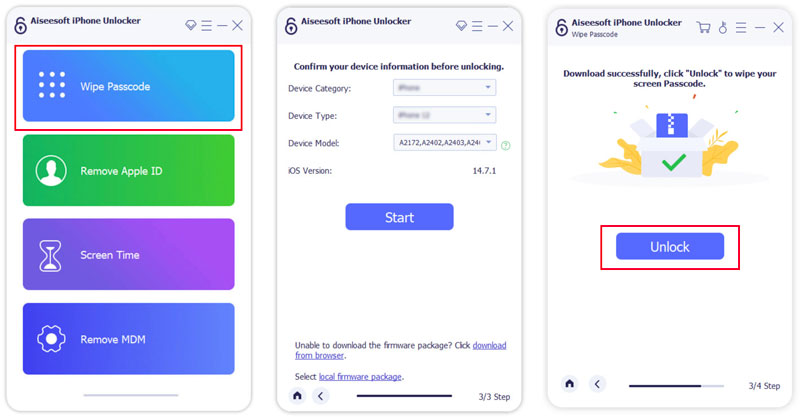
Aiseesoft provides a straightforward way to unlock your iPad. Connect the iOS device and follow the onscreen prompts to proceed. After unlocking, the iPad will restart with no lock. Back up your iPad data before unlocking.
Can I freeze an iPad touchscreen?
When drawing on your iPad, you may want to freeze its touchscreen so that it doesn’t lock or respond to touch. You may also like the screen to lock to display something continuously without accidental inputs. To do that, you can use a built-in iPad feature called Guided Access. Go to Accessibility in the Settings app to access and enable it. Open the app you want to display and triple-click the Side/Top button. Set a passcode to start the Guided Access mode. After that, your iPad’s touchscreen won’t be affected by any accidental inputs.
How do I lock my iPad screen so it doesn't move?
To lock your iPad’s touch screen so that it won't rotate or move, you can turn on the Rotation Lock (Orientation Lock). This lock prevents the iPad screen from rotating when you tilt the device. Open Control Center and tap the Rotation Lock icon. The icon turns red once enabled. In that case, your iPhone screen stays in portrait or landscape mode. Moreover, you can use Guided Access to lock the screen for a specific app. Follow the steps above to turn on Guided Access, go to the app you want to lock, and then freeze the display.
How do you lock apps on an iPad without Screen Time?
To lock apps on an iPad without using Screen Time, you can rely on the Guided Access feature. As mentioned above, it can temporarily lock your iPad into a specific app, preventing access to others. Besides, you can use dedicated apps to lock apps on your iPad.
Conclusion
You can lock your iPad screen to ensure no one can access your data, apps, or settings without your permission. This post tells how to lock the screen on an iPad, whether manually, remotely, or at the app level. You can set the screen or app locks to secure your device better.
iOS Unlock Tips
Unlock iOS Screen
Bypass iOS Activation Lock
Recover iOS Data

To fix iPhone screen locked, wiping password function can help you a lot. And you also can clear Apple ID or Screen Time password easily.
100% Secure. No Ads.
100% Secure. No Ads.