Do you want to mirror your Android to Firestick TV? Whether on nearly Christmas or just a random day, people always want to watch videos on a big screen rather than a mobile phone. But there is still someone who still needs to learn how to cast their phone. Do not worry about that; this post will teach you how to cast your Android to the Amazon Firestick TV. And if you worry that your TV cannot do that, there is also an alternative to teach you to cast your Android to a PC to enjoy the big screen.
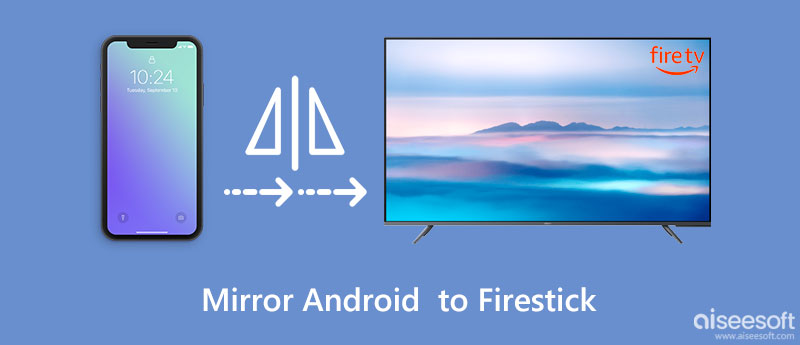
Amazon Firestick TV allows casting your Android to Firestick without any third-party software. If you need to learn how to do it, the following steps will teach you.
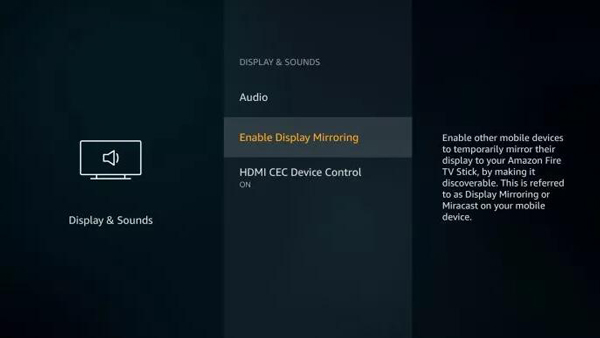
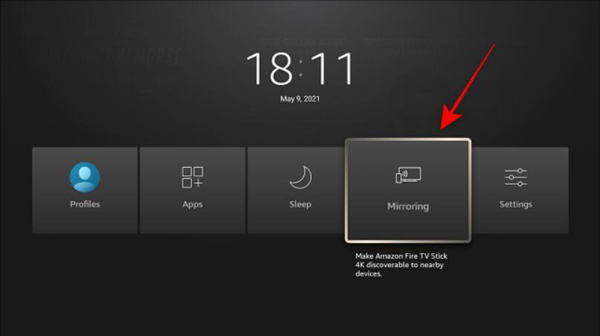
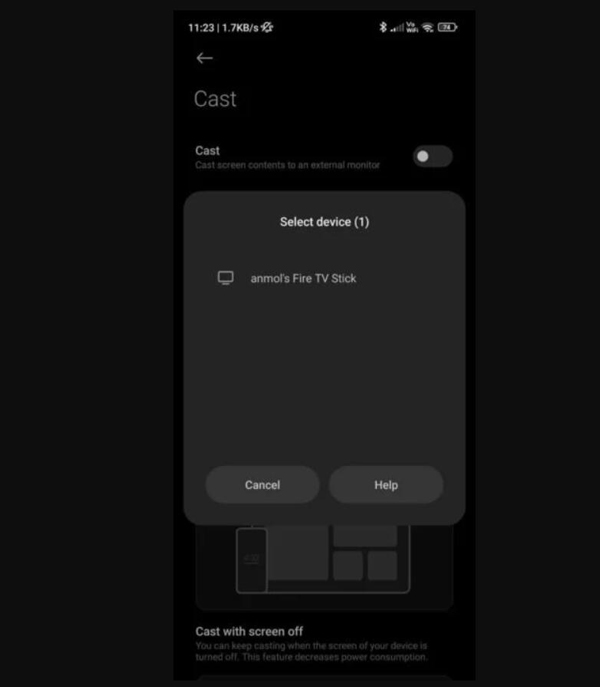
Sometimes the Wi-Fi connection may not be stable, or the wireless casting of Firestick has an issue, making it difficult for you to mirror your Android to Firestick TV. But if you still want to enjoy a big screen video watching experience, you can use Aiseesoft Phone Mirror to cast your Android to a PC. This software provides two connection methods: a Wi-Fi connection and a USB cable. So, you will no longer worry about the unstable network affecting your casting process.

Downloads
100% Secure. No Ads.



Why can't I mirror my Android to Firestick?
If you ensure that two devices are close and connected to the same Wi-Fi, you may need to upgrade your Firestick version. And if it still cannot work, you should contact Amazon service to fix your TV.
Can I cast my Android to Firestick with the Fire TV app?
No, you cannot. The Fire TV app is just a remoter on your Android phone. You can use it to control your TV but casting.
Is there anything I cannot cast to Firestick?
No. Anything active on your phone screen can be cast, including Netflix, Hulu, YouTube, etc.
Conclusion
After you know how to cast your Android to Firestick, you can watch anything on your TV, including watching videos, playing games, and even sharing a Zoom meeting screen. And for those who cannot use Firestick but still want to enjoy a big screen, you can use Aiseesoft Phone Mirror to cast your Android onto a PC.

Phone Mirror can help you cast your phone screen to your computer for a better view. You can also record your iPhone/Android screen or take snapshots as you like while mirroring.
100% Secure. No Ads.