Besides casting iPhone content to a TV, you may also need to mirror your iPhone to an Android tablet. When you want to mirror your iPhone or iPad to an Android device, you can't use its default AirPlay screen mirroring feature in iOS. Here comes the question, how to screen mirror from iPhone to Android?
This post shares 2 effective methods to screen mirror from iPhone to Android tablet or TV. Moreover, you are recommended a great Phone Mirror to mirror your iOS/Android device to a Windows computer.
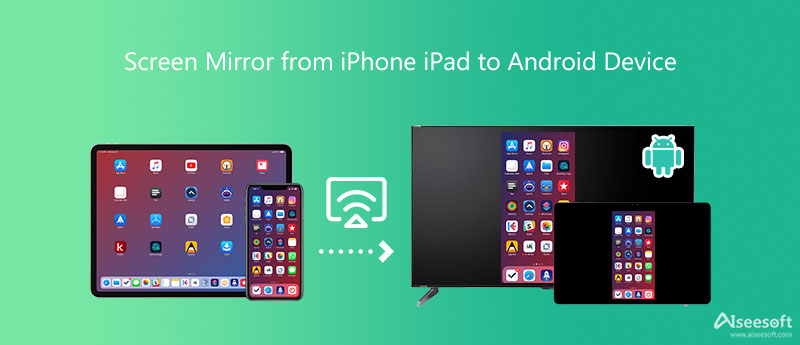
Mirroring360 is a popular screen mirroring app which can work as an Airplay Receiver for Android devices. It allows you to screen mirror from iPhone, iPad, or Mac to Android and Fire TV. Whether you want to mirror your iPhone to an Android tablet, or cast an iPad screen to an Android TV, you can rely on it.
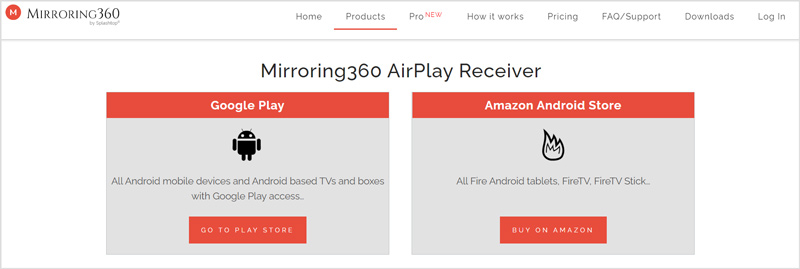
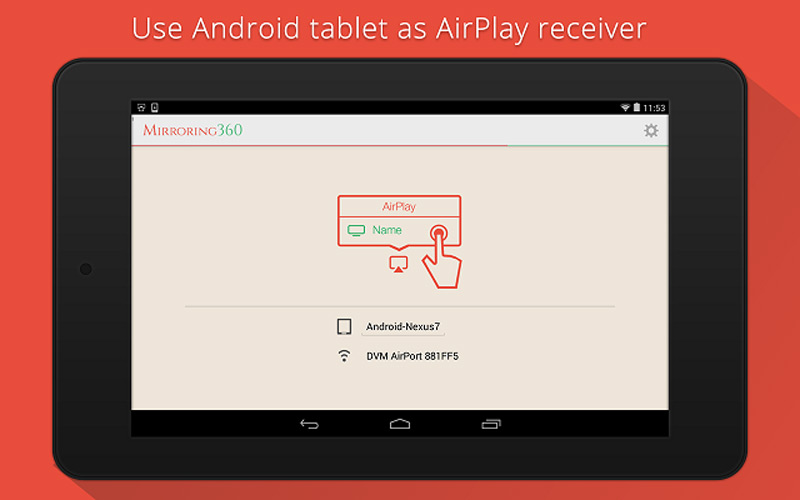
Note that, Mirroring360 AirPlay Receiver is not a free screen mirroring app. When you want to mirror your iPhone screen to an Android tablet or TV, you need to go to Google Play and pay $ 14.99 to buy it.
LetsView is a powerful screen mirroring app that is compatible with all commonly-used platforms. It enables you to display your iPhone or iPad screen on an Android device without any cables or intricate setups. You can free install it on both iOS and Android devices and then start the screen mirroring from iPhone to Android.
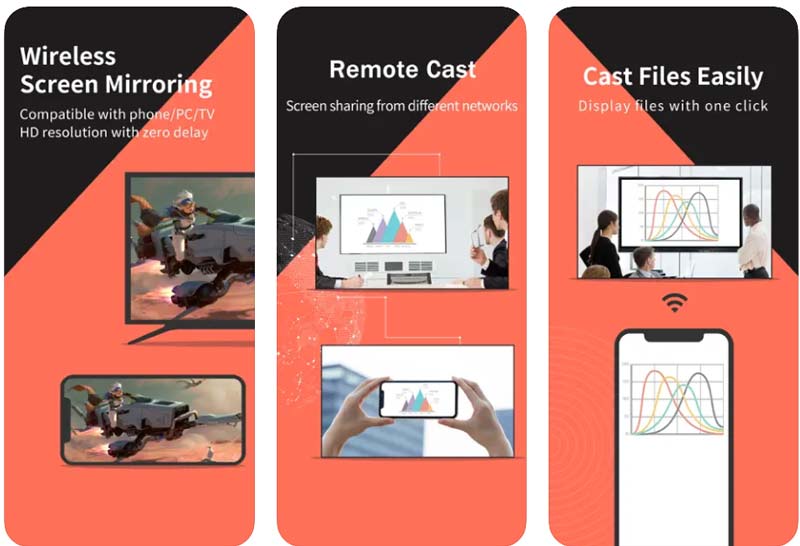
To quickly connect your iPhone and Android to a Windows 11/10/8/7 PC, you can rely on the all-featured screen mirroring software, Phone Mirror. It offers a convenient way to screen mirror your iOS/Android device to a computer for better viewing or recording.

154,940 Downloads
Aiseesoft Phone Mirror – Best iPhone Screen Mirror Recipient
100% Secure. No Ads.




1. Can I mirror my iPhone to an Android TV using AirPlay?
No. You can't directly use AirPlay to screen mirror your iPhone or iPad to an Android based TV. To make the connection, you need to rely on some third-party AirPlay receiver app.
2. Where to add Screen Mirroring to the Control Center?
If you don't see the Screen Mirroring or AirPlay icon in the Control Center, you need to open the Settings app, tap the Control Center, and then tap + ahead of the Screen Mirroring option to add it to the Control Center on your iPhone.
Does the compression process reduce the quality of the photo?
You can rely on AirPlay to connect your iPhone to a Samsung smart TV. Also, you can choose to connect an iPhone to the TV through HDMI cables. After connecting successfully, you can display your iPhone screen on the Samsung TV.
Conclusion
This post introduces you to 2 great AirPlay receiver apps to help you screen mirror iPhone to Android device. Moreover, you can use the recommended Phone Mirror to easily cast your iPhone or Android screen or a Windows computer.

Phone Mirror can help you cast your phone screen to your computer for a better view. You can also record your iPhone/Android screen or take snapshots as you like while mirroring.
100% Secure. No Ads.