"I want to watch iPhone screen with my friends on Fire TV Stick, how to mirror iPhone to Amazon Firestick?" It is well-known that AirPlay is the built-in feature in iOS devices to stream screens to another display. Unfortunately, not all smart TV sets support the AirPlay feature, such as Fire TV Stick. The good news is that you can still watch an iPhone screen on an Amazon TV following our guide and suggestions.
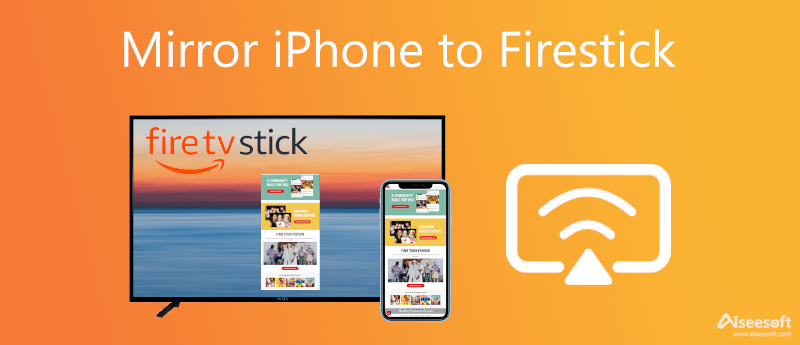
As mentioned previously, Amazon Firestick does not support the AirPlay feature. In another word, you need a receiver app to mirror iPhone to Amazon Fire Stick. We use AirScreen app as an example to show you the workflow. It includes a basic and a pro version available for $1.99 and $3.49 respectively. If you do not mind the ads, use the free version directly. Besides, you also need a reliable Wi-Fi network and an iPhone or iPad running iOS 9 or higher.
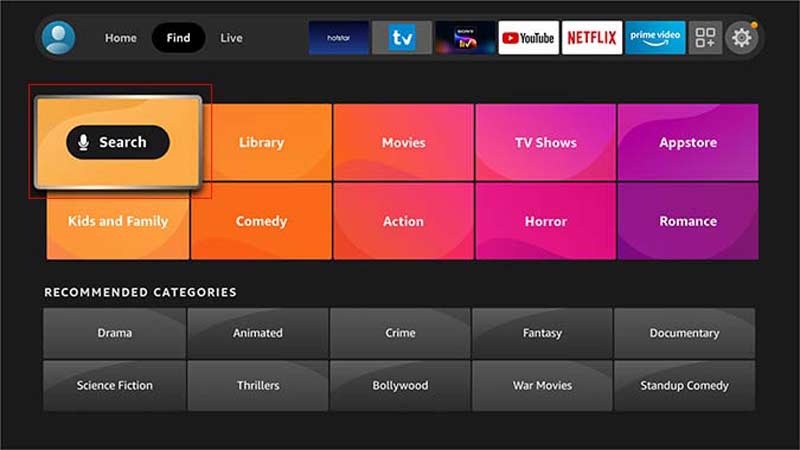
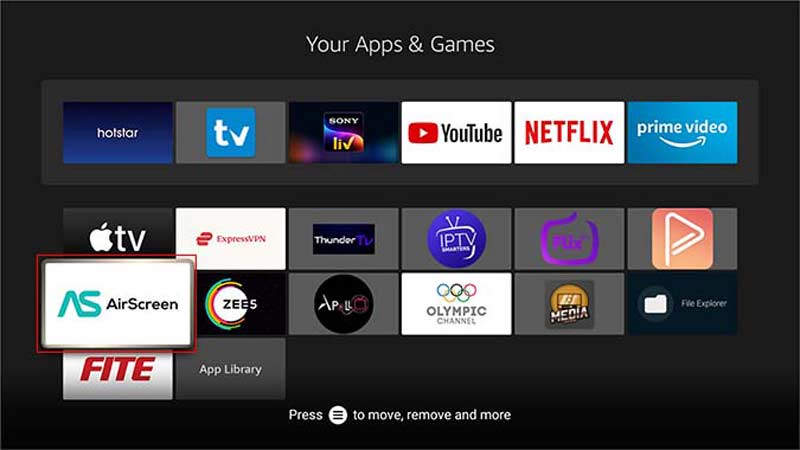
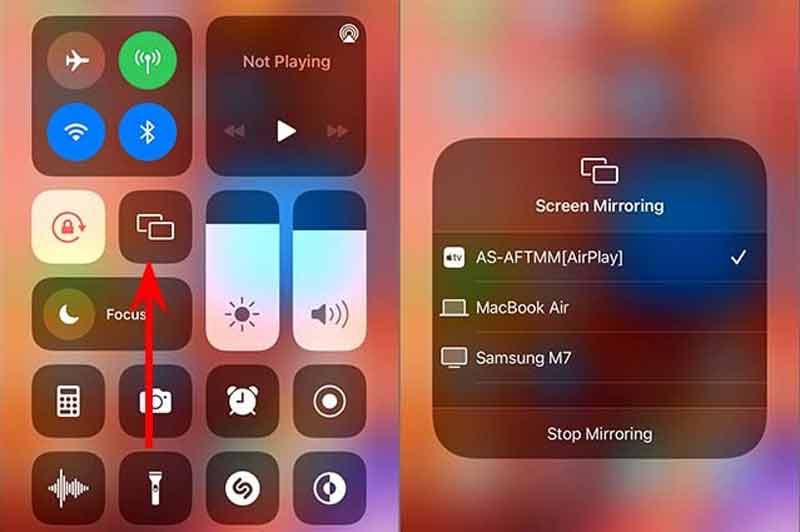
Note: If the playback is not very good, open the AirScreen app, go to the Settings screen, choose the Hardware acceleration, and turn it on.
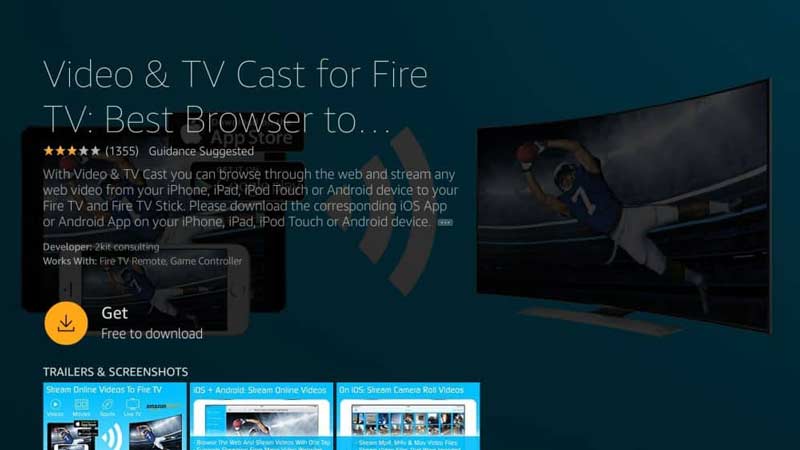
Unlike AirScreen, Video and TV Cast is not an AirPlay receiver. Therefore, you need to install the app on both your iPhone and your TV when mirroring the iPhone to Amazon Fire TV Stick. It also works through a Wi-Fi network.
PROS
CONS
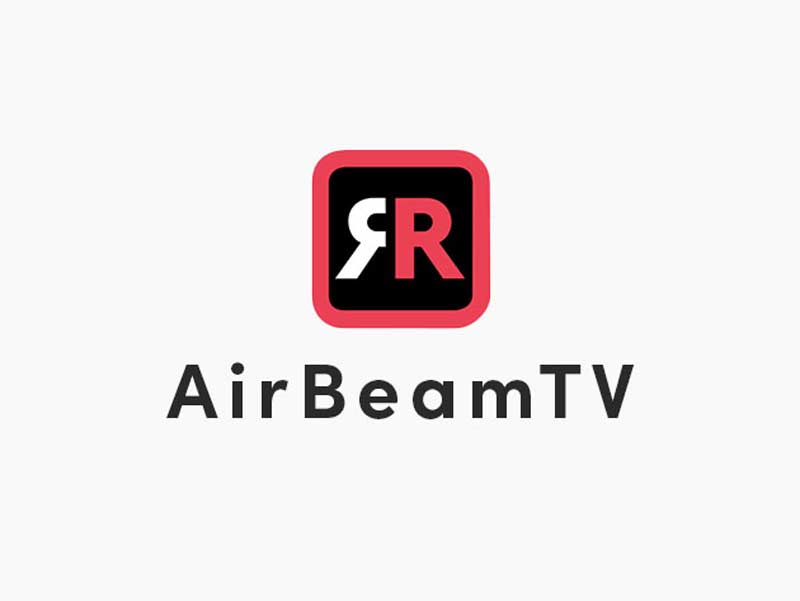
AirBeamTV is another option to mirror the iPhone screen to Firestick. It is a versatile option to enjoy music, photos, and videos on a large screen. This app just needs simple steps to get the screen mirroring.
PROS
CONS
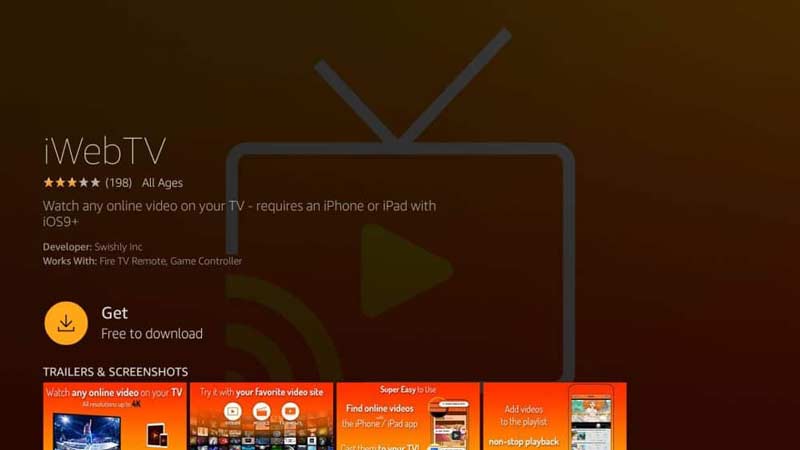
iWebTV works similar to Video and TV Cast. However, it is the best choice to mirror iPhone to Firestick if you want to watch high-quality content, such as 4K videos. It allows you to exchange free features with watching ads.
PROS
CONS
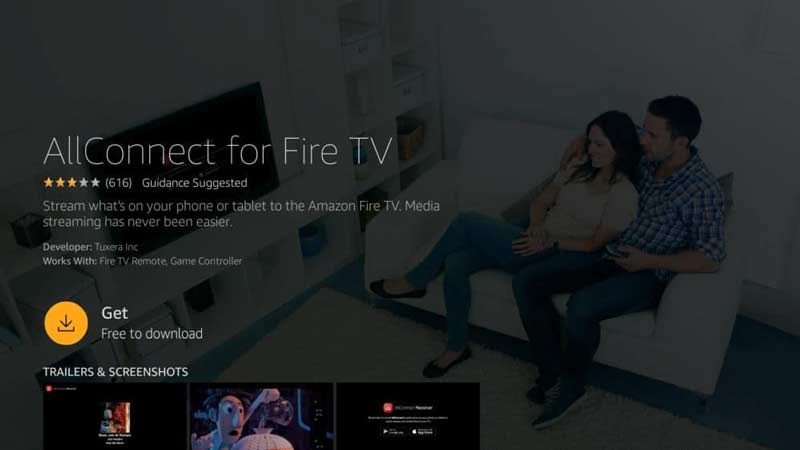
If your smart TV does not have much space, AllConnect for Fire TV is the best choice due to its lightweight design. With it, you can watch video channels like Vimeo and YouTube on the large monitor.
PROS
CONS
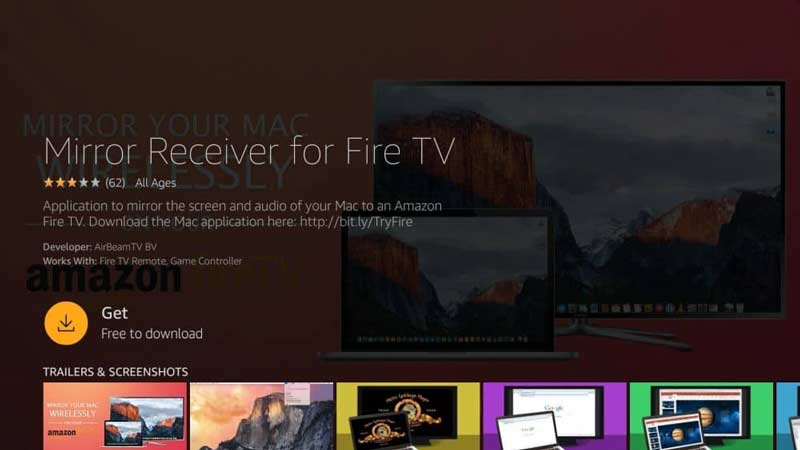
To mirror iPhone to Fire TV Stick and enjoy a variety of contents, Mirror Receiver is a nice choice. It can receive the sign that comes from AirPlay, so the app works well with iPhones with iOS 9 and later.
PROS
CONS
Extended Reading:

Some people hope to mirror the iPhone screen to a PC, but you cannot get it directly. Aiseesoft Screen Mirror is the best option to watch iPhone videos on your computer smoothly and easily.

154,940 Downloads
Aiseesoft Screen Mirror – Best iPhone to PC Mirror Tool
100% Secure. No Ads.
Why I cannot mirror iPhone to Firestick?
Firstly, you need a third-party app to mirror the iPhone screen to Firestick since they are running different systems. Plus, the two machines must connect to the same network when mirroring.
Can I AirPlay to Fire Stick?
AirPlay is a handy feature to stream from iPhone or iPad to another device, like Apple TV. However, Fire Stick does not support this feature now. In another work, you cannot mirror iPhone to Fire Stick through AirPlay directly.
How to mirror iPhone to Firestick for free?
We have listed the best apps to mirror iPhone to Firestick above. Some of them offer the free version with some restrictions. You can check the list and find an appropriate one.
Conclusion
This guide has told you how to mirror the iPhone screen to Amazon Fire TV Stick. According to our research, you cannot do it directly without third-party apps. Fortunately, there are screen mirroring apps available to Firestick to receive the iPhone screen. To watch iPhone videos on a PC, you can try Aiseesoft Screen Mirror. More questions? Please leave a message below this post.

Phone Mirror can help you cast your phone screen to your computer for a better view. You can also record your iPhone/Android screen or take snapshots as you like while mirroring.
100% Secure. No Ads.