If you are using a projector and want to mirror your iPhone screen onto it, you can use similar solutions as screen mirroring iPhone to a smart TV. Here in this post, we will share 2 useful methods to mirror iPhone to projector.

When you want to screen mirror an iPhone or iPad to a projector, you can use its default screen mirroring feature in AirPlay. It offers a simple way for iOS users to cast various content from an iPhone to a smart TV or projector. Now you can follow the steps below to create the iPhone screen mirroring to your projector.
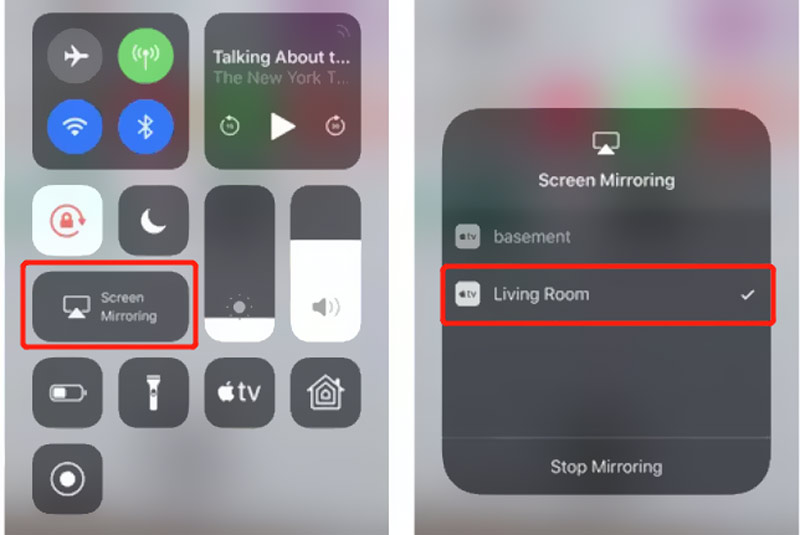
When you don't need the iPhone screen mirroring, you can display the Control Center, tap on the Screen Mirroring, and then choose Stop Mirroring. Click here to learn how to mirror iPhone to Vizio TV.
To screen mirror an iPhone to a projector, you can also use a VGA or HDMI cable to make the connection. You need a Lightning Digital AV Adapter or Lightning to VGA Adapter to connect your iPhone with the projector. Make sure you are using an Apple-certified adapter cable.

For different purposes, you may also need to mirror your iPhone to a computer. To do that, you can rely on the powerful screen mirroring software, Phone Mirror. It allows you to screen mirror an iPhone, iPad, or Android phone to a Windows 11/10/8/7 PC smoothly.

154,940 Downloads
Phone Mirror - Mirror Phone to PC
100% Secure. No Ads.



How to stream from an iPhone to a projector without Wi-Fi?
When you want to screen mirror your iPhone to a projector without Wi-Fi connection, you need to physically connect both devices with cables.
Why I don't see the Screen Mirroring button in the Control Center?
If you ever remove the Screen Mirroring from Control Center, you won't see its icon. To add Screen Mirroring back, you can go to Settings, choose the Control Center option, and then tap on the + ahead of Screen Mirroring.
Can I use a USB on my projector?
Yes, most projectors are designed with USB ports. You can plug your USB device into the related port to make the connection. After that, you can use it to view movies, listen to music, and check other content.
Conclusion
After reading this post, you can get 2 effective ways to mirror your iPhone to a projector. Moreover, you can use the recommended Phone Mirror to make the screen mirroring from iPhone or Android phone to a PC.

Phone Mirror can help you cast your phone screen to your computer for a better view. You can also record your iPhone/Android screen or take snapshots as you like while mirroring.
100% Secure. No Ads.