Want to stream content from your iPhone to the Microsoft Xbox One wirelessly? This post covers how to screen mirror iPhone to Xbox One, connect iPhone to Xbox, and control your Xbox One game console directly on the iOS device.
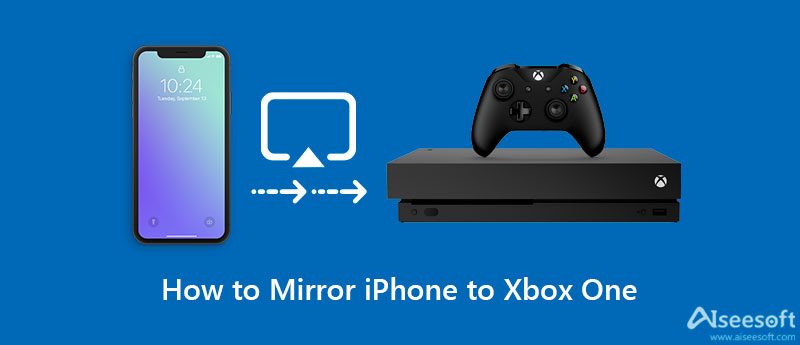
To easily connect an iPhone to your Xbox One game console, you can use the Xbox app. It provides you with a convenient way to keep in touch with your friends, games, and console from your iPhone or iPad. You can handily share your gameplay screenshots and video clips, get various game notifications, and more. In addition, it allows you to play your Xbox One games from the console straight to your iPhone.
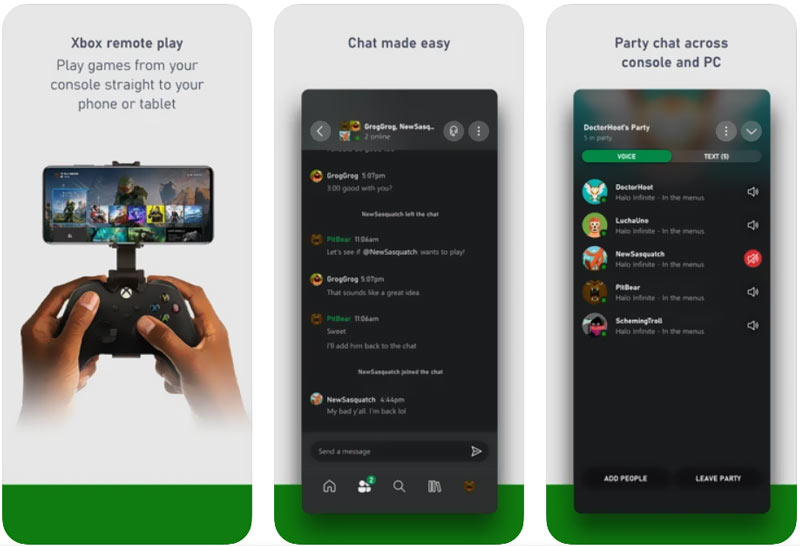
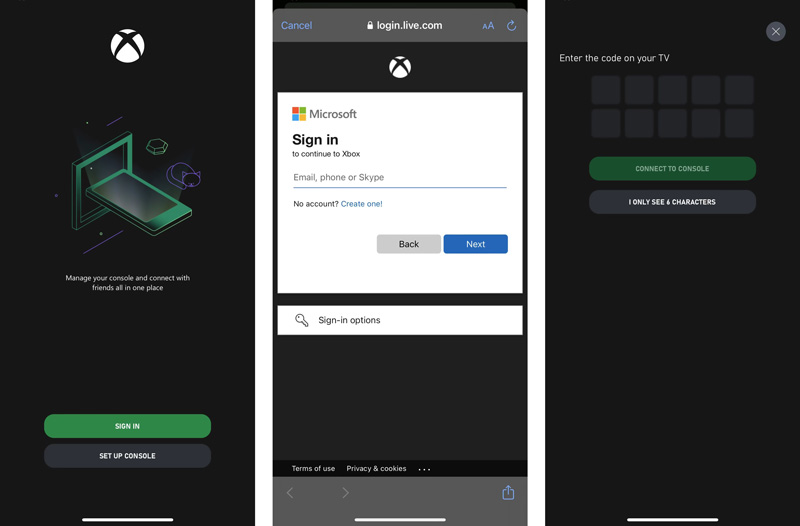
When you need to screen mirror an iPhone to your Xbox One, you can rely on the AirServer app. It offers an Xbox edition to help you turn the Xbox One console into an AirPlay receiver. AirServer Xbox Edition is not free. You need to pay $19.99 for it.
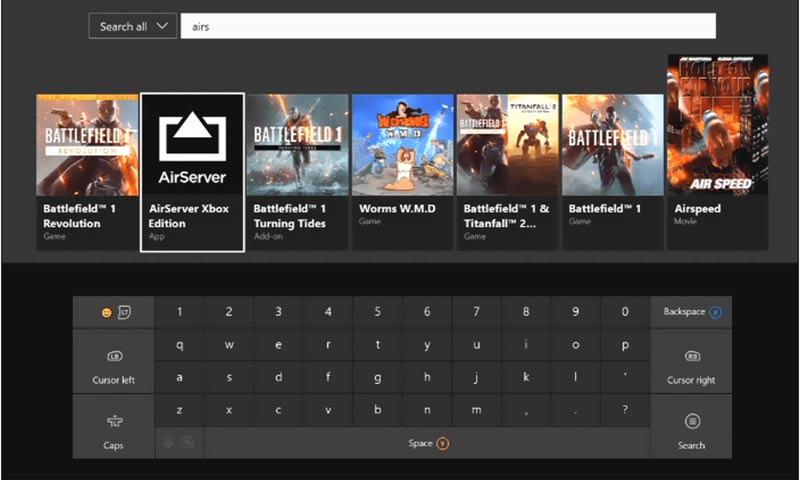
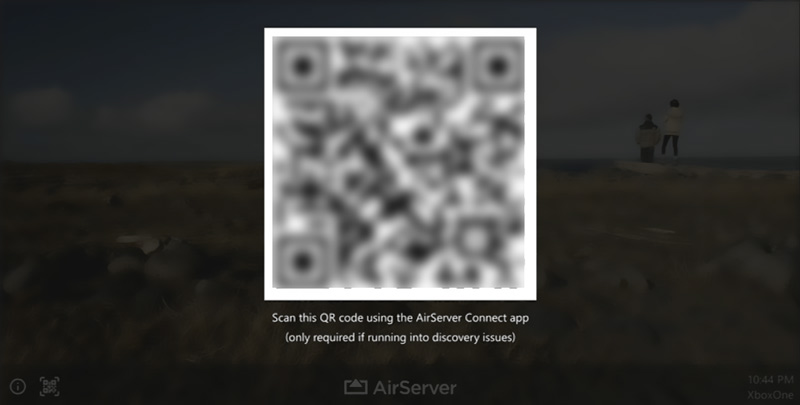
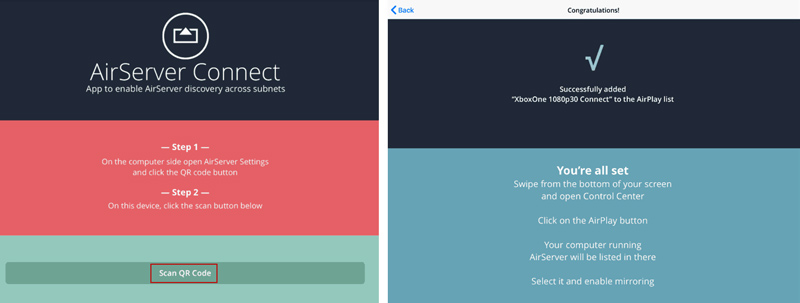
In some cases, you need to mirror your iPhone screen to a Windows 11/10/8/7 computer. Here we strongly recommend the powerful Phone Mirror for you to do that. It is specially designed to screen mirror an iPhone, iPad, or Android device to a PC. While the screen mirroring, you are allowed to capture all activities with high quality.

154,940 Downloads
100% Secure. No Ads.

How can I update my Xbox One console?
Turn on your Xbox One device, and press the Xbox button on your game controller. Choose the System option from the main menu and then select Settings. Go to the System tab and choose the Update option. Now you can follow the instructions to update your Xbox One system to the latest version.
How to mirror videos from my iPhone to Xbox One?
On your iPhone, find the video you like to stream on your Xbox One, and then tap on the Cast button. From the Cast to menu, select the Xbox One console as the target device.
How do I screen mirror iPhone to Samsung smart TV?
You can use AirPlay to mirror your iPhone screen to a smart TV with ease. Display the Control Center on your iPhone and tap on the Screen Mirroring icon. From the device list, choose your Samsung smart TV to make the connection between the two devices. Then the iPhone screen will appear on your Samsung TV, and you can scree mirror iPhone to Samsung TV.
Conclusion
This post gives you a detailed guide to connect your iPhone to the Xbox One console, and make the screen mirroring from iPhone to Xbox One. Whether you want to access your Xbox games on your iOS device, or stream iPhone content on Xbox game console, you can follow the guide to do it.

Phone Mirror can help you cast your phone screen to your computer for a better view. You can also record your iPhone/Android screen or take snapshots as you like while mirroring.
100% Secure. No Ads.