As one of the most popular audio formats, MP3 has dominated the digital audio landscape for decades. Its small file size and near-universal compatibility made it the go-to format for music lovers and tech enthusiasts alike. However, times change, and technology marches on. Today, other new contenders have emerged in the audio arena, including AAC (Advanced Audio Coding), which is an increasingly challenging MP3's reign.
Why consider switching from MP3 to AAC? Is it necessary? What are the benefits and drawbacks? In this article, we will compare MP3 and AAC and share three effective methods to turn your MP3 songs to AAC format, experiencing a sound shift.
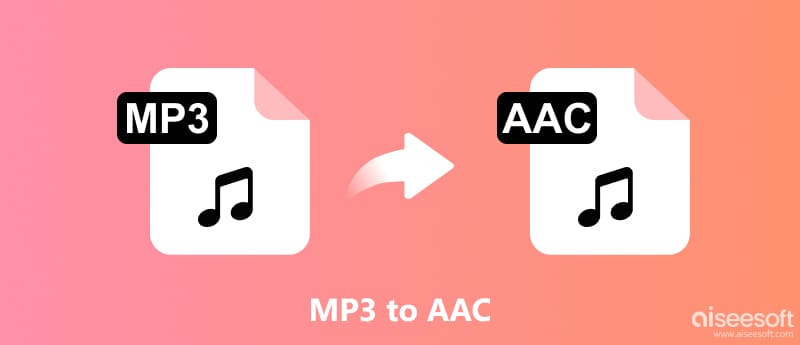
Both MP3 and AAC are lossy compression formats, meaning they discard some audio data to achieve smaller file sizes. The trade-off between size and quality is crucial for efficient storage and transmission, especially in the age of streaming.
MP3, developed in the early 1990s, employs the MPEG-1 Audio Layer III codec. While widely adopted, it suffers from some inherent limitations. Its compression algorithm can introduce artifacts like pre-echo and aliasing, particularly at lower bitrates.
AAC, on the other hand, utilizes the more modern MPEG-4 Audio codec. That allows for more efficient compression, resulting in smaller files with generally higher perceived quality compared to MP3 at the same bitrate. Additionally, AAC offers better support for higher sampling rates and multi-channel audio.
As mentioned, AAC offers better audio fidelity at lower bitrates compared to MP3. It is particularly relevant for streaming services, where bandwidth limitations necessitate smaller file sizes. Platforms like Apple Music, Spotify, and YouTube use AAC for this reason.
While MP3 is still widely supported, newer devices like iPhones, iPads, and Android smartphones often favor AAC as the default format. That ensures seamless playback without the need for additional conversion. Moreover, AAC's flexibility and support for advanced audio features like Dolby Atmos make it a future-proof choice for immersive listening experiences.
If you primarily stream music on platforms like Spotify and Apple Music, there is no need to manually convert your MP3 songs. These services use AAC for streaming anyway. If you value high-fidelity listening and own high-quality MP3 files, converting them to AAC at higher bitrates (256 kbps or above) might offer a slight improvement.
If you decide to convert your MP3s to AAC, numerous free and paid tools are available. Aiseesoft Video Converter Ultimate is an excellent tool to help you achieve this. It's a versatile software that not only converts audio files but also supports video conversion, editing, and more.
It supports conversion with lossless quality (FLAC) or various lossy compression formats like AAC with customizable bitrate and sample rate options. Moreover, it can convert multiple MP3 files to AAC simultaneously, saving you time and effort. More than an audio converter, it carries advanced editing features.

Downloads
100% Secure. No Ads.
100% Secure. No Ads.
Open the MP3 to AAC converter software and click the Add Files to add your songs for later conversion. Set the output format as AAC. You can adjust the audio encoder, channel, sample rate, and bitrate. Select the folder where you want to save the converted AAC files, and then click the Convert All button.
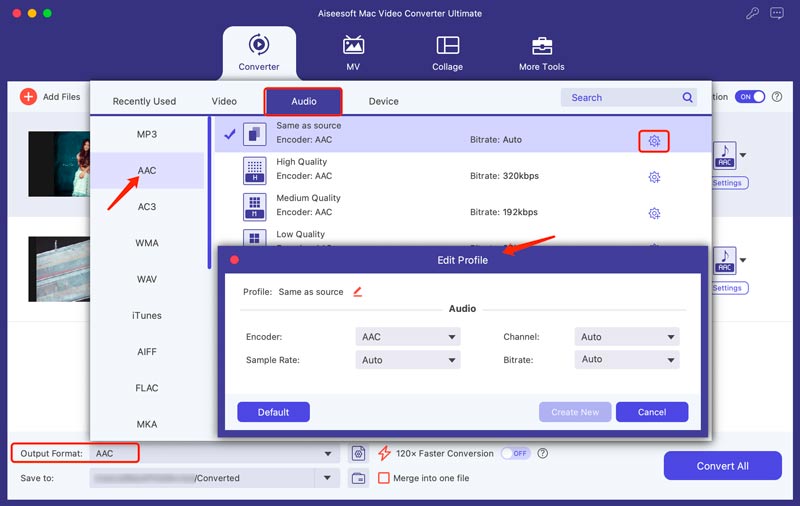
For optimal audio quality, consider using a higher bitrate for your AAC files. However, keep in mind that this will result in larger file sizes. If you are converting a large number of MP3 files, enable hardware acceleration and use the batch conversion feature. You also can use this tool to compress your large AAC files.
If you are considering converting your MP3 collection to AAC online, numerous online converters make the process quick and easy. This part shares two top recommendations.
FreeConvert can convert up to 25 files at once, each up to 1GB in size. It has an individual MP3 to AAC Converter for you to make the audio conversion online. It lets you choose from different AAC bitrates (32kbps - 320kbps) and other audio formats like WMA, FLAC, and more.
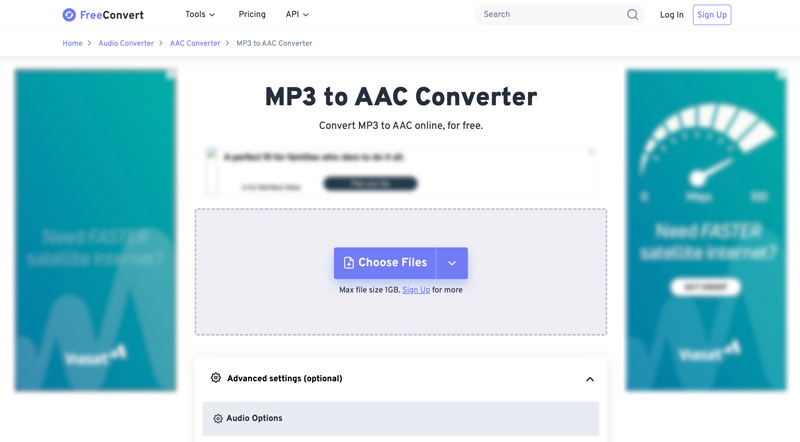
Visit the FreeConvert MP3 to AAC Converter website and upload your MP3 files. Choose AAC as the output format. You can change the audio codec, adjust the volume, apply sound effects, and customize other advanced settings if needed with this MP3 converter. Click Convert and wait for the online MP3 to AAC conversion to complete. Then, click the Download button for each converted file or save it to cloud services like Dropbox and Google Drive.
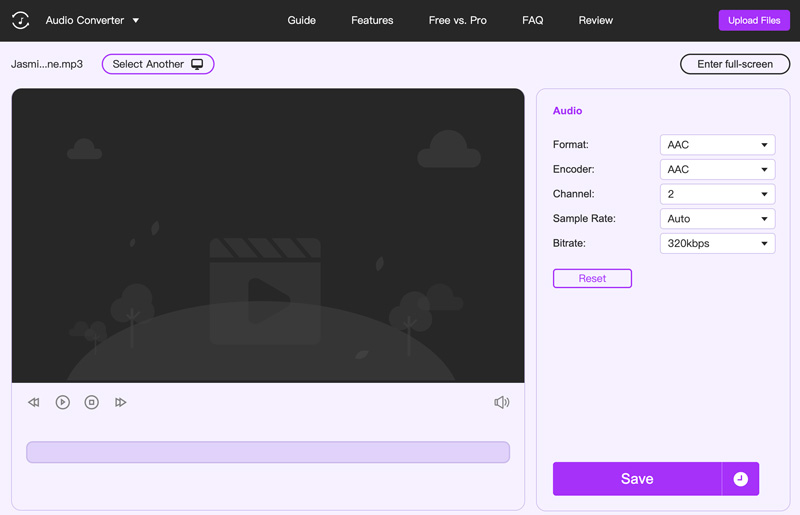
Is AAC better than MP3?
AAC generally offers superior audio quality at lower bitrates compared to MP3. Additionally, it has better compatibility with modern devices. However, MP3 still holds some advantages. It is still universally recognized and playable on virtually any device. Unlike AAC, which requires royalty payments for commercial use, MP3 is free to use without restrictions.
Can you convert MP3 to AAC on your iPhone?
iPhones do not offer a built-in function to directly convert MP3 files to AAC. However, you can use dedicated conversion apps to change MP3 to AAC on your iPhone.
Does iTunes support converting MP3 into AAC on Mac?
Yes, iTunes (now known as the Music app on macOS Monterey and later) can convert MP3 to AAC on Mac.
Conclusion
MP3 remains widely compatible with older devices and software, while AAC enjoys growing support but may not be universally playable. You can pick your preferred tool to convert your MP3 songs to AAC if you have such needs.

Video Converter Ultimate is excellent video converter, editor and enhancer to convert, enhance and edit videos and music in 1000 formats and more.
100% Secure. No Ads.
100% Secure. No Ads.