AAC uses lossy compression and has the same patent codecs support as MP3. It is known widely as the improved version of MP3 in audio quality, encoding process, and data compression. No wonder why it is also compatible with other devices or software that supports MP3. Though it is flexible and uses efficient compression, there are times that you will need to compress the AAC if you want to attach it to an e-mail, transfer or upload it faster. Right now, we will present to you tips and tricks on how to make the file size smaller to save space and transfer it even quicker. With the help of the software we enlist below, you can now virtually do an AAC audio compression.
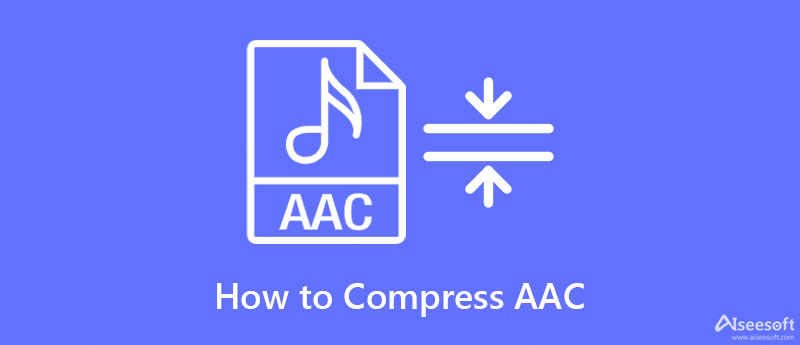
First on our list is the powerful, professional, and ultimate tool, yet it is user-friendly to do an AAC compression, and that is Aiseesoft Video Converter Ultimate. This tool sets a line between the best audio compressor for AAC and the great. Though it can compress the AAC file here using the audio compressing features it offers, you can still do many things such as converting, trimming, cutting, merging, and many more to your audio.
So, if you want to use this software, we can say that you've chosen a premium tool at a low cost. To help you with your task compressing the AAC file, you can depend on the tutorial we add below to know how powerful this compressor is.
100% Secure. No Ads.
100% Secure. No Ads.
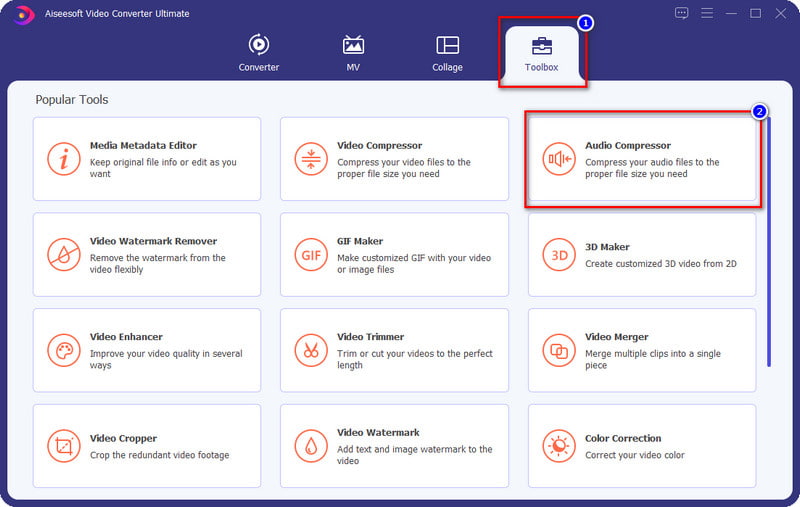
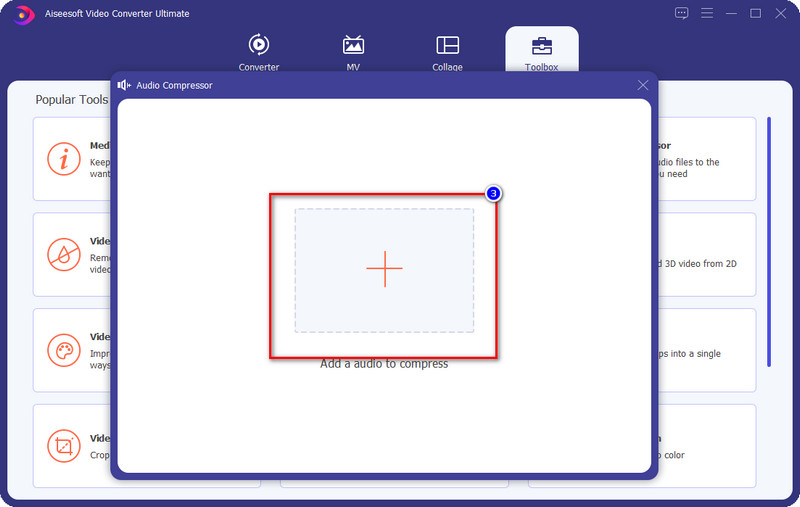
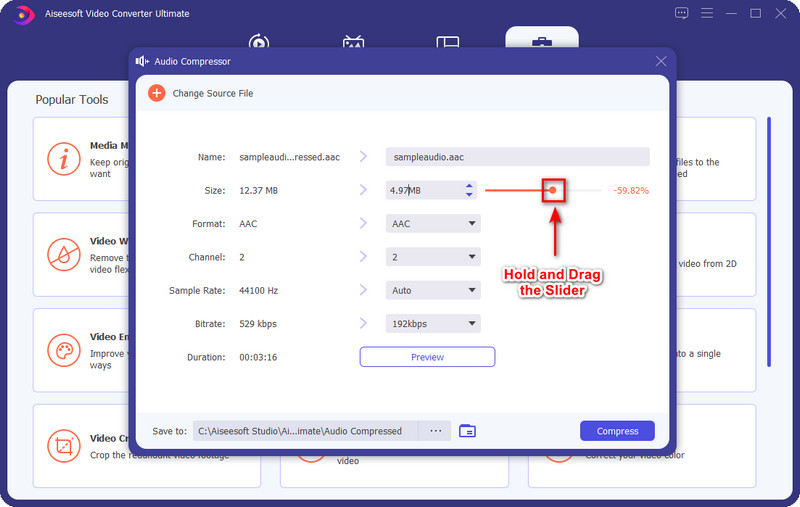
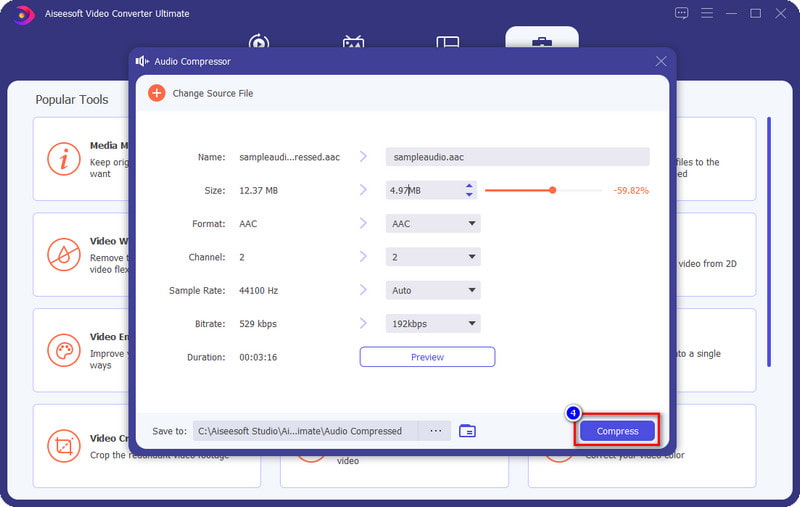
To compress AAC audio files using codes, you can try using the FFmpeg. This software is not the usual compressor that you can download on your desktop and then use right away, for it uses a command prompt to be able to function. Unlike Aiseesoft Video Converter Ultimate, this tool works if you add the proper code on compressing. Even though it seems challenging to use this software, it is still considered one of the accurate compressors you must have on your desktop to compress the AAC file you have. Also, this software can work in other things like converting, trimming, and such. To help you use this, you can copy the steps below and compress the AAC using this software.
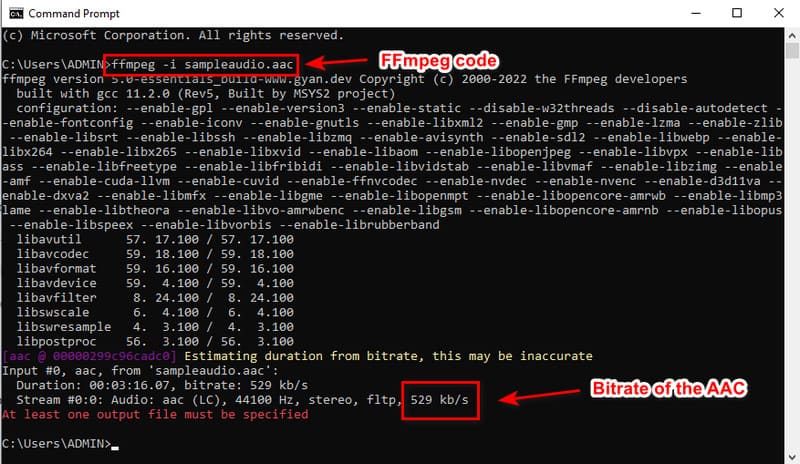
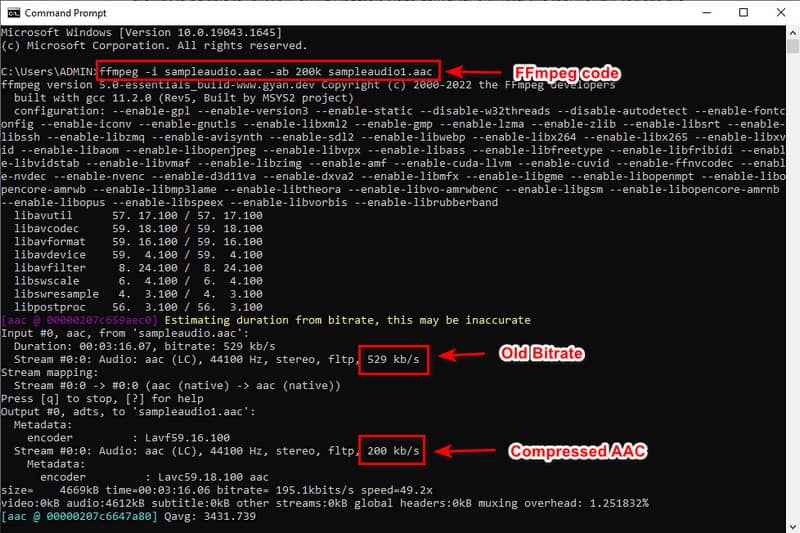
Note: the sampleaudio.aac here isn't a code but the name of the file you have on your desktop. Change its name into an appropriate name so that you can check and compress the file.
Do you want to compress AAC audio file online? If so, you can try to use the Ocompress, which is available on the web for free. This web tool can compress the file without downloading or inputting code to compress the file. Also, you wouldn't need to worry about the compatibility of this web compressor because it is available in all browsers. Although the web tool is free to use and accessible, some drawbacks could lead to a bad experience, such as the uploading time. Considering that it is web-based, uploading, processing, and downloading the AAC file here consumes more time than the first two tools. But if you don't mind waiting on those processes, you must try to use this compressor by following the steps below.
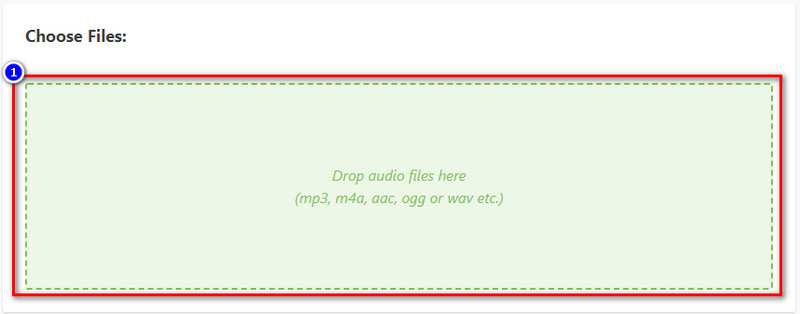
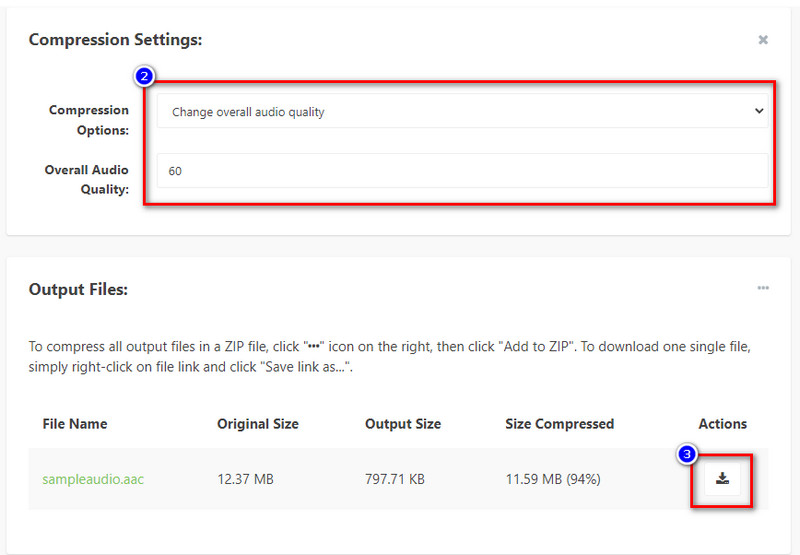
Does compress the AAC file will change the encoder?
It won't because you didn't convert it into a new audio format such as FLAC. So, if you compress the file, the encoder will not change unless converted into a new format.
After compression, will the AAC quality remain?
Absolutely, yes, the quality of the compressed AAC will still be the same as the original AAC. However, if you over-compress the AAC audio file, there will be a significant loss in its audio quality, which is most commonly irreversible. So be careful to compress the AAC so that we can avoid the quality lost on our AAC file.
Does compressing the AAC will take longer to process?
It depends on the compressor you are about to use; compressing speed will always depend on the compressor of your choice. So, if you want software that supports an ultra-fast compressing process that is 200% faster than your typical compressor, you must choose the Aiseesoft Video Converter Ultimate. You can click the download button above to have the software on your desktop to have it.
Conclusion
Now that we have introduced the compressors you can use for AAC audio compression codec, it is your time to choose which you should use. Whatever software you would like to use among the three, we assure you that the compressed audio will be at your hand. But if you want the best, you must use the first ultimate tool we introduce in this article. It is by far superior to the other two.

Video Converter Ultimate is excellent video converter, editor and enhancer to convert, enhance and edit videos and music in 1000 formats and more.
100% Secure. No Ads.
100% Secure. No Ads.